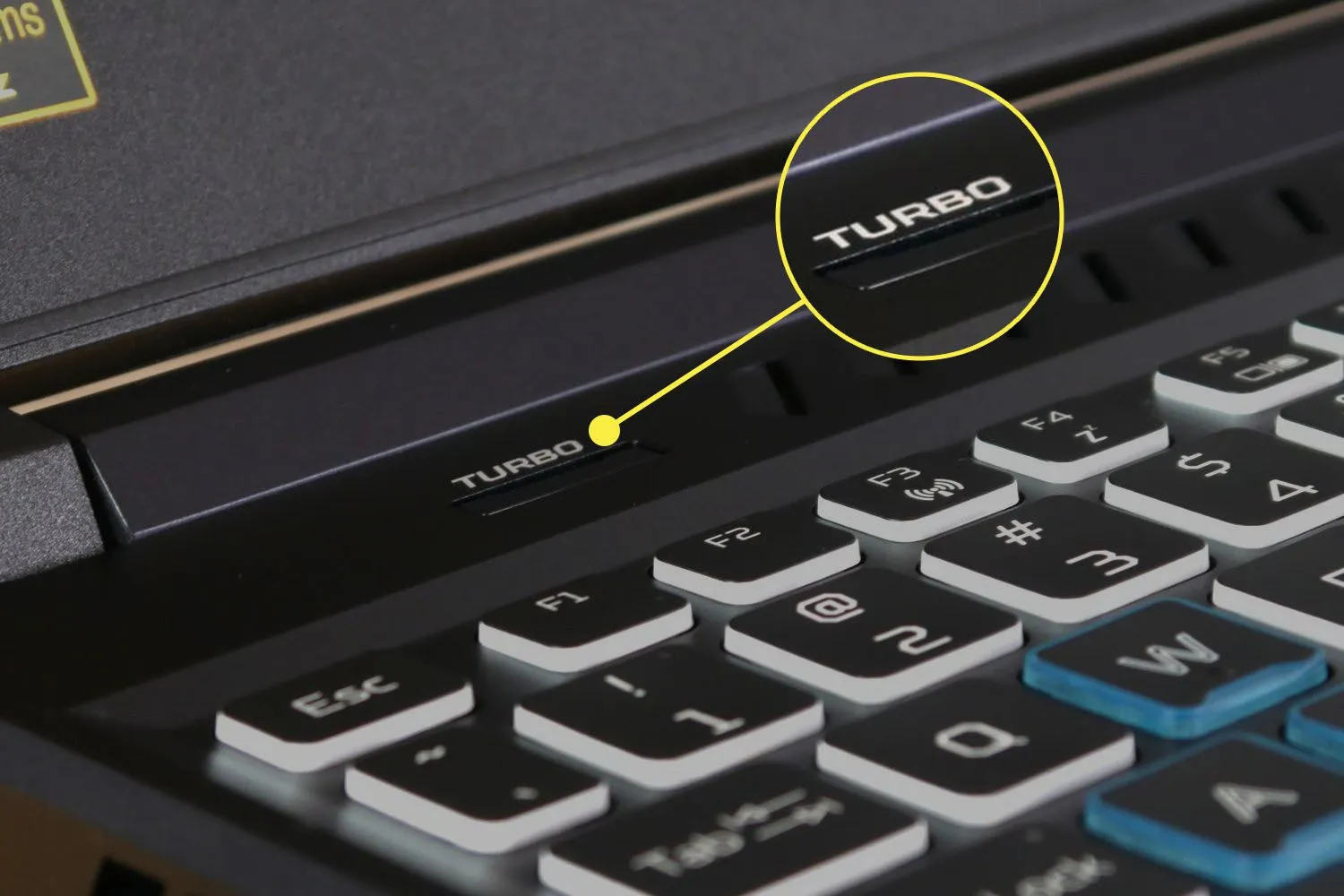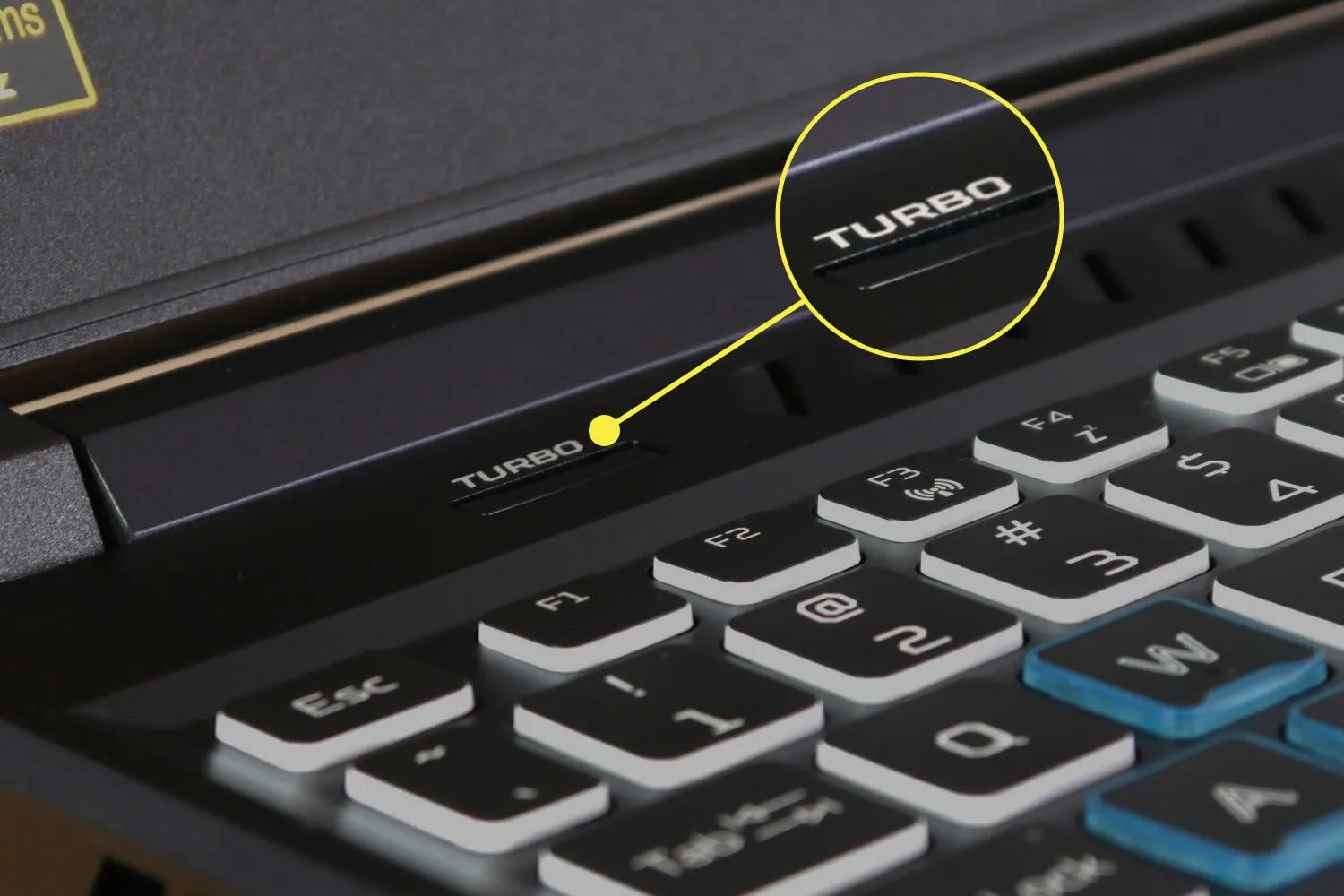
How to Overclock Your Laptop CPU: A Comprehensive Guide
In today’s fast-paced world of computing, maximizing the performance of your laptop is crucial for productivity, gaming, and demanding tasks. Overclocking your CPU (Central Processing Unit) can be a game-changer, pushing your laptop’s limits and unlocking its full potential. In this guide, we’ll delve into the intricacies of overclocking your laptop CPU, exploring the methods, benefits, risks, and best practices to ensure a successful overclocking experience.
Understanding CPU Overclocking
Before diving into the overclocking process, it’s essential to grasp the fundamentals of CPU overclocking and its implications. Here’s what you need to know:
Also Read: How To Take Screenshots On Acer Laptop
-
What is CPU Overclocking?
- CPU overclocking involves increasing the clock speed of your processor beyond its factory-set specifications to achieve higher performance levels.
-
Benefits of CPU Overclocking:
Also Read: What Are The 10 Advantages Of Laptop
- Enhanced computational power
- Improved multitasking capabilities
- Better gaming performance
- Faster video rendering and encoding
-
Risks of CPU Overclocking:
- Increased heat generation
- Reduced system stability
- Potential hardware damage if done improperly
Preparing Your Laptop for Overclocking
Before embarking on the overclocking journey, it’s crucial to take the necessary preparatory steps to ensure a smooth and safe process:
Related Post: How To Reformat Laptop Windows 10
-
Ensure Adequate Cooling: Proper cooling is paramount when overclocking your laptop’s CPU. Invest in a high-quality cooling pad or consider repasting your CPU with thermal paste for better heat dissipation.
-
Update Drivers and BIOS: Make sure your laptop’s drivers and BIOS (Basic Input/Output System) are up-to-date. Updated software can provide better compatibility and stability during overclocking.
-
Backup Important Data: While the risk of data loss during overclocking is minimal, it’s always wise to backup important files and documents as a precautionary measure.
Overclocking Methods for Laptop CPUs
There are several methods to overclock your laptop CPU, each with its own advantages and considerations:
-
BIOS/UEFI Settings: Some laptops allow users to access and adjust CPU settings directly through the BIOS (or UEFI) interface. This method provides fine-grained control over clock speeds, voltages, and other parameters.
-
Third-Party Software: Certain third-party software tools offer user-friendly interfaces for overclocking your CPU without delving into BIOS settings. Examples include Intel XTU (Extreme Tuning Utility) and AMD Ryzen Master.
-
Manufacturer-Specific Tools: Some laptop manufacturers provide proprietary software utilities for overclocking their CPUs. These tools are often tailored to specific laptop models and offer simplified overclocking options.
Best Practices for Safe Overclocking
While overclocking can yield impressive performance gains, it’s essential to proceed with caution to avoid damaging your laptop or voiding warranties. Follow these best practices:
- Start Slow: Incrementally increase your CPU’s clock speed and stress test your system after each adjustment to ensure stability.
- Monitor Temperatures: Keep a close eye on your laptop’s temperature using monitoring software. Ensure temperatures remain within safe limits to prevent overheating.
- Stress Testing: Use stress-testing utilities like Prime95 or AIDA64 to assess your laptop’s stability under heavy loads. A stable system is less prone to crashes or instability.
- Reset to Defaults: If your laptop becomes unstable or overheats, revert your overclocking settings to their default values to restore stability and prevent hardware damage.
FAQ: Frequently Asked Questions About Laptop CPU Overclocking
Q: Is overclocking safe for my laptop?
A: When done responsibly and within thermal limits, overclocking can be safe. However, it carries inherent risks, including increased heat generation and potential hardware damage.
Q: Will overclocking void my laptop warranty?
A: Overclocking may void your laptop’s warranty, as it involves altering factory-set specifications. Check your laptop’s warranty terms and conditions for details.
Q: Can all laptops be overclocked?
A: No, not all laptops support CPU overclocking. It depends on the CPU, motherboard, and BIOS/UEFI features of your laptop.
Q: How much performance improvement can I expect from overclocking my CPU?
A: The performance improvement varies depending on factors such as the CPU model, cooling solution, and the extent of overclocking. In general, moderate overclocking can lead to noticeable performance gains in tasks like gaming and video rendering.
Q: What are the risks of overclocking my laptop CPU?
A: Risks include increased heat generation, reduced system stability, potential hardware damage, and voiding of warranties.
Conclusion
Overclocking your laptop CPU can be a rewarding endeavor, providing a significant boost in performance for demanding tasks and applications. By understanding the principles of overclocking, adhering to best practices, and exercising caution, you can unlock the full potential of your laptop’s CPU while minimizing risks. Remember to prioritize system stability and temperature management throughout the overclocking process to ensure a smooth and safe experience. Happy overclocking!
Check Out: How To Take Screenshot On Laptop Windows
Further Reading: How To Reformat Asus Laptop