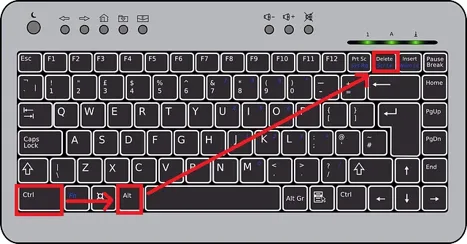Title: Mastering the Art of Unlocking Your Laptop: A Comprehensive Guide
Introduction: Unlocking the Potential of Your Locked Laptop
In the fast-paced digital age, our laptops are indispensable tools for work, entertainment, and communication. However, encountering a locked laptop can be a frustrating experience. Whether due to forgotten passwords, system errors, or other issues, being locked out of your device can disrupt your workflow and productivity. Fear not, as in this guide, we’ll explore step-by-step solutions to help you regain access to your locked laptop seamlessly.
Recommended: How To Take Screenshots On Acer Laptop
Understanding the Causes of Laptop Lockouts
Before delving into the solutions, it’s crucial to understand the common reasons behind laptop lockouts:
Also Read: What Are The 10 Advantages Of Laptop
- Forgotten Passwords: Human memory is fallible, and forgetting passwords is a common occurrence.
- System Glitches: Software glitches, updates gone wrong, or corrupted system files can lead to unexpected lockouts.
- Malware or Security Breaches: Malicious software or security breaches can compromise your system and lead to lockouts.
- Hardware Issues: Faulty hardware components can also cause your laptop to become inaccessible.
Now that we’ve identified potential causes, let’s explore the solutions to unlock your laptop.
Methods to Unlock Your Laptop
Check Out: How To Reformat Laptop Windows 10
-
Password Reset Through Safe Mode
- Boot your laptop into Safe Mode by pressing the designated key during startup.
- Navigate to the Control Panel and select “User Accounts.”
- Choose the locked account and click “Change Password.”
- Follow the on-screen instructions to reset your password.
-
Utilizing Password Reset Disk
- If you’ve created a password reset disk beforehand, insert it into your laptop.
- Follow the on-screen prompts to reset your password.
-
Using Command Prompt
- Boot your laptop into Safe Mode with Command Prompt.
- Type “net user username newpassword” (replace “username” with your account’s username and “newpassword” with your desired new password) and press Enter.
- Restart your laptop and log in with the new password.
-
Third-Party Password Recovery Tools
- Consider using reputable third-party password recovery tools if the above methods fail to work.
- Research and select a tool compatible with your laptop’s operating system.
Preventive Measures to Avoid Future Lockouts
- Regularly update your operating system and antivirus software to prevent security vulnerabilities.
- Create password hints or use password managers to help you remember passwords.
- Backup important files and data to external storage or cloud services to mitigate data loss risks.
FAQs: Unlocking the Mysteries of Laptop Lockouts
Q: Can I unlock my laptop without losing data?
A: Yes, you can typically unlock your laptop without losing data by following the appropriate reset methods mentioned in this guide.
Q: What should I do if none of the methods work?
A: If traditional methods fail, consider seeking professional assistance from a certified technician or contacting your laptop manufacturer’s support team for specialized guidance.
Q: Is it possible to prevent unauthorized access to my laptop?
A: Absolutely. You can enhance laptop security by enabling features such as BIOS passwords, encryption, and multi-factor authentication.
Conclusion: Empowering You to Unlock Your Laptop
Navigating a locked laptop can be a daunting task, but armed with the knowledge and solutions provided in this guide, you’re well-equipped to tackle any lockout scenario with confidence. Remember to implement preventive measures and stay proactive in maintaining your laptop’s security to prevent future lockouts. With persistence and the right approach, you’ll effortlessly unlock the full potential of your device.
Check Out: How To Take Screenshot On Laptop Windows
Recommended: How To Reformat Asus Laptop