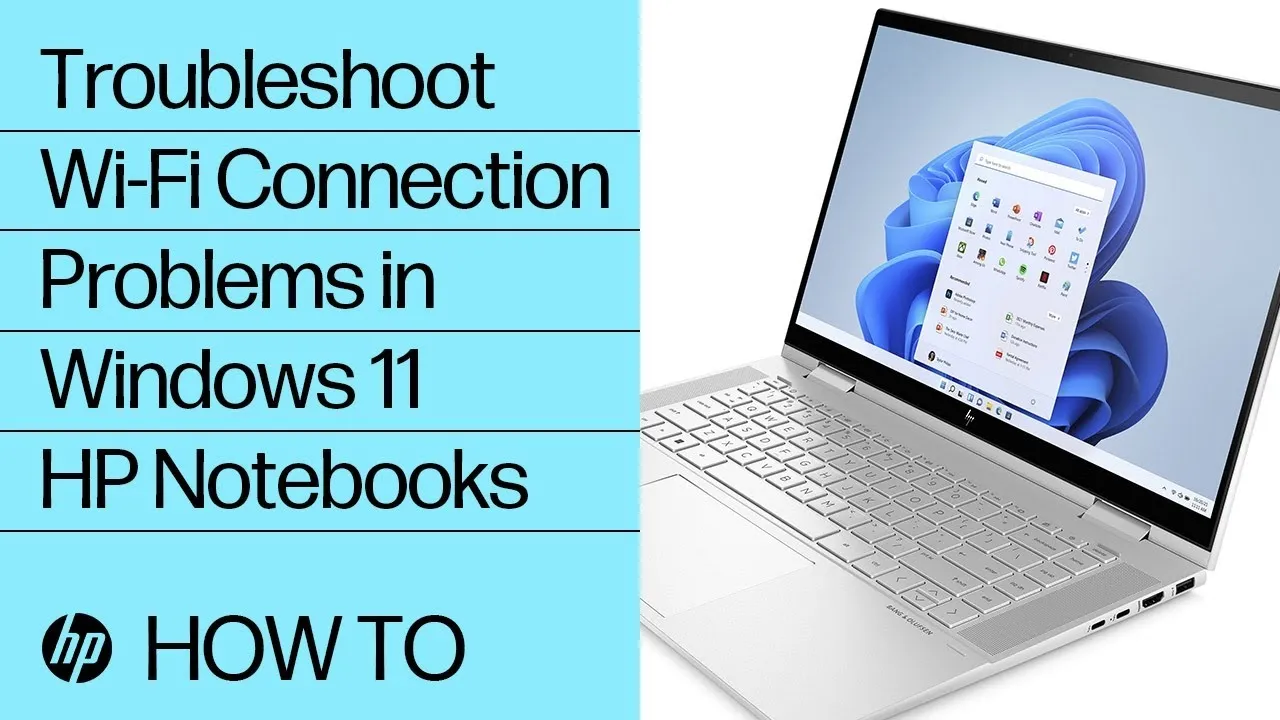Title: How to Connect Your HP Laptop to WiFi: A Comprehensive Guide
Introduction:
In today’s digital age, staying connected is essential, and your HP laptop is a powerful tool for productivity, entertainment, and communication. However, to fully harness its capabilities, you need to know how to connect it to WiFi. In this guide, we’ll walk you through the process step by step, ensuring you stay connected wherever you go.
1. Understanding WiFi:
Before we dive into the steps, let’s briefly understand what WiFi is. WiFi, or Wireless Fidelity, allows devices like your HP laptop to connect to the internet without the need for physical cables. It utilizes radio waves to transmit data between devices and a router, providing wireless internet access.
Further Reading: How To Connect Amazon Fire Stick To Laptop Windows 10
2. Preparing Your HP Laptop:
Before attempting to connect to WiFi, ensure your HP laptop is powered on and functioning properly. Additionally, make sure your WiFi adapter is enabled. You can do this by accessing the Network and Sharing Center in your Control Panel and checking the status of your wireless connection.
3. Identifying Available Networks:
To connect your HP laptop to WiFi, you first need to identify the available networks in your vicinity. This can usually be done by clicking on the WiFi icon located in the system tray on the taskbar. A list of available networks will then be displayed.
Check Out: How To Connect Alexa Device To Laptop
4. Selecting Your WiFi Network:
Once you’ve identified the available networks, select the one you want to connect to. If the network is secured, you may need to enter a password. This password is usually provided by the network administrator or can be found on the router itself.
5. Connecting to the WiFi Network:
After selecting the desired network and entering the password (if required), click on the “Connect” button to establish a connection. Your HP laptop will then attempt to connect to the WiFi network.
Further Reading: How To Connect Airpods To Thinkpad Laptop
6. Troubleshooting Connection Issues:
If you encounter any issues during the connection process, there are several troubleshooting steps you can take. These include:
- Ensuring your WiFi adapter is enabled.
- Checking if the router is properly configured and functioning.
- Moving closer to the router to improve signal strength.
- Restarting your HP laptop and router.
Check Out: How To Connect Airpods To Laptop Dell
Related Post: How To Connect Airpods To Hp Laptop Windows 10