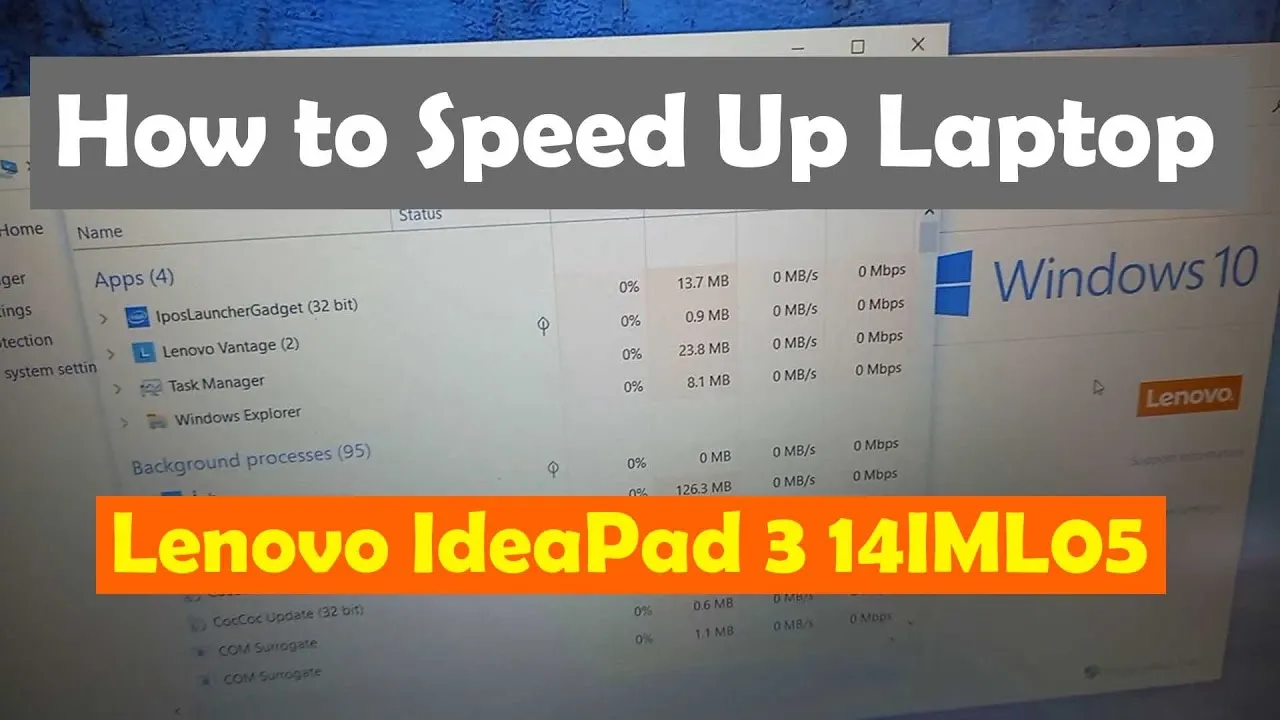How to Speed Up Your Lenovo Laptop: A Comprehensive Guide
In today’s fast-paced digital world, having a sluggish laptop can be a major hindrance to productivity. Lenovo laptops are renowned for their reliability and performance, but over time, even the most efficient systems can slow down due to various factors. Fortunately, there are several steps you can take to optimize the speed and efficiency of your Lenovo laptop, ensuring a smoother and more responsive computing experience.
1. Perform Regular Maintenance
Regular maintenance is crucial for keeping your Lenovo laptop running smoothly. Here are some essential tasks to incorporate into your maintenance routine:
Further Reading: How To Take Screenshots On Acer Laptop
- Disk Cleanup: Remove temporary files, cache data, and unnecessary system files using the built-in Disk Cleanup utility.
- Defragment Your Hard Drive: Defragmenting your hard drive can help improve file access speed and overall system performance.
- Update Software: Keep your operating system, drivers, and software applications up to date to ensure optimal performance and security.
- Run Antivirus Scans: Perform regular antivirus scans to detect and remove malware, viruses, and other malicious software that can slow down your laptop.
2. Optimize Startup Programs
One common reason for slow startup times is the presence of too many startup programs. These are applications that automatically launch when you start your laptop. To optimize startup performance:
- Disable Unnecessary Startup Programs: Use Task Manager to identify and disable unnecessary startup programs that you don’t use regularly.
- Prioritize Essential Programs: Prioritize essential programs that you need to launch at startup and disable or remove the rest.
3. Upgrade Hardware Components
Sometimes, hardware limitations can contribute to slow performance. Consider upgrading the following hardware components to boost your Lenovo laptop’s speed:
Further Reading: What Are The 10 Advantages Of Laptop
- Solid State Drive (SSD): Upgrade from a traditional hard drive to an SSD for faster boot times, application launches, and file transfers.
- RAM (Random Access Memory): Increase the amount of RAM in your laptop to improve multitasking performance and overall system responsiveness.
4. Optimize Power Settings
Adjusting power settings can help optimize your Lenovo laptop for better performance:
- Choose High-Performance Mode: Select the high-performance power plan in the Power Options settings to prioritize performance over energy efficiency.
- Adjust Display Brightness: Lowering the display brightness can help conserve battery life and improve performance, especially on laptops with lower-end hardware.
5. Uninstall Unused Applications
Unused or unnecessary applications can consume system resources and clutter your hard drive. Consider uninstalling or removing applications that you no longer use or need.
Also Read: How To Reformat Laptop Windows 10
Frequently Asked Questions (FAQs)
Q1: Why is my Lenovo laptop running slow?
A1: Several factors can contribute to a slow Lenovo laptop, including software clutter, insufficient RAM, outdated hardware, and malware infections.
Q2: How often should I perform maintenance on my Lenovo laptop?
A2: It’s recommended to perform maintenance tasks such as disk cleanup, software updates, and antivirus scans regularly, ideally once a month or as needed.
Q3: Can I upgrade the hardware components of my Lenovo laptop?
A3: Yes, you can upgrade hardware components such as the hard drive, RAM, and even the processor in some cases, depending on the model and specifications of your Lenovo laptop.
By following these tips and best practices, you can significantly improve the speed and performance of your Lenovo laptop, ensuring a seamless computing experience for years to come. Remember to perform regular maintenance, optimize startup programs, consider hardware upgrades, adjust power settings, and uninstall unused applications to keep your laptop running at its best.
Related Post: How To Take Screenshot On Laptop Windows
Recommended: How To Reformat Asus Laptop