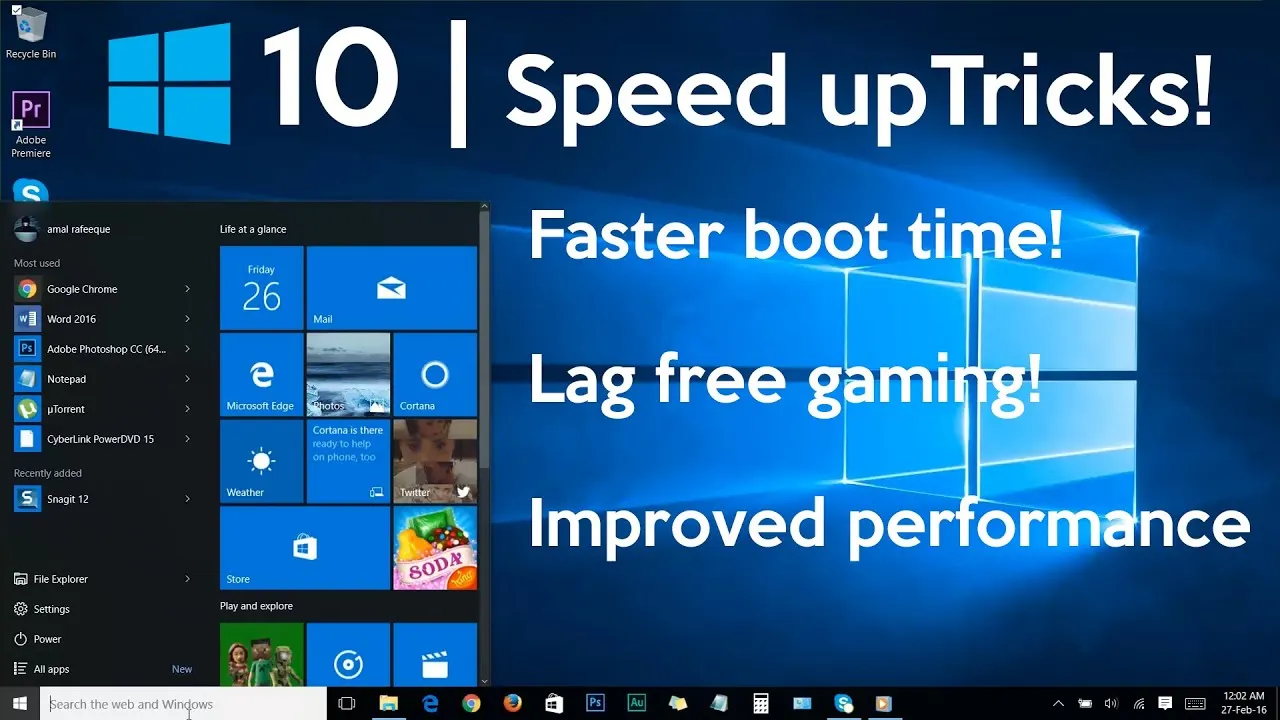How to Speed Up a Laptop with Windows 10: A Comprehensive Guide
Is your Windows 10 laptop feeling sluggish? Does it take ages to boot up or load applications? Don’t worry; you’re not alone. Many Windows users face performance issues over time. Fortunately, there are several effective methods to breathe new life into your laptop and optimize its speed and efficiency. In this guide, we’ll explore actionable steps and techniques to accelerate your Windows 10 laptop’s performance.
Understanding the Performance Bottlenecks
Before diving into solutions, let’s understand what causes a Windows 10 laptop to slow down:
Check Out: How To Take Screenshots On Acer Laptop
- Resource-intensive applications: Programs running in the background can consume system resources, leading to slower performance.
- Fragmented disk: Over time, files become fragmented, leading to longer load times.
- Outdated hardware: Aging hardware may struggle to keep up with modern software demands.
- Startup programs: Too many programs set to launch at startup can significantly slow down your laptop’s boot time.
Now that we’ve identified some common issues, let’s explore how to address them effectively.
1. Perform a Disk Cleanup
Windows 10 accumulates temporary files, cache, and unnecessary data over time, which can clog up your system. Here’s how to clean up your disk:
Further Reading: What Are The 10 Advantages Of Laptop
- Press
Windows + Rto open the Run dialog box. - Type “cleanmgr” and press Enter.
- Select the drive you want to clean up and click OK.
- Check the boxes next to the types of files you want to delete and click OK.
2. Disable Startup Programs
Reducing the number of programs that launch at startup can significantly improve boot time. Here’s how to manage startup programs:
- Right-click on the taskbar and select Task Manager.
- Navigate to the Startup tab.
- Disable unnecessary startup programs by right-clicking on them and selecting Disable.
3. Upgrade Your Hardware
Sometimes, hardware limitations can be the bottleneck for performance. Consider upgrading your RAM or switching to a Solid State Drive (SSD) for faster data access speeds.
Also Read: How To Reformat Laptop Windows 10
4. Defragment Your Hard Drive
Disk fragmentation occurs over time as files are written, deleted, and moved around. Defragmenting your hard drive can improve overall system performance:
- Type “defragment” in the Windows search bar and select Defragment and Optimize Drives.
- Select the drive you want to defragment and click Optimize.
5. Update Your Drivers and Software
Outdated drivers and software can cause compatibility issues and hinder performance. Make sure to regularly update your drivers and applications to the latest versions.

FAQ Section
Q1: How often should I perform maintenance tasks to speed up my Windows 10 laptop?
A: It’s advisable to perform disk cleanup and defragmentation tasks at least once a month to maintain optimal performance.
Q2: Will upgrading to an SSD noticeably improve my laptop’s speed?
A: Yes, upgrading to an SSD can significantly improve boot times and overall system responsiveness due to faster read/write speeds compared to traditional hard drives.
Q3: Is it safe to disable all startup programs?
A: It’s generally safe to disable startup programs, but be cautious not to disable essential system processes or antivirus software.
Q4: Can I speed up my laptop without spending money on hardware upgrades?
A: Yes, optimizing startup programs, performing regular disk cleanups, and updating software can all help improve performance without spending money on hardware upgrades.
Conclusion
By following these tips and techniques, you can effectively speed up your Windows 10 laptop and enhance its overall performance. Remember to perform regular maintenance and updates to keep your system running smoothly. With a little effort and attention, you can enjoy a faster and more responsive computing experience.
Related Post: How To Take Screenshot On Laptop Windows
Related Post: How To Reformat Asus Laptop