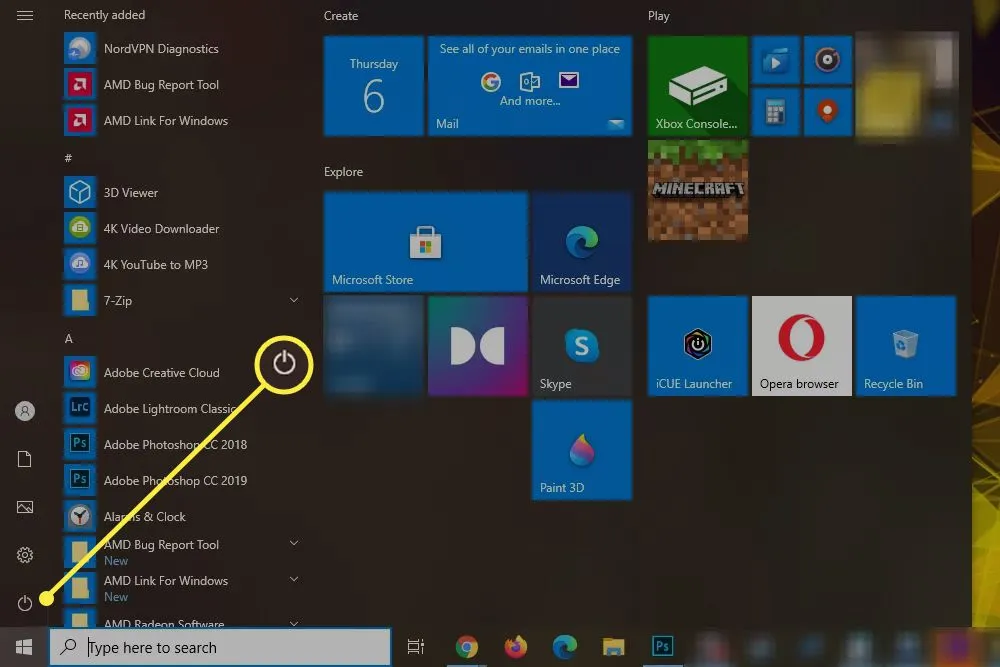How to Shutdown an HP Laptop: A Comprehensive Guide
When it comes to shutting down your HP laptop, it’s essential to follow the correct procedure to ensure the safety of your device and its components. Whether you’re a novice or a seasoned user, understanding the proper shutdown process is crucial for maintaining the health and performance of your laptop. In this guide, we’ll walk you through the steps to gracefully shut down your HP laptop, covering various methods and additional tips for a seamless experience.
1. Using the Start Menu
One of the simplest ways to shut down your HP laptop is through the Start Menu. Follow these steps:
Related Post: How To Take Screenshots On Acer Laptop
- Click on the Start Menu: Located at the bottom left corner of your screen, the Start Menu is the hub for accessing various features and functions of your laptop.
- Click on the Power icon: Within the Start Menu, you’ll find the Power icon, represented by a circle with a vertical line. Click on this icon to reveal the power options.
- Select Shutdown: From the power options menu, select “Shutdown” to initiate the shutdown process.
- Wait for the Laptop to Power Down: Your HP laptop will now begin the shutdown sequence. Wait for the process to complete before closing the lid or turning off the power source.
2. Using Keyboard Shortcuts
For users who prefer keyboard shortcuts, HP laptops offer a convenient method to shut down your device quickly. Here’s how:
- Press Alt + F4: This keyboard combination triggers the shutdown dialog box.
- Select Shutdown: Once the dialog box appears, select “Shutdown” from the dropdown menu.
- Confirm Shutdown: Click “OK” or press Enter to confirm the shutdown command.
- Wait for Shutdown: Allow your HP laptop to complete the shutdown process before powering off.
3. Utilizing the Power Button
In some situations, you may need to use the power button to shut down your HP laptop. While this method is effective, it’s essential to use it sparingly to avoid potential issues. Here’s how to do it:
Also Read: What Are The 10 Advantages Of Laptop

- Locate the Power Button: Typically located on the top panel or the side of your HP laptop, the power button is identifiable by its distinct shape and symbol.
- Press and Hold: Press and hold the power button for a few seconds until you see the laptop powering down.
- Release the Button: Once the shutdown process begins, release the power button and allow the laptop to shut down completely.
Additional Tips for Safe Shutdown
- Save Your Work: Before initiating the shutdown process, ensure that you’ve saved all your work to prevent data loss.
- Close Applications: Close any open applications or programs to streamline the shutdown process and prevent errors.
- Disconnect External Devices: If you have any external devices connected to your HP laptop, such as USB drives or peripherals, safely disconnect them before shutting down.
FAQ
Q1. Can I Force Shutdown My HP Laptop?
A1. While it’s possible to force shutdown your HP laptop using the power button, it’s recommended to use this option only when necessary to avoid potential data loss or system instability.
Related Post: How To Reformat Laptop Windows 10
Q2. Why is Proper Shutdown Important?
A2. Proper shutdown helps prevent data corruption, preserves system integrity, and prolongs the lifespan of your HP laptop’s hardware components.
Q3. What Should I Do If My HP Laptop Doesn’t Shutdown?
A3. If your HP laptop doesn’t shut down properly, try closing all applications, disconnecting external devices, and then retry the shutdown process. If the issue persists, consult HP support for assistance.
Q4. Can I Customize the Shutdown Process on My HP Laptop?
A4. Yes, you can customize the shutdown process by adjusting power settings and configuring shutdown options in the control panel or settings menu of your HP laptop.
Conclusion
Mastering the art of shutting down your HP laptop ensures smooth operation and prolongs the lifespan of your device. Whether you prefer using the Start Menu, keyboard shortcuts, or the power button, following the correct shutdown procedure is essential for maintaining optimal performance and preventing potential issues. By incorporating these methods and tips into your routine, you can ensure a hassle-free shutdown experience every time.
Further Reading: How To Take Screenshot On Laptop Windows
Related Post: How To Reformat Asus Laptop