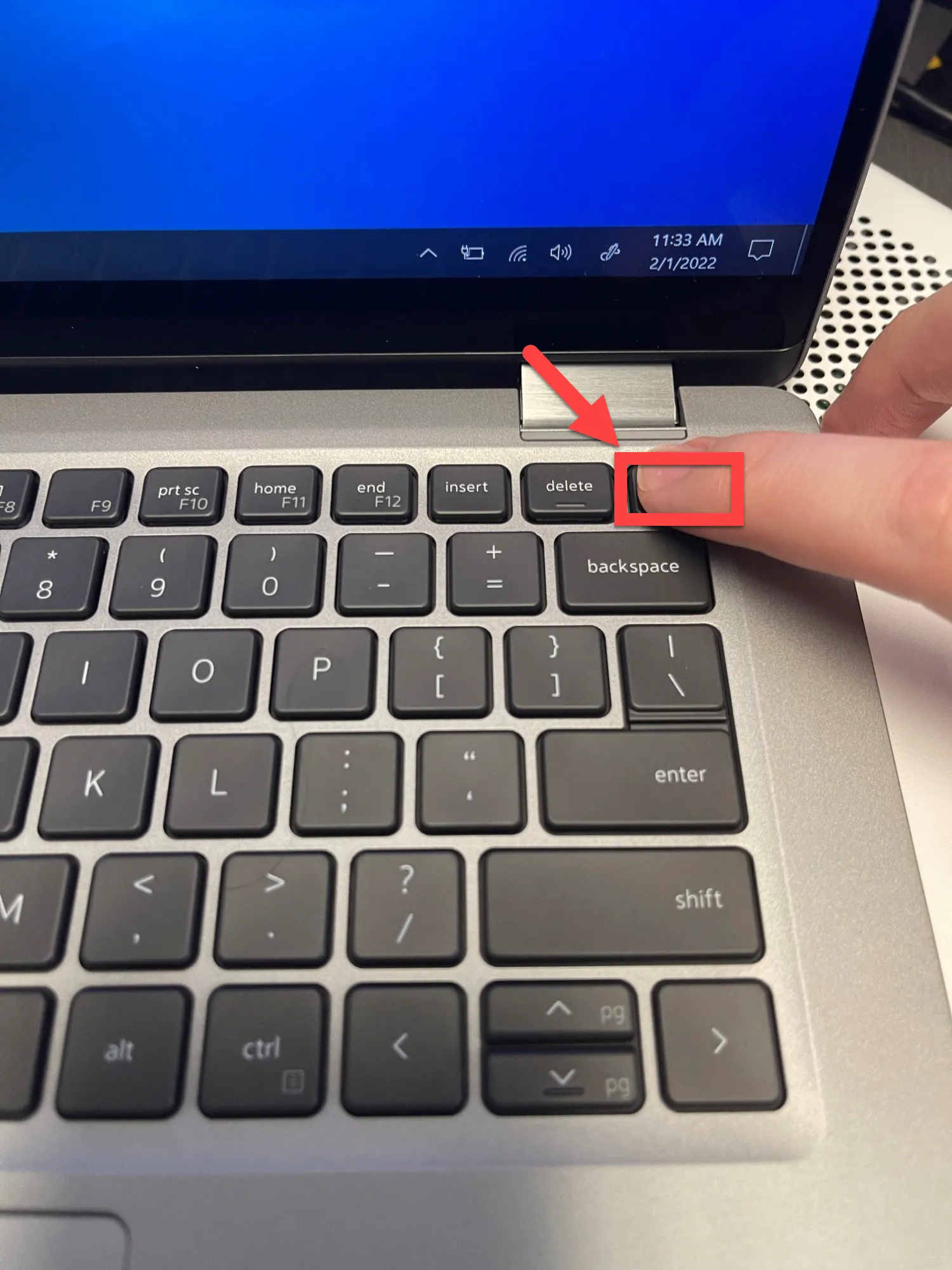Title: How to Properly Shut Down Your Laptop: A Comprehensive Guide
Introduction
In today’s digital age, laptops have become indispensable tools for work, study, and entertainment. Knowing how to shut down your laptop properly is essential for maintaining its health and ensuring data integrity. Whether you’re using a Windows, macOS, or Linux-based system, understanding the shutdown process can help prevent issues and prolong the lifespan of your device.
Also Read: How To Take Screenshots On Acer Laptop
Understanding the Importance of Proper Shutdown
Before diving into the specifics of shutting down your laptop, let’s briefly discuss why it’s important to do so correctly:
Also Read: What Are The 10 Advantages Of Laptop
- Prevents data loss and corruption: Shutting down your laptop properly ensures that all active processes are terminated safely, reducing the risk of data loss or file corruption.
- Saves battery life: On laptops running on battery power, shutting down the system when not in use helps conserve battery life and prolongs the overall lifespan of the battery.
- Maintains system performance: Regularly shutting down your laptop allows the operating system to perform essential maintenance tasks, such as installing updates and clearing temporary files, which can help keep your system running smoothly.
How to Shut Down a Laptop: Step-by-Step Guide
Now, let’s explore the step-by-step process of shutting down different types of laptops:
Check Out: How To Reformat Laptop Windows 10
1. Windows-based Laptops
For Windows users, shutting down your laptop is a straightforward process:
- Click on the Start menu located at the bottom left corner of the screen.
- Click on the Power icon.
- Select Shut down from the dropdown menu.
Alternatively, you can use the keyboard shortcut Alt + F4 to bring up the shutdown dialog box and select Shut down.
2. macOS-based Laptops
If you’re using a MacBook or any other macOS-based laptop, follow these steps to shut down your device:
- Click on the Apple menu located at the top left corner of the screen.
- Select Shut Down from the dropdown menu.
You can also use the keyboard shortcut Control + Option + Command + Eject to initiate the shutdown process.
3. Linux-based Laptops
For users of Linux-based systems, shutting down your laptop can vary slightly depending on the distribution and desktop environment you’re using. However, the general process involves accessing the shutdown options from the system menu or using terminal commands such as shutdown or poweroff.
Refer to your specific distribution’s documentation or online resources for detailed instructions on shutting down your Linux laptop.
FAQs: Frequently Asked Questions
Q1: Is it safe to manually power off my laptop by holding down the power button?
A: While it’s generally safe to use the power button as a last resort, it’s not recommended as a regular shutdown method. Doing so can interrupt background processes and potentially lead to data loss or system instability.
Q2: What should I do if my laptop freezes during the shutdown process?
A: If your laptop becomes unresponsive during shutdown, try waiting for a few minutes to see if it resolves itself. If the issue persists, you can perform a forced shutdown by holding down the power button for several seconds until the system powers off. However, use this method sparingly as it may cause data loss or hardware damage in some cases.
Conclusion
Properly shutting down your laptop is a simple yet crucial aspect of maintaining its health and performance. By following the steps outlined in this guide, you can ensure that your device remains in optimal condition and experiences fewer issues over time. Remember to always save your work before shutting down and to give your laptop the care it deserves for years of reliable use.
Further Reading: How To Take Screenshot On Laptop Windows
Recommended: How To Reformat Asus Laptop