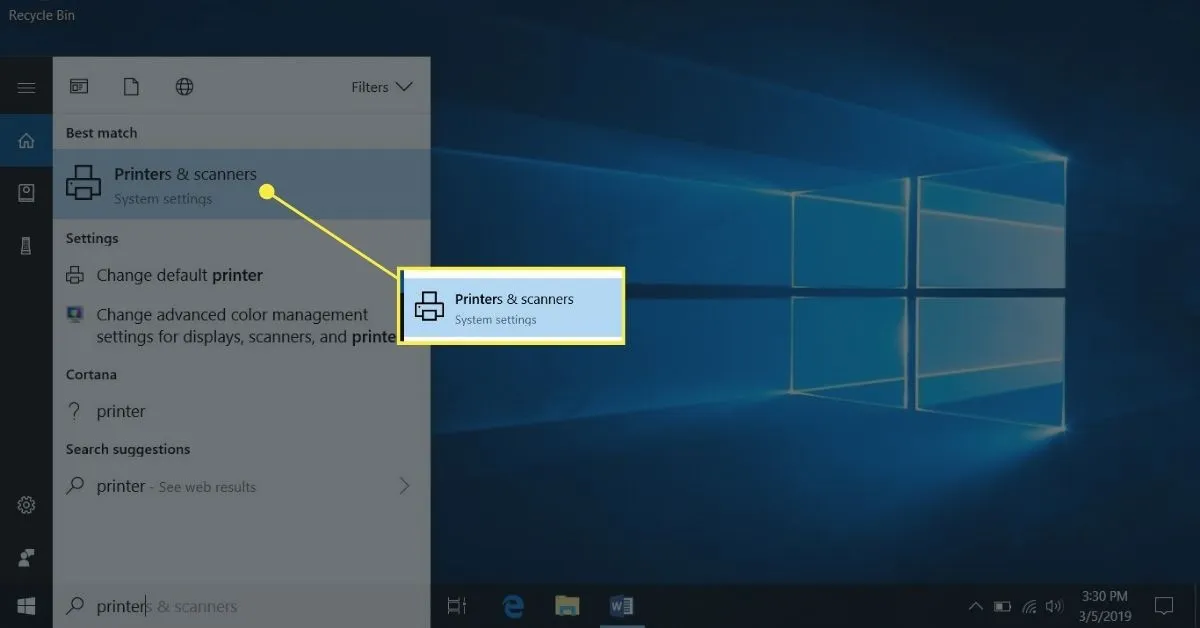Title: Mastering Printing on Your Laptop: A Comprehensive Guide
Introduction:
Printing documents and images from your laptop is a fundamental task that many users encounter in their daily computing routines. Whether you’re printing reports for work, essays for school, or memorable photos, knowing how to print efficiently from your laptop can streamline your workflow and save you time. In this guide, we’ll explore the ins and outs of printing from laptops, covering everything from setting up your printer to troubleshooting common issues.
1. Understanding Printer Connectivity Options:
Before delving into the printing process, it’s essential to understand the various connectivity options available for laptops and printers. Here’s a quick overview:
Also Read: How To Take Screenshots On Acer Laptop
- USB Connection: The most common method, where you connect your printer directly to your laptop via a USB cable.
- Wi-Fi Connection: Allows you to wirelessly connect your laptop to a Wi-Fi-enabled printer, offering flexibility and convenience.
- Bluetooth Connection: Some printers support Bluetooth connectivity, enabling wireless printing from your laptop without the need for a Wi-Fi network.
2. Setting Up Your Printer:
Setting up your printer correctly is crucial for seamless printing. Follow these steps to set up your printer with your laptop:
- Install Printer Drivers: Visit the manufacturer’s website to download and install the latest printer drivers compatible with your laptop’s operating system.
- Connect the Printer: Depending on your chosen connectivity option, connect your printer to your laptop using a USB cable, Wi-Fi network, or Bluetooth pairing.
- Test Print: After installation, perform a test print to ensure that your printer is functioning correctly and producing satisfactory results.
3. Printing from Different Applications:
Printing from various applications may require different steps, but the general process remains similar. Here’s how to print from common applications:
Further Reading: What Are The 10 Advantages Of Laptop
- Printing from Microsoft Word: Open your document, click on “File” > “Print,” select your printer, adjust print settings if necessary, and click “Print.”
- Printing from Web Browsers: Navigate to the webpage you want to print, click on the browser menu, select “Print,” choose your printer and print settings, then click “Print.”
- Printin
Related Post: How To Take Screenshot On Laptop Windows
Check Out: How To Reformat Asus Laptop