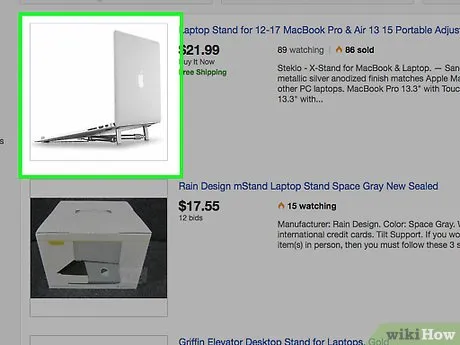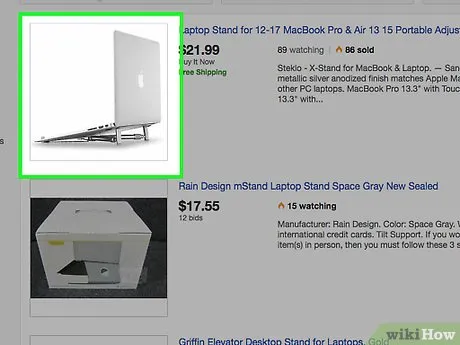
How to Prevent Laptop Overheating: A Comprehensive Guide
Introduction
In our tech-centric world, laptops are indispensable tools for work, entertainment, and communication. However, the more we rely on these devices, the greater the risk of encountering the dreaded issue of overheating. In this guide, we’ll explore the causes of laptop overheating and provide practical solutions to keep your device running smoothly.

Further Reading: How To Replace Ram On Laptop
Understanding the Causes
1. Inadequate Ventilation
One common cause of laptop overheating is insufficient ventilation. When the cooling system is unable to dissipate heat effectively, temperatures rise, leading to performance issues and potential damage.
2. Dust Buildup
Over time, dust accumulates within a laptop’s cooling components, hindering airflow. This can elevate internal temperatures and strain the cooling system.
Further Reading: How To Replace Laptop Hard Drive
3. Intensive Usage
Demanding tasks, such as gaming or video editing, can push a laptop’s hardware to its limits, causing it to generate more heat than the cooling system can manage.
Practical Tips to Prevent Overheating
1. Optimal Placement
Place your laptop on a flat, hard surface to ensure proper airflow. Using it on soft surfaces like beds or couches can obstruct ventilation, contributing to overheating.
Check Out: What Size Laptop For College
2. Clean Your Laptop Regularly
Regularly clean your laptop’s vents and fans to remove dust buildup. A can of compressed air can be a handy tool for this task.
3. Invest in Cooling Accessories
Consider using external cooling pads or fans to augment your laptop’s cooling capabilities, especially during resource-intensive tasks.
4. Monitor Temperature Levels
Install software to monitor your laptop’s temperature levels. This proactive approach allows you to identify potential issues before they escalate.
Software Solutions
1. Update Device Drivers
Ensure your laptop’s drivers are up-to-date, as outdated drivers can contribute to overheating. Check the manufacturer’s website for the latest updates.
2. Optimize Power Settings
Adjust your laptop’s power settings to balance performance and energy efficiency. Lowering the maximum processor state can help reduce heat generation.
Advanced Techniques
1. Repasting the CPU/GPU
For users comfortable with hardware modifications, applying fresh thermal paste to the CPU and GPU can improve heat conductivity and reduce temperatures.
2. Undervolting
Undervolting involves adjusting voltage settings to decrease power consumption, reducing heat output without sacrificing performance.
Frequently Asked Questions (FAQs)
Q1: Can overheating damage my laptop permanently?
A1: Yes, prolonged overheating can lead to permanent damage to internal components, affecting the overall performance and lifespan of your laptop.
Q2: How often should I clean my laptop’s vents?
A2: Cleaning your laptop’s vents every 3-6 months, depending on usage and environment, is recommended to prevent dust buildup.
Q3: Are cooling pads necessary for all laptops?
A3: While not mandatory, cooling pads can significantly enhance the cooling efficiency of laptops, especially during resource-intensive tasks.
Q4:
Further Reading: How To Connect A Laptop To A Pc
Recommended: How To Turn On Subtitles On Apple Tv On Laptop