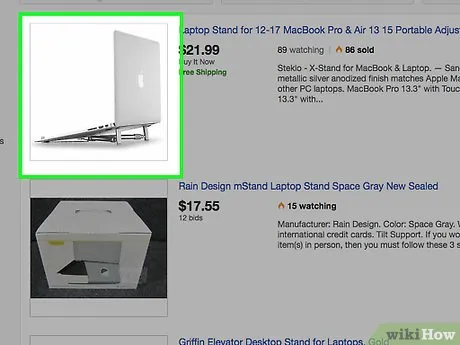How to Prevent Your Laptop from Overheating: Tips and Tricks
In today’s fast-paced world, laptops have become indispensable tools for work, entertainment, and communication. However, prolonged usage often leads to a common issue: overheating. Excessive heat can not only degrade your laptop’s performance but also cause long-term damage to its internal components. Fortunately, there are several proactive measures you can take to keep your laptop cool and running smoothly. In this comprehensive guide, we’ll explore effective strategies to prevent your laptop from overheating.
Understanding the Causes of Laptop Overheating
Before diving into preventive measures, it’s essential to understand why laptops overheat in the first place. Some common factors include:
Also Read: How To Take Screenshots On Acer Laptop
- Dust Accumulation: Over time, dust and debris can clog the laptop’s vents and fans, obstructing airflow and causing heat buildup.
- Intensive Tasks: Running resource-intensive applications such as gaming or video editing software can strain the laptop’s hardware, generating excess heat.
- Poor Ventilation: Using the laptop on soft surfaces like beds or couches can block airflow, leading to overheating.
- Age and Wear: Older laptops may experience overheating due to degraded thermal paste or worn-out cooling components.
Now that we’ve identified the primary culprits, let’s explore effective strategies to prevent your laptop from heating up.
1. Keep Your Laptop Clean
Regular maintenance is key to preventing overheating. Here’s what you can do:
Related Post: What Are The 10 Advantages Of Laptop
- Clean the Vents: Use compressed air to blow dust and debris out of the laptop’s vents.
- Remove Accumulated Dust: Open the laptop’s casing (if possible) and carefully remove any dust buildup using a soft brush or cotton swab.
2. Optim
Related Post: How To Take Screenshot On Laptop Windows
Related Post: How To Reformat Asus Laptop