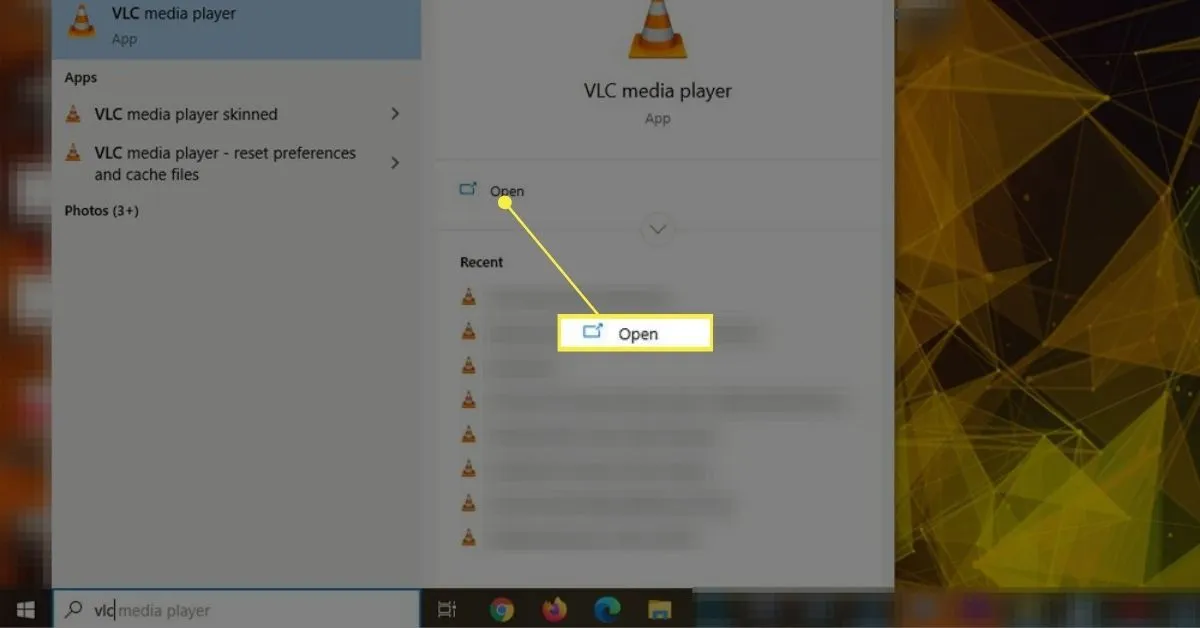Title: How to Play DVD Player on Laptop: A Comprehensive Guide
Introduction
In an era dominated by streaming services and digital downloads, DVD players remain a reliable means of enjoying movies and other content. However, with the increasing prevalence of laptops as primary computing devices, many users are unsure how to leverage their laptops to play DVDs. This guide will walk you through the process step-by-step, ensuring that you can enjoy your favorite DVDs with ease.
Check Out: How To Take Screenshots On Acer Laptop
Understanding DVD Player Compatibility
Before diving into the specifics, it’s important to understand that not all laptops come equipped with built-in DVD drives. Many modern laptops, particularly ultrabooks and thin-and-light models, eschew optical drives in favor of slim form factors. If your laptop lacks a DVD drive, don’t worry—there are still solutions available.
Further Reading: What Are The 10 Advantages Of Laptop
Option 1: Using an External DVD Drive
- External DVD drives are readily available and connect to your laptop via USB.
- Ensure compatibility by checking the drive’s system requirements and your laptop’s specifications.
- Once connected, your laptop should recognize the external drive as a removable storage device.
Option 2: Installing DVD Player Software
Further Reading: How To Reformat Laptop Windows 10
- If your laptop lacks built-in DVD playback software, you can download and install third-party options.
- Popular choices include VLC Media Player, PowerDVD, and WinDVD.
- These programs enable DVD playback and offer additional features such as subtitle support and screen adjustments.
Playing a DVD on Your Laptop
Once you’ve ensured compatibility and installed any necessary software, playing a DVD on your laptop is a straightforward process.
- Insert the DVD into the appropriate drive (internal or external).
- Launch your chosen DVD player software.
- The software should automatically detect the inserted DVD and begin playback.
- Navigate menus, select chapters, and adjust settings as desired using the player’s interface.
Troubleshooting Tips
Encountering issues while attempting to play a DVD on your laptop is not uncommon. Here are some troubleshooting tips to help resolve common issues:
- Ensure the DVD is free from scratches and dirt that may impede playback.
- Update your DVD player software to the latest version to address compatibility issues and software bugs.
- Check for driver updates for your laptop’s optical drive or external DVD drive.
- If using an external drive, try connecting it to a different USB port to rule out hardware issues.
FAQs (Frequently Asked Questions)
Q1: Can I play Blu-ray discs on my laptop’s DVD drive?
A: No, standard DVD drives are not compatible with Blu-ray discs. You will need a Blu-ray drive to play Blu-ray discs on your laptop.
Q2: Is it legal to rip DVDs to my laptop for personal use?
A: The legality of ripping DVDs varies by jurisdiction. In some regions, it may be permitted for personal use only, while in others, it may infringe upon copyright law. Check your local laws and regulations before engaging in DVD ripping.
Q3: My laptop’s DVD drive is not recognizing discs. What should I do?
A: Try cleaning the optical lens using a specialized cleaning disc or compressed air. If the issue persists, consider seeking professional assistance or replacing the drive.
Conclusion
Playing DVDs on your laptop opens up a world of entertainment possibilities, allowing you to enjoy your favorite movies and TV shows wherever you go. By following the steps outlined in this guide and troubleshooting any potential issues, you can make the most of your laptop’s capabilities and enjoy uninterrupted playback. Whether you opt for an external DVD drive or install dedicated software, the process is simple and rewarding. With these tips at your disposal, you’ll be watching DVDs on your laptop in no time.
Recommended: How To Take Screenshot On Laptop Windows
Recommended: How To Reformat Asus Laptop