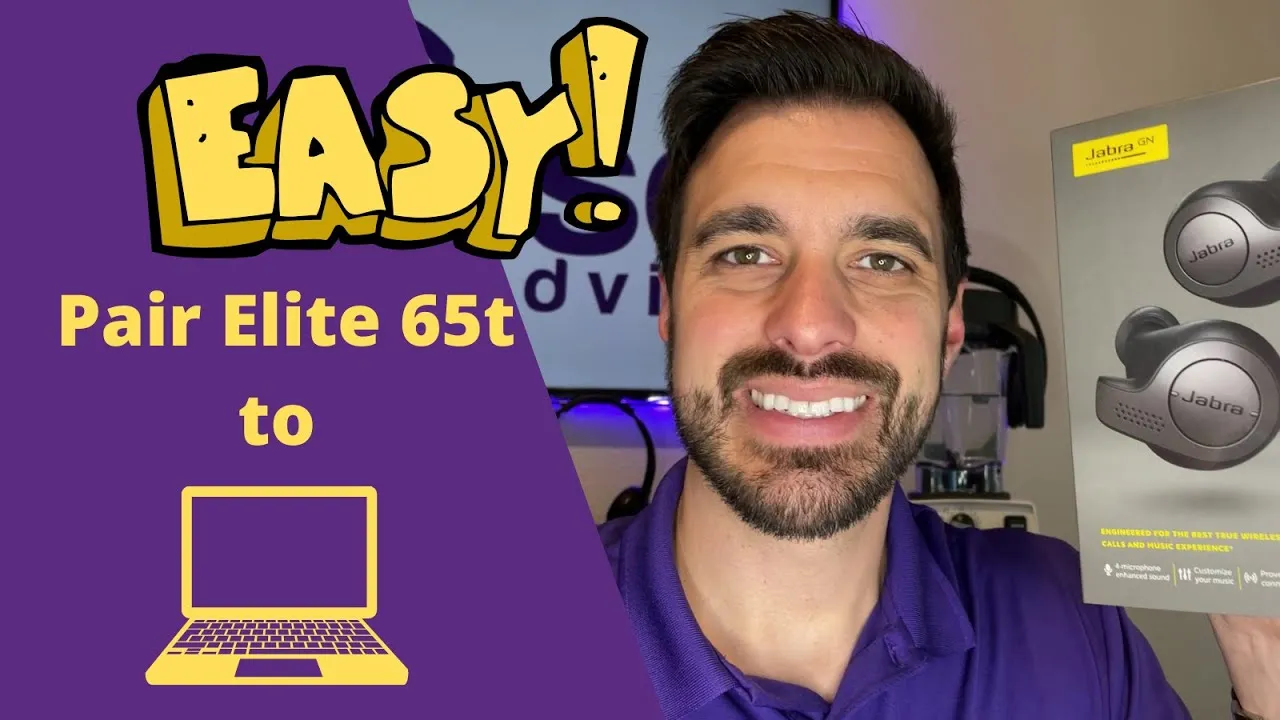How to Pair Jabra Elite 65t to Your Laptop: A Comprehensive Guide
In an age where wireless connectivity is paramount, pairing your Jabra Elite 65t earbuds to your laptop can enhance your audio experience during virtual meetings, entertainment sessions, or while working on-the-go. Whether you’re using Windows, macOS, or Chrome OS, the process remains straightforward. This guide will walk you through the steps to seamlessly connect your Jabra Elite 65t to your laptop.

Further Reading: How To Take Screenshots On Acer Laptop
Understanding Your Jabra Elite 65t Earbuds
Before diving into the pairing process, let’s familiarize ourselves with the Jabra Elite 65t earbuds and their capabilities:
- Superior Sound Quality: Enjoy crisp and clear audio for music, calls, and multimedia.
- True Wireless Experience: No cumbersome wires to tangle you up.
- Long Battery Life: Extended usage with up to 5 hours of battery life on a single charge.
- Customizable Fit: Choose from different earbud sizes for optimal comfort and secure fit.
Steps to Pair Jabra Elite 65t with Your Laptop
Follow these simple steps to pair your Jabra Elite 65t earbuds with your laptop:
Recommended: What Are The 10 Advantages Of Laptop
-
Ensure Bluetooth is Enabled: On your laptop, navigate to the Bluetooth settings and ensure Bluetooth is turned on.
-
Place Earbuds in Pairing Mode: To enter pairing mode, remove the Jabra Elite 65t earbuds from the charging case and hold the multi-function button on each earbud until the LED indicator flashes blue.
Check Out: How To Reformat Laptop Windows 10
-
Locate Jabra Elite 65t on Laptop: In your laptop’s Bluetooth settings, scan for available devices. The Jabra Elite 65t should appear in the list of available devices.
-
Pair the Earbuds: Select the Jabra Elite 65t from the list of available devices on your laptop and follow any on-screen prompts to complete the pairing process.
-
Confirmation: Once successfully paired, the LED indicators on the earbuds will stop flashing and remain solid.
Troubleshooting Tips
Encountering issues during the pairing process? Try these troubleshooting tips:
- Ensure the earbuds are sufficiently charged.
- Restart both your laptop and the earbuds.
- Make sure there are no other devices interfering with the Bluetooth connection.
- Update the Bluetooth drivers on your laptop if necessary.
Frequently Asked Questions (FAQs)
1. Can I pair my Jabra Elite 65t with multiple devices simultaneously?
Yes, the Jabra Elite 65t supports multipoint technology, allowing you to connect to two devices simultaneously.
2. How do I reset my Jabra Elite 65t earbuds?
To reset your Jabra Elite 65t earbuds, place them in the charging case and hold the button on the case for at least 3 seconds.
3. Is the Jabra Elite 65t compatible with voice assistants like Siri and Google Assistant?
Yes, the Jabra Elite 65t is compatible with voice assistants, enabling hands-free control and access to various features.
4. Can I use the Jabra Elite 65t for gaming on my laptop?
While primarily designed for music and calls, the Jabra Elite 65t can be used for gaming on your laptop, providing immersive audio and clear communication.
5. How do I check the battery level of my Jabra Elite 65t earbuds on my laptop?
Depending on your laptop’s operating system, you may be able to view the battery level of your connected Bluetooth devices directly from the system tray or Bluetooth settings.
In conclusion, pairing your Jabra Elite 65t earbuds to your laptop opens up a world of wireless convenience and high-quality audio. By following the simple steps outlined in this guide and utilizing the troubleshooting tips, you can seamlessly integrate your earbuds into your laptop setup for enhanced productivity and entertainment.
Related Post: How To Take Screenshot On Laptop Windows
Recommended: How To Reformat Asus Laptop