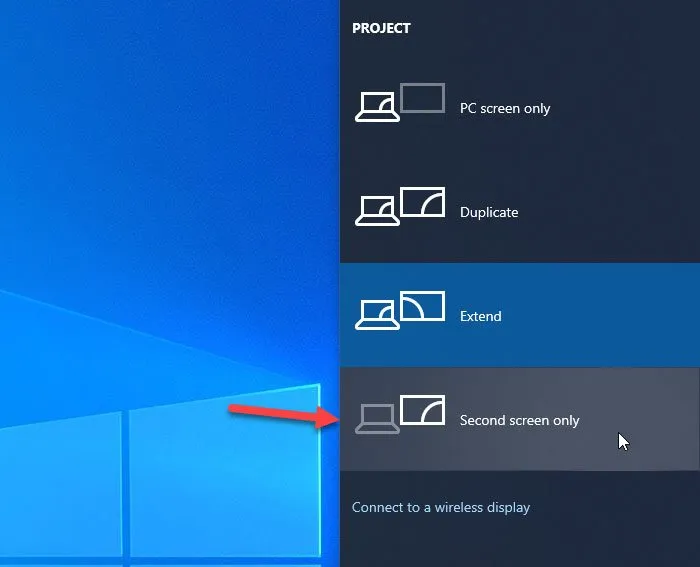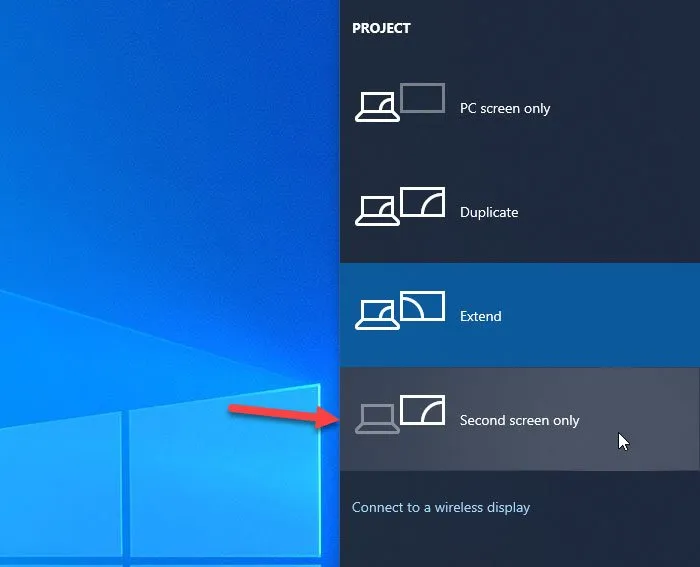
How to Turn Off Your Laptop Screen: A Comprehensive Guide
In today’s fast-paced digital world, knowing how to turn off your laptop screen efficiently can save power, prolong battery life, and enhance your overall computing experience. Whether you’re looking to conserve energy or simply take a break from staring at your screen, mastering the art of powering down your laptop display is a valuable skill. In this guide, we’ll walk you through the steps to turn off your laptop screen, along with some useful tips and tricks to optimize your screen-off experience.
Understanding the Importance of Turning Off Your Laptop Screen
Turning off your laptop screen not only conserves energy but also extends the lifespan of your display. Additionally, it offers privacy and security benefits by preventing unauthorized access to your computer when you’re away. By mastering this simple process, you can enhance your productivity and minimize unnecessary power consumption.
Further Reading: How To Take Screenshots On Acer Laptop
How to Turn Off Your Laptop Screen on Windows
Method 1: Using Keyboard Shortcuts
- Press the Windows key + P to open the “Project” menu.
- Select the “Second screen only” option to turn off your laptop screen while keeping your external monitor active.
Method 2: Adjusting Power Settings
Related Post: What Are The 10 Advantages Of Laptop
- Go to the Control Panel and navigate to Power Options.
- Click on “Choose when to turn off the display” and adjust the settings according to your preferences.
- You can set a specific time interval for the display to turn off automatically when your laptop is idle.
Method 3: Using Display Settings
- Right-click on the desktop and select Display settings.
- Under the “Multiple displays” section, choose “Disconnect this display” to turn off your laptop screen temporarily.
How to Turn Off Your Laptop Screen on Mac
Method 1: Using Hot Corners
Related Post: How To Reformat Laptop Windows 10
- Go to System Preferences > Mission Control.
- Click on “Hot Corners” and choose an option to turn off the display when you move the cursor to a specific corner of the screen.
Method 2: Using Energy Saver Preferences

- Navigate to System Preferences > Energy Saver.
- Adjust the settings to turn off the display after a certain period of inactivity.
Tips for Optimal Screen Off Experience
- Use External Monitors: If you need to continue working, consider connecting your laptop to an external monitor to keep productivity high while conserving laptop screen power.
- Adjust Brightness Settings: Lowering the brightness of your display can help reduce power consumption and alleviate eye strain.
- Set Screen Savers: Enable screen savers with password protection to secure your laptop when the screen is turned off.
FAQs about Turning Off Laptop Screens
Q1: Can turning off my laptop screen extend its lifespan?
A1: Yes, powering down your laptop screen can help prolong its lifespan by reducing wear and tear on the display components.
Q2: Will turning off the screen save battery life?
A2: Absolutely! When you turn off your laptop screen, you conserve battery power, allowing your device to run longer on a single charge.
Q3: Can I still listen to music or run programs when the screen is off?
A3: Yes, turning off the screen doesn’t affect the functionality of your laptop. You can continue to listen to music, run programs, and perform tasks even with the screen off.
Q4: Is it safe to leave my laptop screen off for extended periods?
A4: Yes, it’s safe to leave your laptop screen off for extended periods, especially when you’re not actively using your computer. This practice helps save energy and prevent screen burn-in.
Mastering the art of turning off your laptop screen is a simple yet effective way to optimize your computing experience. By following the steps outlined in this guide and implementing the tips provided, you can conserve energy, enhance privacy, and prolong the lifespan of your device while enjoying uninterrupted productivity.
Recommended: How To Take Screenshot On Laptop Windows
Recommended: How To Reformat Asus Laptop