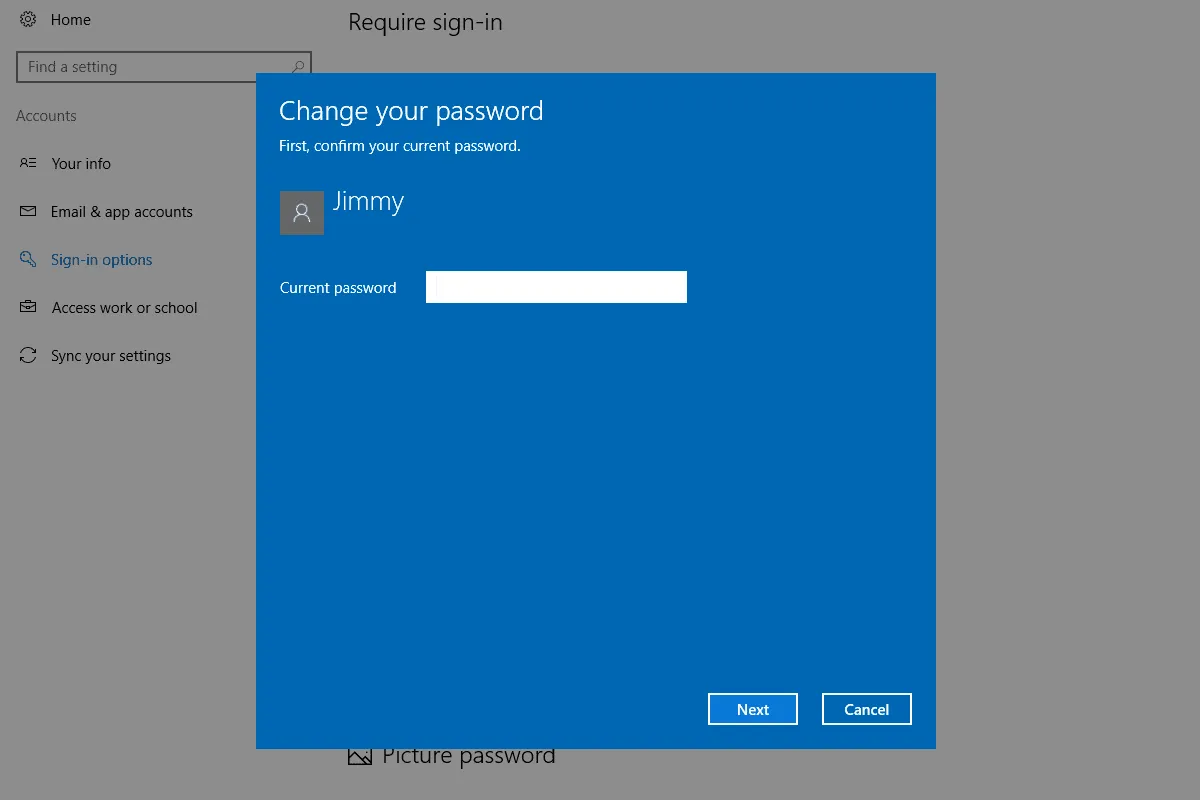Title: How to Remove Passwords from Your Laptop: A Comprehensive Guide
Introduction:
In an age where digital security is paramount, managing passwords on your laptop is a critical task. Whether you’re looking to streamline your login process or enhance security measures, knowing how to delete passwords from your laptop can be invaluable. In this guide, we’ll walk you through the steps to remove passwords from various operating systems, ensuring you can navigate your device with ease while maintaining robust security protocols.
Understanding Password Management:
Before delving into the specifics of removing passwords from your laptop, it’s essential to understand the role passwords play in securing your device and data. Passwords serve as the first line of defense against unauthorized access, safeguarding your personal information, documents, and sensitive files. However, managing multiple passwords across different platforms and accounts can become cumbersome over time.
Also Read: How To Find The Serial Number On Dell Laptop
Why Remove Passwords from Your Laptop?:
Removing passwords from your laptop can offer several benefits, including:
- Streamlined access to your device and applications
- Enhanced user convenience, especially for single-user devices
- Reduced risk of forgotten passwords or lockouts
Removing Passwords on Windows:
For Windows users, the process of removing passwords involves accessing the Control Panel and navigating through user account settings. Here’s a step-by-step guide:
Recommended: How To Connect An Iphone To A Laptop
- Open the Control Panel by searching for it in the Start menu or using the Run command (Win + R) and typing “control panel.”
- Click on “User Accounts” and select “User Accounts” again in the next window.
- Choose “Remove your password” and follow the on-screen instructions to confirm the action.
Removing Passwords on macOS:
Mac users can easily remove passwords using System Preferences. Here’s how:
- Open System Preferences from the Apple menu or by searching in Spotlight.
- Select “Users & Groups.”
- Click on the lock icon and enter your administrator password.
- Choose your user account and click on “Change Password.”
- Leave the new password fields blank and click “Change Password” to confirm.
Removing Passwords on Linux:
The process of removing passwords on Linux distributions may vary depending on the desktop environment and distribution used. However, it typically involves accessing user account settings through the system settings or command line interface (CLI) and modifying authentication settings accordingly.
Related Post: How To Delete Password On Laptop
FAQs (Frequently Asked Questions):
-
Can I remove passwords temporarily without deleting them permanently?
- Yes, many operating systems allow you to temporarily disable password requirements for login or wake from sleep settings.
-
Will removing passwords compromise my laptop’s security?
- Removing passwords can simplify access for authorized users. However, it’s essential to consider the security implications and implement alternative security measures such as biometric authentication or encryption.
-
What if I forget my password after removing it?
- If you forget your password after removing it, you may need to reset it using recovery options provided by your operating system or seek assistance from technical support.
-
Is it advisable to remove passwords from shared or multi-user laptops?
- In shared or multi-user environments, maintaining individual passwords is crucial for data security and user privacy. Removing passwords may not be recommended unless alternative security measures are in place.
Conclusion:
In conclusion, knowing how to delete passwords from your laptop empowers you to customize your device’s security settings according to your preferences and requirements. By following the steps outlined in this guide, you can optimize your laptop’s accessibility while maintaining robust security measures. Remember to assess the implications of removing passwords based on your specific usage scenarios and security needs. With the right approach, you can strike a balance between convenience and protection in your digital endeavors.
Also Read: How To Connect An Ipad To Laptop
Further Reading: How To Connect Airpods To Laptop Dell