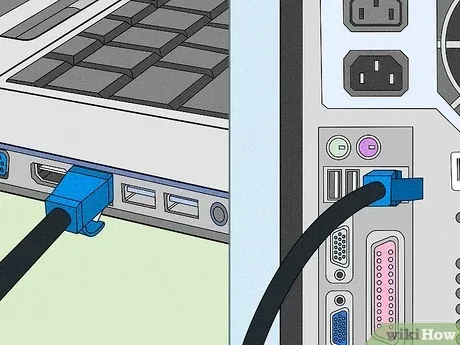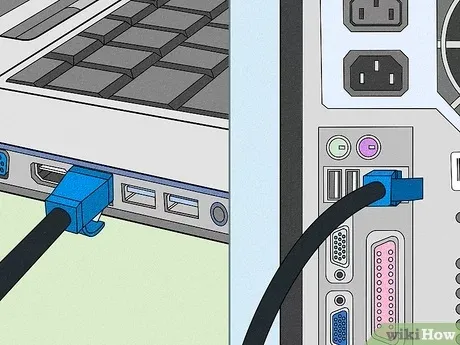
Connecting a PC and a Laptop: A Comprehensive Guide
In an increasingly interconnected world, the need to seamlessly connect devices like PCs and laptops has become paramount. Whether you’re sharing files, printers, or internet connections, establishing a connection between these two computing powerhouses can enhance productivity and convenience. In this guide, we’ll explore the various methods and considerations involved in connecting your PC and laptop, catering to both novice users and tech enthusiasts alike.
Understanding the Need for Connectivity
Before delving into the technical aspects, let’s understand why connecting your PC and laptop is advantageous:
Related Post: How To Connect A Laptop To The Wifi
- File Sharing: Easily transfer documents, media files, and other data between your devices.
- Resource Sharing: Share printers, scanners, and internet connections for increased efficiency.
- Collaboration: Facilitate collaborative work environments by accessing and editing files across devices.
- Backup and Sync: Backup important files and synchronize data seamlessly.
Wired Connection Methods
1. Ethernet Connection
One of the most straightforward methods for connecting a PC and a laptop is through an Ethernet cable. Here’s how to do it:
- Step 1: Acquire an Ethernet cable of suitable length.
- Step 2: Locate the Ethernet ports on both your PC and laptop.
- Step 3: Connect one end of the Ethernet cable to each device.
- Step 4: Configure network settings on both devices if necessary.
2. USB-C or Thunderbolt Cable
For newer laptops and PCs equipped with USB-C or Thunderbolt ports, using a compatible cable offers high-speed data transfer and connectivity:
Check Out: How To Connect A Laptop To The Internet
- Step 1: Obtain a USB-C or Thunderbolt cable.
- Step 2: Connect one end of the cable to each device.
- Step 3: Ensure both devices recognize the connection.
- Step 4: Adjust settings if needed to enable data transfer between the devices.
Wireless Connection Methods
1. Wi-Fi Network
Harnessing your Wi-Fi network is a convenient way to establish a wireless connection between your PC and laptop:
- Step 1: Ensure both devices are connected to the same Wi-Fi network.
- Step 2: Enable file sharing and network discovery on both devices.
- Step 3: Access shared files and resources through the network.
2. Bluetooth Connectivity
Bluetooth offers a wireless alternative for connecting your PC and laptop, albeit with limitations on data transfer speeds:
Check Out: What To Do When You Get A New Laptop
- Step 1: Enable Bluetooth on both devices.
- Step 2: Pair the PC and laptop by following on-screen prompts.
- Step 3: Transfer files and utilize Bluetooth-enabled peripherals as needed.
FAQ Section
Q1: Can I connect a Windows PC to a MacBook?
A: Yes, you can connect a Windows PC to a MacBook using compatible cables or wireless methods like Wi-Fi or Bluetooth.
Q2: What if my devices use different operating systems?
A: Regardless of the operating systems (Windows, macOS, Linux), you can still connect your PC and laptop using compatible connection methods such as Ethernet, USB-C, Wi-Fi, or Bluetooth.
Q3: Can I share internet connection between my PC and laptop?
A: Yes, you can share internet connections between your PC and laptop using methods like Ethernet, Wi-Fi, or mobile hotspot tethering.
Q4: Are there any security considerations when connecting devices?
A: Ensure both devices have updated security software, enable firewalls, and use secure network protocols to protect data during transfer.
Q5: What if my devices don’t recognize each other?
A: Check network settings, ensure devices are within range for wireless connections, and troubleshoot hardware issues if necessary. Updating device drivers may also resolve compatibility issues.
Conclusion
Connecting your PC and laptop opens up a world of possibilities for collaboration, resource sharing, and data transfer. By following the methods outlined in this guide, you can seamlessly integrate your devices and unlock their full potential. Whether you opt for wired or wireless connections, ensure security measures are in place to safeguard your data and privacy. Embrace the versatility of connectivity and empower your workflow with interconnected computing.
Related Post: How To Connect A Laptop To Pc
Also Read: How To Reset A Windows 11 Laptop