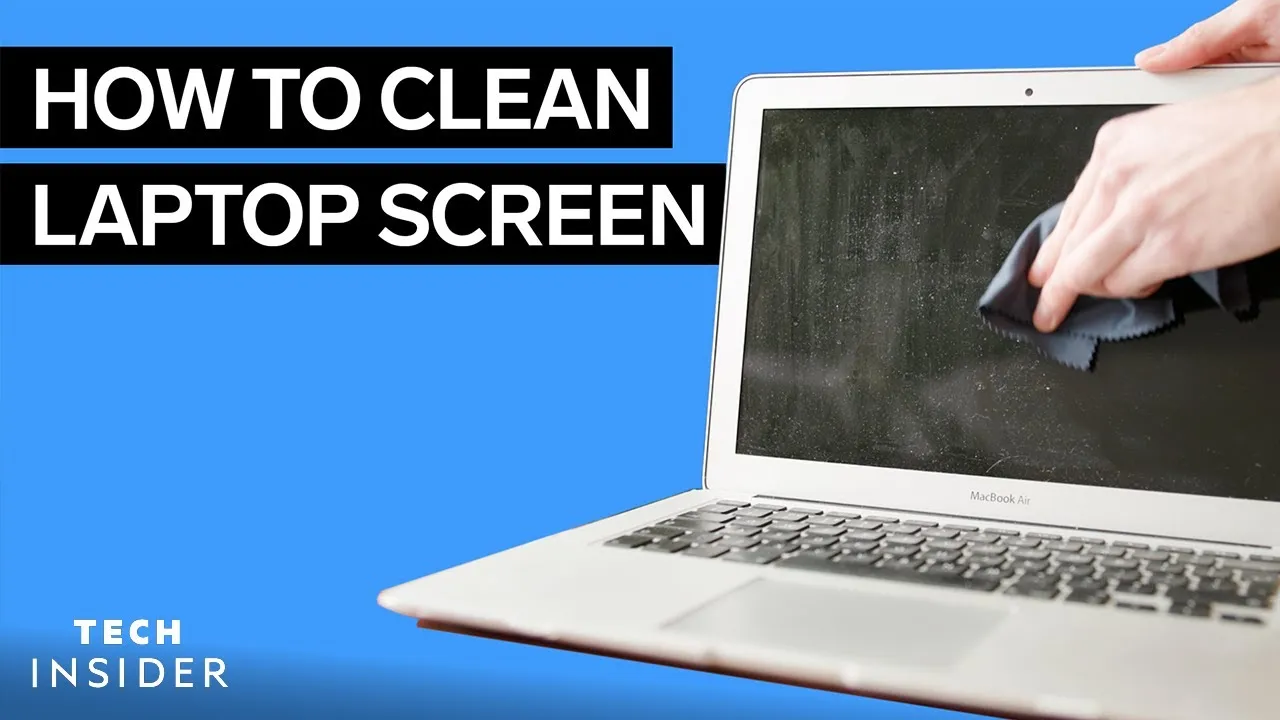
How to Clean Your Laptop Screen: A Comprehensive Guide
In today’s digital age, our laptops are indispensable tools for work, entertainment, and communication. With regular use, however, laptop screens can quickly accumulate dust, fingerprints, and smudges, detracting from the viewing experience and potentially causing long-term damage if not properly cleaned. In this guide, we’ll walk you through the steps to effectively clean your laptop screen, ensuring optimal performance and clarity for years to come.
Understanding the Importance of Proper Screen Cleaning
Before delving into the cleaning process, it’s essential to understand why maintaining a clean laptop screen is crucial:
Check Out: How To Find Your Model Of Laptop
- Optimal Viewing Experience: A clean screen enhances visual clarity, ensuring a more enjoyable viewing experience.
- Preventing Damage: Dust and debris can scratch the screen surface over time, leading to irreparable damage.
- Maintaining Hygiene: Regular cleaning helps remove bacteria and germs, promoting a healthier environment.
Now, let’s explore the best practices for cleaning your laptop screen.
Materials You’ll Need
Before you begin, gather the following materials:
Related Post: How To Turn On The Touchpad On A Dell Laptop
- Microfiber cloth
- Distilled water
- Isopropyl alcohol (70% concentration)
- Compressed air (optional)
Step-by-Step Cleaning Process
Follow these simple steps to clean your laptop screen effectively:
- Power Off and Unplug: Before cleaning, turn off your laptop and unplug it from any power source to prevent electrical accidents.
- Remove Surface Debris: Gently wipe the screen with a dry microfiber cloth to remove surface dust and particles.
- Prepare Cleaning Solution: Mix distilled water with isopropyl alcohol in a 1:1 ratio. Avoid using tap water, as minerals can leave residue on the screen.
- Dampen the Cloth: Lightly dampen a portion of the microfiber cloth with the cleaning solution. Ensure the cloth is not dripping wet.
- Gently Wipe the Screen: Starting from one corner, gently wipe the screen in a circular motion, applying minimal pressure. Avoid pressing too hard, as this can damage the screen.
- Dry with a Dry Cloth: Use the dry portion of the microfiber cloth to dry the screen thoroughly. Ensure there are no streaks or moisture left behind.
- Optional: Use Compressed Air: If there are stubborn particles in the keyboard or screen crevices, use compressed air to dislodge them gently.
Additional Tips for Screen Maintenance
To keep your laptop screen looking its best, consider the following tips:
Also Read: How To Find Wifi Password On Hp Laptop
- Avoid Harsh Chemicals: Never use abrasive cleaners or harsh chemicals, as they can damage the screen’s protective coating.
- Regular Cleaning Schedule: Aim to clean your laptop screen at least once a week to prevent buildup and maintain clarity.
- Handle with Care: When closing your laptop, be gentle to avoid transferring oils and dirt from the keyboard to the screen.
FAQ
Q: Can I use household cleaners like Windex to clean my laptop screen?
A: It’s not recommended. Household cleaners contain chemicals that can damage the screen’s protective coating. Stick to a mixture of distilled water and isopropyl alcohol for safe cleaning.
Q: Is it safe to use a paper towel to clean my laptop screen?
A: Paper towels can be abrasive and leave behind lint, which can scratch the screen. Always use a microfiber cloth for gentle and effective cleaning.
Q: How do I remove stubborn stains from my laptop screen?
A: For stubborn stains, dampen the microfiber cloth with the cleaning solution and let it sit on the stain for a few minutes before gently wiping it away.
By following these guidelines, you can ensure that your laptop screen remains clean and clear, providing you with an optimal viewing experience every time. Incorporate regular screen cleaning into your maintenance routine to preserve the longevity and performance of your device.
Check Out: How To Reset A Locked Hp Laptop
Further Reading: How To Turn On The Keyboard Light On Asus Laptop

