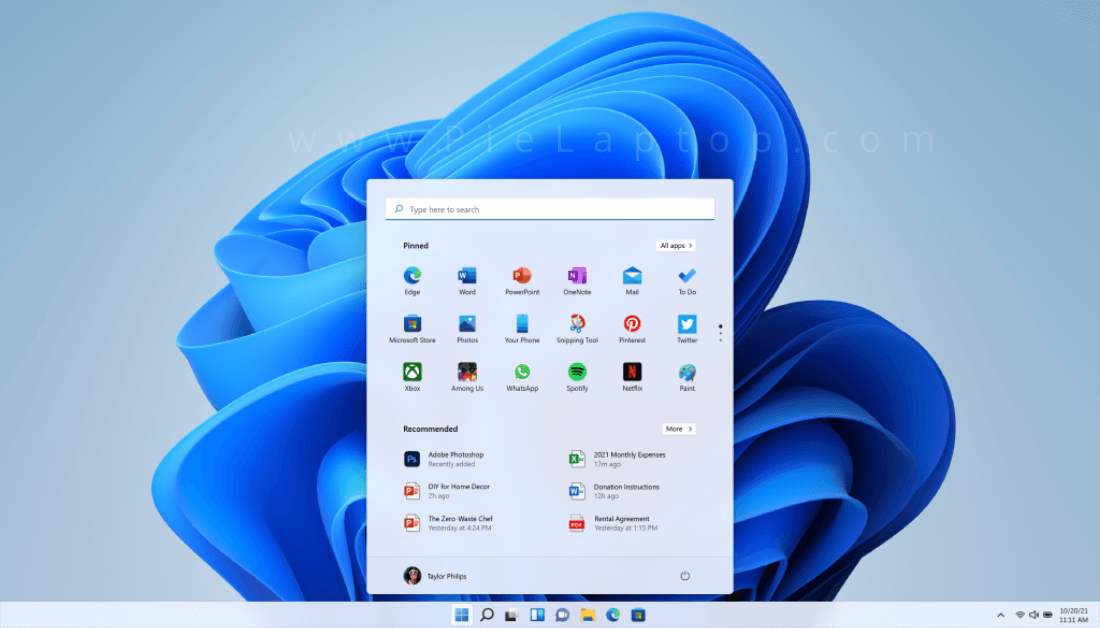If you are looking for the answers “How to Check Windows 11 Eligibility?” and the following questions, then this post is for you.
- how to check whether my laptop is eligible for windows 11?
- how to check laptop compatibility for windows 11
how to check windows 11 compatibility? With App and manually?
- how to check system requirements for windows 11?
- how to check if pc is ready for windows 11?
There are two simple software methods to check eligibility and one method to check it manually. Let’s have a quick look at them.
How to check windows 11 compatibility manually?
We have recently published a post about windows 11 specs, you can read this to have an idea that how much RAM, processor, display size, storage, graphics card, internet connection, etc you need to run Windows 11.
Which processors (CPU) are supported by Windows 11?
Windows 11 supported the following class of processors as described by Microsoft.
- Intel 8th generation processors
- AMD Zen 2 and
- Qualcomm 7 and 8
The above mention processors meet security, reliability, and minimum system requirements for Windows 11. You can check the specs of your desktop/laptop system to check eligibility easily.
PC Health Check App: Microsft’s Official Tool For Checking Your Upgrade Eligibility
It’s a very helpful tool by Microsft to check the overall health of your PC and to check the compatibility of current Windows 10 is eligible for the free upgrade or not?
In order to know how to use pc health check for windows 11, you can watch the following video.
Download PC Health Check App
You can download this app from the following link and use it to determine the eligibility of your desktop PC or laptop to run Windows 11.
Latest Update about PC Health Check App from Microsoft
Microsoft has stated on its blog about the minimum system requirements of Windows 11 regarding the PC health check app.
“Based on the feedback so far, we acknowledge that it (PC Health Check App) was not fully prepared to share the level of detail or accuracy you expected from us.”
Microsoft’s stance about PC Health Check App
Now, Microsoft has removed its link from its official website with the following note.

What can you do now?
You can opt for two ways to solve this, either use the PC health Check App if it works fine then it’s good to go either go to another free open source App WhyNotWin11.
WhyNotWin11: Alternative of PC Health Check App
As a result of feedback, Microsoft discovered that the official eligibility/compatibility check app is not providing enough detail about their device that why they are not compatible.
WhyNotWin11 is a free open-source app to check the compatibility of your laptop and desktop to run Windows 11 by Github. It will run and inform you about any compatibility issue if your PC or laptop has and why aren’t you getting Windows 11 update.
Although it doesn’t have a user-friendly interface but gives you detailed information about compatible issues.
How to use WhyNotWin11?
1- You can download it from the following link.
2- After opening the above-mentioned link, you can navigate to the download section and click on the following option.
Download latest stable release
Or
Download latest testing release (you have to update testing releases manually)
3- Run application, the following windows will appear with the details.
4- You can check Windows 11 system requirements to check in which your PC / laptop components are lagging.
This app checks 11 different factors as shown in the picture. Most of the computer systems are lagging in Trusted Platform Module (TPM). Either it’s not present or disabled in BIOS.
You can check this post to enable/find TPM if present in your system.
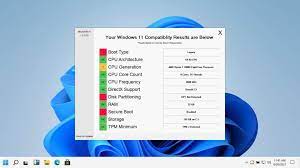
Conclusion
As TMP is chip-based hardware technology to protect your system with cryptographic keys. In some systems, it’s a physical module in recent devices embedded already or comes within the CPU.
In the majority of cases, TPM is not enabled, that you can enable it from bios as mentioned before. In spite of this requirement in recent devices, certainly millions of devices are not eligible to run Windows 11.
So for now, just hold on and don’t make any changes to your device. It is expected that basic system requirements could change before the official launch of Windows.
So, keep the hopes high to upgrade your device with Windows 11.
Remember you can get a free upgrade of Windows 11 if you already have a legal copy of Windows 10.