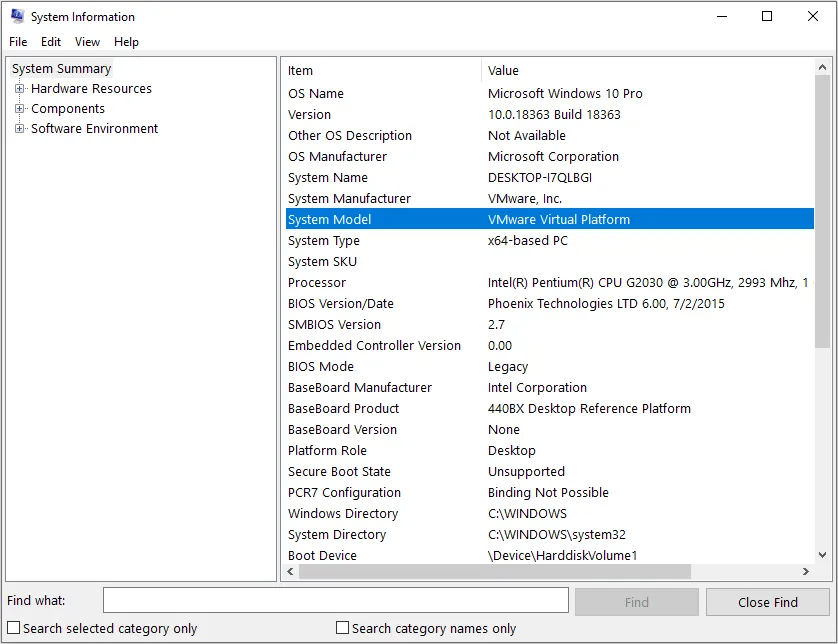Title: How to Identify Your Laptop: A Comprehensive Guide
Introduction
In today’s digital age, laptops have become indispensable tools for work, study, and entertainment. However, despite their ubiquity, many users find themselves unsure about the specific type or model of their laptops. Whether you’re troubleshooting an issue, upgrading components, or simply curious about your device, knowing how to identify your laptop is a fundamental skill. In this guide, we’ll walk you through the steps to determine the make, model, and specifications of your laptop, catering to users of various operating systems and brands.
Also Read: How To Reset A Laptop Computer
1. Checking the Model and Specifications
Identifying Your Laptop’s Brand and Model
Recommended: How To Reset A Inspiron Dell Laptop
- Look for manufacturer branding: Manufacturers often prominently display their logos on the laptop’s exterior.
- Check the bottom panel: Flip your laptop over and inspect the bottom panel for labels containing model information.
- Consult the original packaging: If available, the original packaging typically includes detailed information about the laptop’s model and specifications.
Accessing System Information on Windows
- Utilize the System Information tool: Press the Windows key + R, type “msinfo32” into the Run dialog, and press Enter to access detailed system information.
- Navigate to System Properties: Right-click on “This PC” or “My Computer,” select Properties, and find information about your laptop’s model and specifications under the System section.
Accessing System Information on macOS
Related Post: How To Replace Ram On Laptop
- Use the Apple Menu: Click on the Apple logo in the top-left corner, select About This Mac, and view details about your Mac’s model, processor, memory, and more.
Accessing System Information on Linux
- Use the terminal: Open the terminal and enter commands like “uname -a” or “lshw” to retrieve detailed system information, including hardware specifications and model details.
2. Identifying Laptop Components
Identifying Key Components
- Processor (CPU): Determines the laptop’s processing power and performance capabilities.
- RAM (Random Access Memory): Determines the amount of memory available for running applications and multitasking.
- Storage (Hard Drive or SSD): Determines the storage capacity and type (HDD or SSD) of your laptop.
- Graphics Card (GPU): Determines the laptop’s graphical processing capabilities, crucial for gaming and multimedia tasks.
3. Using Manufacturer Tools and Websites
Manufacturer Support Websites
- Visit the manufacturer’s official website: Many manufacturers offer online tools or support sections where you can enter your laptop’s serial number or model to retrieve detailed information.
Third-Party Tools
- Utilize third-party software: Applications like CPU-Z or Speccy provide comprehensive hardware information, including details about your laptop’s components and specifications.
FAQs (Frequently Asked Questions)
-
How do I find my laptop’s serial number?
- On most laptops, the serial number is located on a label affixed to the bottom panel. You can also find it in the system information menu of your operating system.
-
Can I upgrade components on my laptop?
- The upgradeability of your laptop depends on its make and model. While some laptops allow for RAM and storage upgrades, others may have soldered components, making upgrades difficult or impossible.
-
Why is it important to know my laptop’s specifications?
- Knowing your laptop’s specifications helps in troubleshooting issues, determining compatibility with software or peripherals, and making informed upgrade decisions.
-
How often should I check my laptop’s specifications?
- It’s a good practice to periodically check your laptop’s specifications, especially before attempting upgrades or troubleshooting hardware-related issues.
Conclusion
Identifying your laptop’s make, model, and specifications is essential for effective maintenance, troubleshooting, and upgrade planning. By following the steps outlined in this guide, you can confidently navigate through the intricacies of your laptop’s hardware and software, empowering you to make informed decisions and optimize your computing experience. Remember, knowing your laptop inside out enhances its usability and longevity, ensuring that it remains a reliable companion in your digital endeavors.
Also Read: How To Replace Laptop Hard Drive
Check Out: What Size Laptop For College