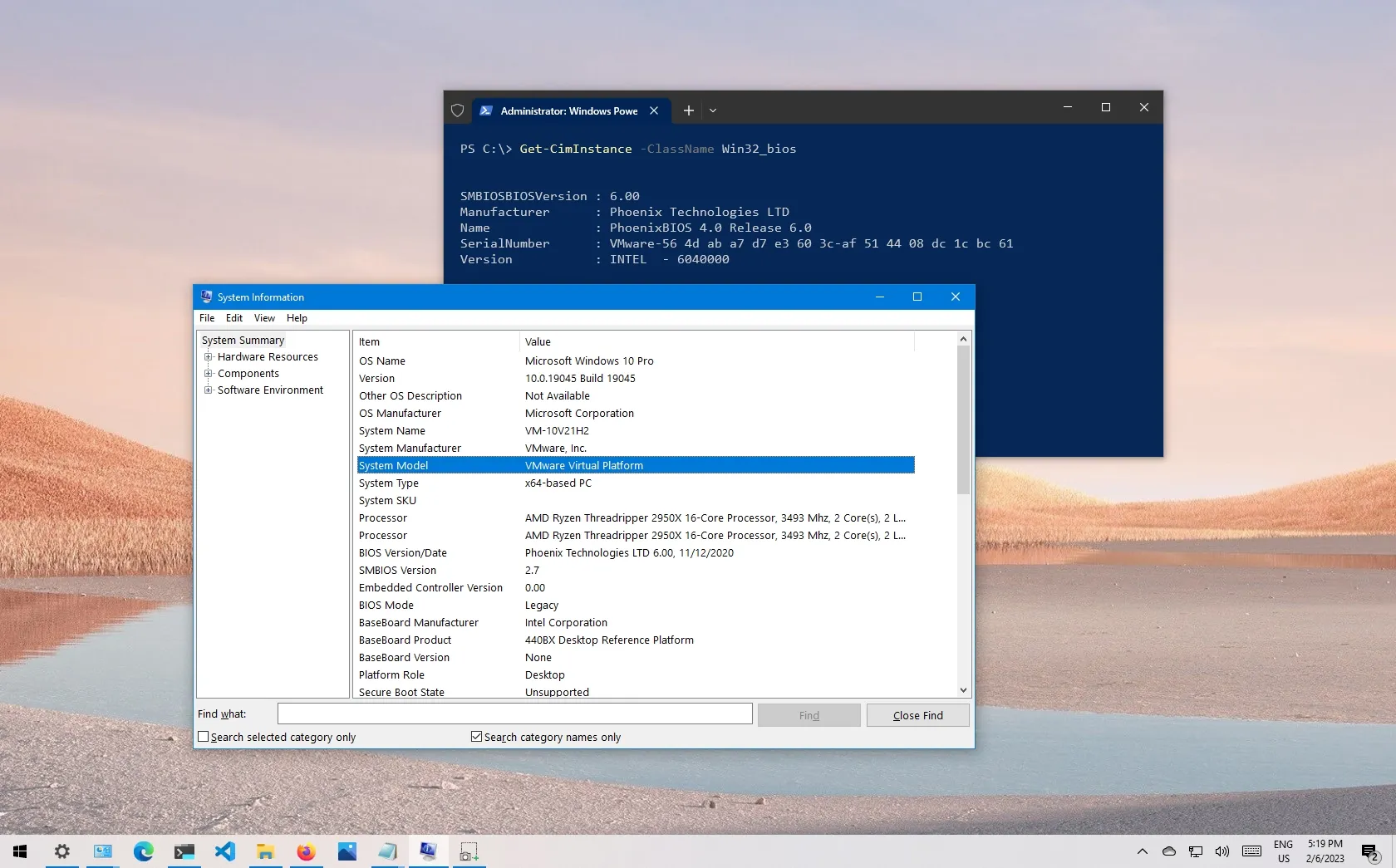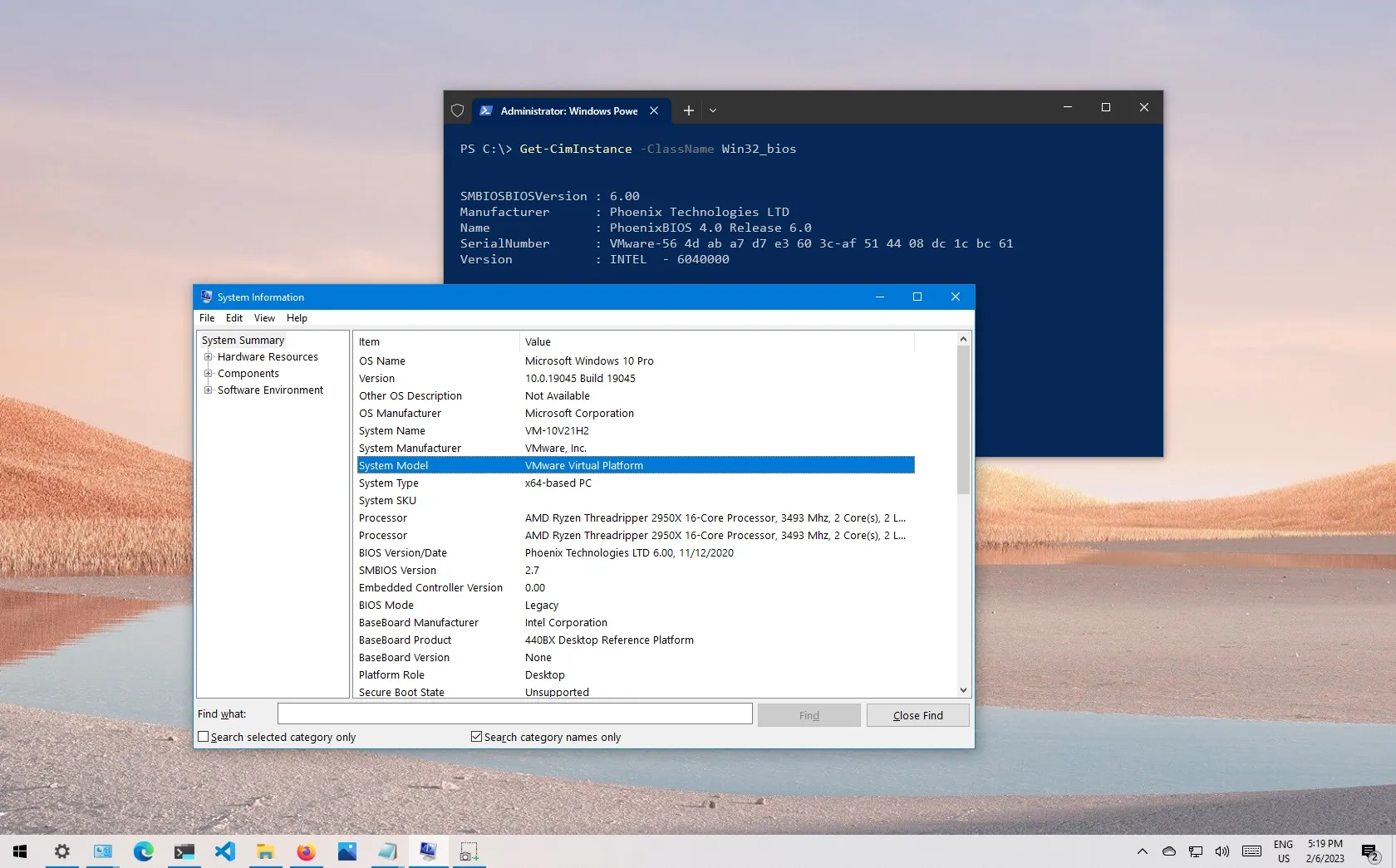
Unveiling the Mystery: How to Check Your Laptop Model Number
In the vast landscape of laptops, knowing your laptop model number can be akin to possessing a key to unlock a treasure trove of information. Whether you’re seeking support, looking to upgrade your system, or simply satisfying your curiosity, identifying your laptop model number is the first step on this enlightening journey. Let’s embark together on this quest for knowledge and empowerment.
Understanding the Significance of Your Laptop Model Number
Your laptop model number serves as a unique identifier, much like a fingerprint, distinguishing your device from the myriad options available in the market. It encapsulates vital details about your laptop’s specifications, manufacturer, and series, laying the groundwork for informed decision-making and troubleshooting endeavors.
Recommended: How To Reset A Laptop Computer
Locating Your Laptop Model Number: Where Art Thou?
Before delving into the labyrinth of commands and menus, let’s explore the various avenues through which you can uncover this elusive alphanumeric sequence:
-
Physical Examination:
Recommended: How To Reset A Inspiron Dell Laptop
- Check the bottom panel of your laptop.
- Inspect beneath the battery compartment.
- Explore the sides or rear edges for engraved labels or stickers.
-
System Settings Safari:
- Navigate to the “Settings” menu on your laptop.
- Locate the “System” or “About” section.
- Scan for details labeled “Model Number” or “Product Information”.
-
Command Prompt Expedition:
Also Read: How To Replace Ram On Laptop
- Launch the Command Prompt on your Windows laptop.
- Type “wmic csproduct get name” and press Enter.
- Marvel at the revelation of your laptop model number amidst the textual expanse.
-
Terminal Trailblazing:
- Open the Terminal on your Mac laptop.
- Enter “system_profiler SPHardwareDataType” and hit Enter.
- Behold the manifestation of your laptop model number amidst the digital ether.
Deciphering the Code: Making Sense of Your Laptop Model Number
Congratulations! You’ve unearthed the sacred inscription that is your laptop model number. Now, let’s decipher its cryptic message:
-
Manufacturer Identification: The initial characters often denote the manufacturer, such as “HP” for Hewlett-Packard or “Dell” for Dell Inc.
-
Series Speculation: Subsequent characters might signify the series or product line to which your laptop belongs, providing insights into its design and intended use.
-
Specification Spotlight: Embedded within the alphanumeric tapestry are clues regarding your laptop’s specifications, including processor type, RAM capacity, and storage configuration.
FAQs: Unraveling Common Queries
Q: Can I find my laptop model number in the device’s BIOS?
A: Yes, accessing your laptop’s BIOS can
Further Reading: How To Replace Laptop Hard Drive
Also Read: What Size Laptop For College