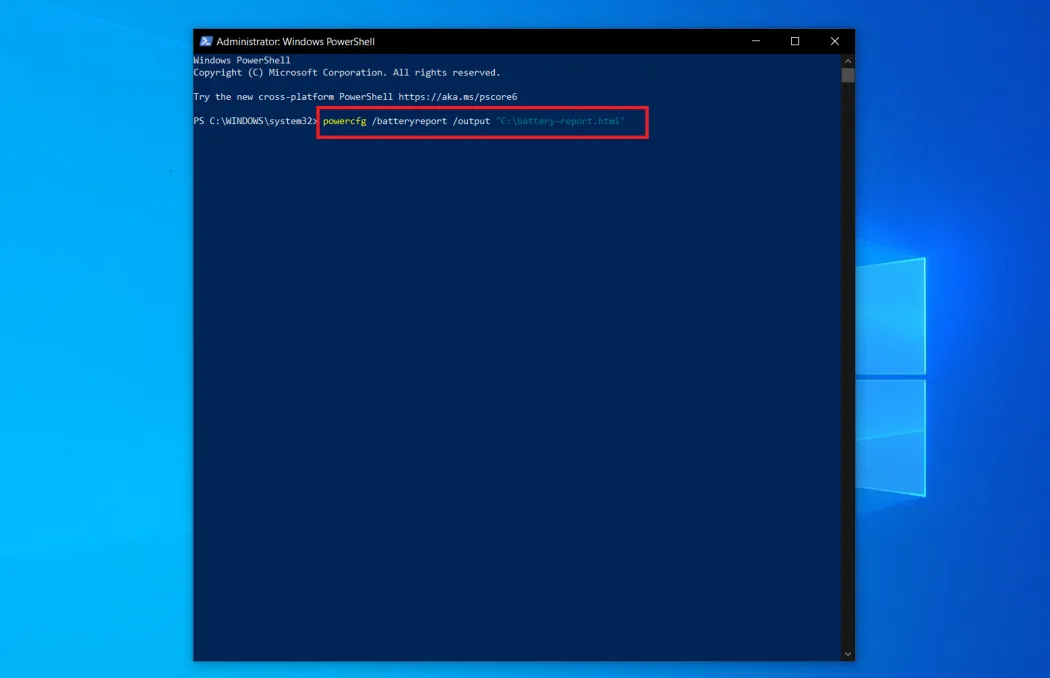
How to Check the Battery of Your Laptop: A Comprehensive Guide
In today’s digital age, where laptops have become an indispensable part of our daily lives, understanding how to monitor and maintain their battery health is essential. Whether you’re a student, a professional, or an enthusiast, knowing how to check your laptop’s battery status ensures uninterrupted productivity and longevity for your device.
Understanding Battery Health
Before delving into the methods of checking your laptop’s battery, it’s crucial to grasp some key concepts regarding battery health:
Also Read: How To Reset A Inspiron Dell Laptop
- Battery Lifespan: The lifespan of a laptop battery typically ranges from 2 to 4 years, depending on usage patterns and environmental factors.
- Cycle Count: A battery cycle refers to a full charge and discharge cycle. Monitoring cycle count helps assess battery degradation over time.
- Battery Health Software: Most laptops come equipped with built-in utilities or third-party applications that provide insights into battery health metrics.
Checking Battery Health on Windows Laptops
For Windows users, checking the battery status involves a few simple steps:
-
Built-in Windows Utility: Windows laptops feature a built-in battery health utility accessible through the Control Panel or Settings menu. This utility provides information on battery capacity, cycle count, and health status.
Further Reading: How To Replace Ram On Laptop
-
Command Prompt: Advanced users can utilize Command Prompt commands like
powercfgto generate detailed battery reports, including charge/discharge rates and battery usage history. -
Third-party Applications: Various third-party applications such as BatteryCare and HWMonitor offer comprehensive battery monitoring features, including real-time status updates and customizable alerts.
Recommended: How To Replace Laptop Hard Drive
Checking Battery Health on macOS Laptops
Mac users can easily monitor their laptop’s battery health using native macOS utilities:
-
Battery Status Menu: The battery status menu located in the top-right corner of the menu bar provides quick access to essential battery metrics, including remaining charge, battery condition, and power usage statistics.
-
System Information: Navigate to the “System Information” application to access detailed information about your MacBook’s battery, including cycle count, temperature, and capacity.
-
Terminal Commands: Advanced users can utilize Terminal commands like
ioregto extract detailed battery information directly from the system.
Tips for Maintaining Battery Health
To prolong the lifespan of your laptop’s battery and optimize its performance, consider the following tips:
- Avoid Extreme Temperatures: Exposure to extreme heat or cold can accelerate battery degradation. Keep your laptop in a well-ventilated area and avoid direct sunlight.
- Optimize Power Settings: Adjust power settings to optimize battery usage. Dimming the screen, disabling unnecessary background processes, and utilizing power-saving modes can help conserve battery life.
- Regularly Calibrate Your Battery: Calibrating your laptop’s battery helps recalibrate the battery gauge and maximize accuracy in reporting remaining charge.
Frequently Asked Questions (FAQs)
Q: How often should I check my laptop’s battery health?
A: It’s advisable to check your laptop’s battery health periodically, ideally once every few months, to monitor any changes in performance or degradation.
Q: Can I replace my laptop battery myself?
A: While it’s possible to replace the battery yourself on some laptop models, it’s recommended to consult a professional technician, especially for integrated or sealed battery designs.
Q: Is it normal for my laptop’s battery health to decrease over time?
A: Yes, gradual battery degradation is a normal phenomenon due to the chemical processes involved in battery operation. However, proper maintenance can help mitigate this effect and prolong battery lifespan.
By following these guidelines and incorporating regular battery health checks into your routine, you can ensure optimal performance and longevity for your laptop’s battery, empowering you to stay productive and connected wherever you go.
Further Reading: What Size Laptop For College
Recommended: How To Connect A Laptop To A Pc

