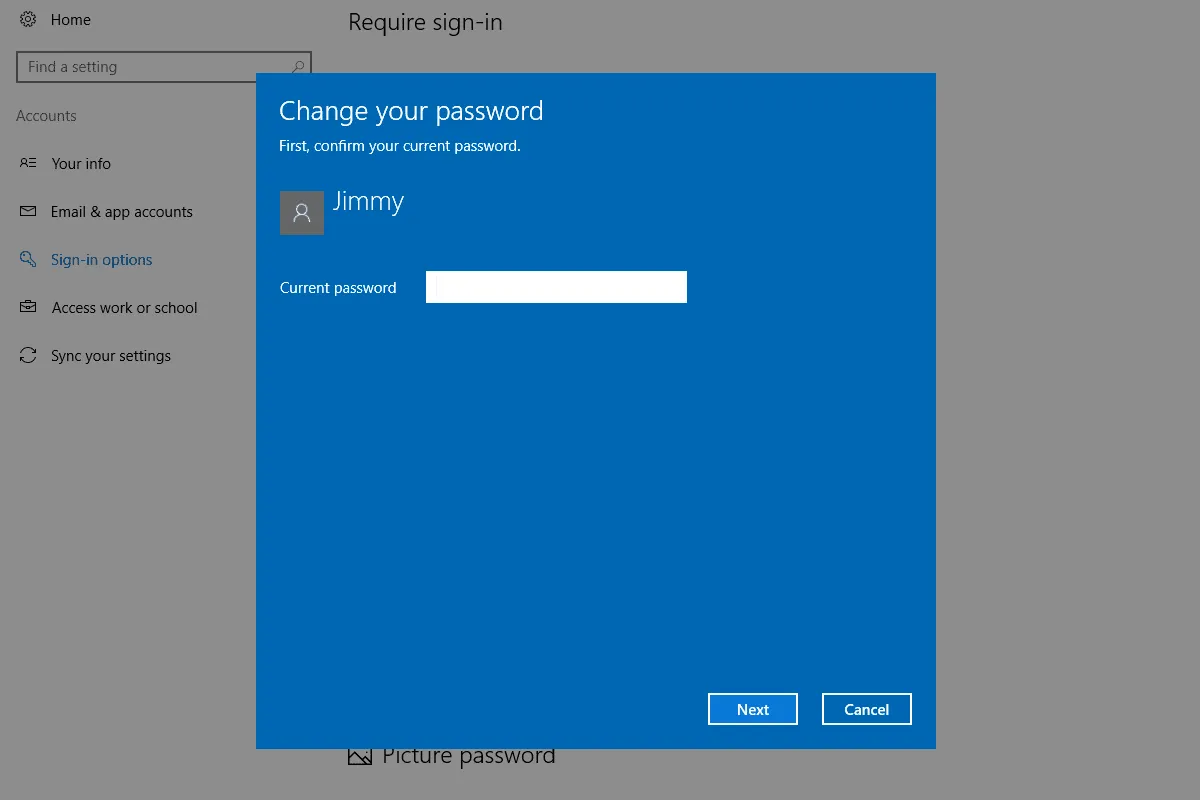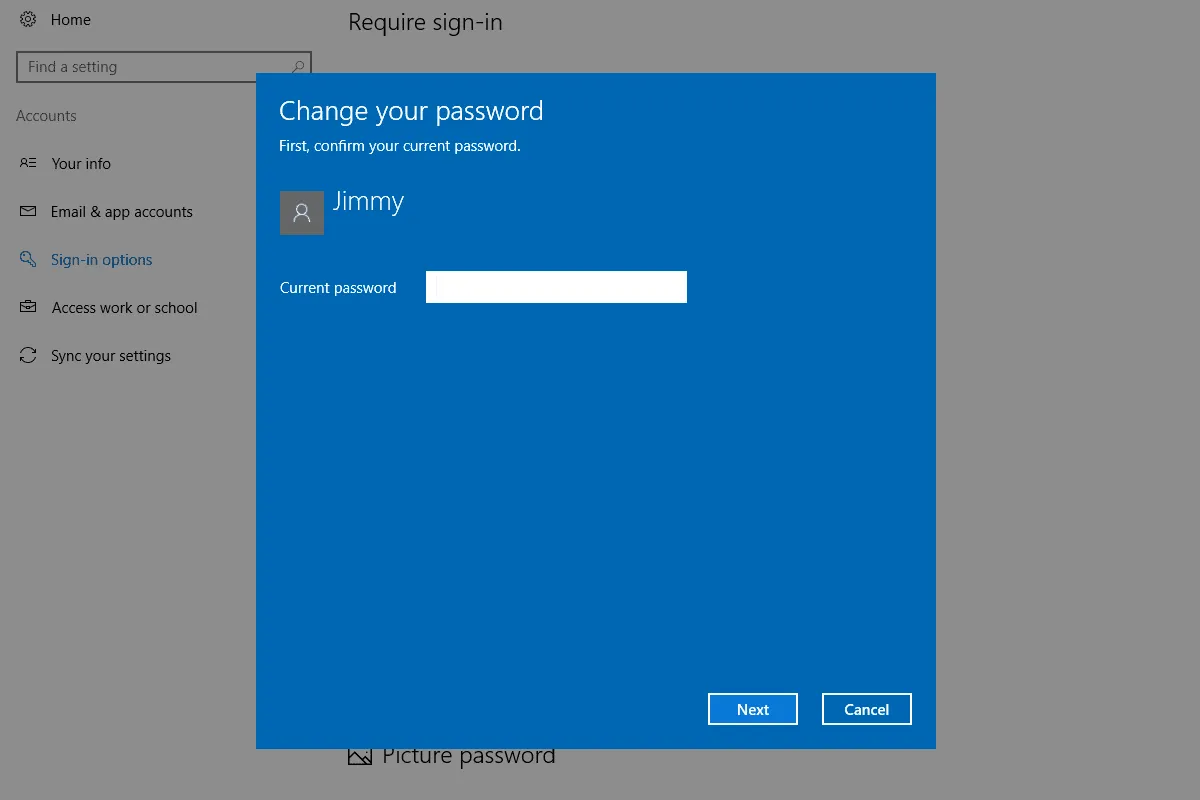
How to Delete Password on Laptop: A Comprehensive Guide
In today’s digital age, safeguarding personal information is paramount. However, there are times when you may need to remove a password from your laptop for various reasons, such as resetting forgotten passwords or improving accessibility. In this guide, we’ll explore the step-by-step process of deleting a password on a laptop, ensuring that you can navigate this task smoothly and securely.
Understanding the Need to Remove Passwords
Before delving into the technical aspects, let’s briefly discuss why you might need to delete a password on your laptop:
Recommended: How To Connect An Ipad To Laptop
- Forgotten Passwords: It’s not uncommon to forget passwords, especially if you manage multiple accounts or haven’t used your laptop for an extended period.
- Accessibility Concerns: Removing a password can enhance accessibility, particularly in shared environments or for users with specific accessibility needs.
Methods for Deleting Passwords on Laptops
Depending on your laptop’s operating system and security settings, there are several methods for deleting passwords:
-
Windows Operating System:
Check Out: How To Connect Airpods To Laptop Dell
-
Using Control Panel:
- Navigate to the Control Panel.
- Select “User Accounts” or “User Accounts and Family Safety.”
- Click on “User Accounts” again.
- Choose “Remove your password.”
-
Using Command Prompt:
Further Reading: How To Connect Airpods To Hp Laptop Windows 10
- Open Command Prompt as an administrator.
- Type “net user [username] *” and press Enter.
- Follow the prompts to enter and confirm a new password, or leave it blank to remove the password.
-
-
macOS:
-
Using System Preferences:
- Go to the Apple menu and select “System Preferences.”
- Click on “Users & Groups.”
- Select the user account for which you want to remove the password.
- Click the padlock icon, enter your administrator password, and then click “Change Password.”
- Leave the new password fields blank and click “Change Password.”
-
Using Terminal:
- Open Terminal from the Utilities folder.
- Type “sudo passwd -d [username]” and press Enter.
- Enter your administrator password when prompted.
-
Precautions and Considerations
While deleting a password can streamline access, it’s essential to consider the following:
- Security Implications: Removing a password eliminates a layer of security, so ensure it’s done for valid reasons and in controlled environments.
- Backup Data: Before making any changes to your system, back up important data to prevent data loss in case of any unexpected issues.
Frequently Asked Questions (FAQs)
-
Can I delete a password without administrative privileges?
- No, administrative privileges are typically required to delete passwords on laptops to prevent unauthorized access.
-
Will deleting the password affect my data?
- Deleting the password should not affect your data. However, it’s always a good practice to back up your important files before making any changes to your system.
-
Can I restore the password after deleting it?
- Yes, you can recreate a password using the same methods outlined for removing it. Ensure to follow the prompts to set a new password.
-
Is it possible to delete passwords remotely?
- Some operating systems and security software may offer remote management options for user accounts, including password management. Check your system’s documentation or security settings for more information.
Conclusion
Deleting a password on a laptop can be a straightforward process when approached with caution and understanding. By following the steps outlined in this guide and considering the precautions mentioned, you can efficiently manage your laptop’s security settings while ensuring accessibility when needed. Remember to always prioritize security and data integrity in your digital interactions.
Recommended: How To Connect Airpods To A Lenovo Laptop
Further Reading: How To Connect Airpods To A Laptop Windows 11