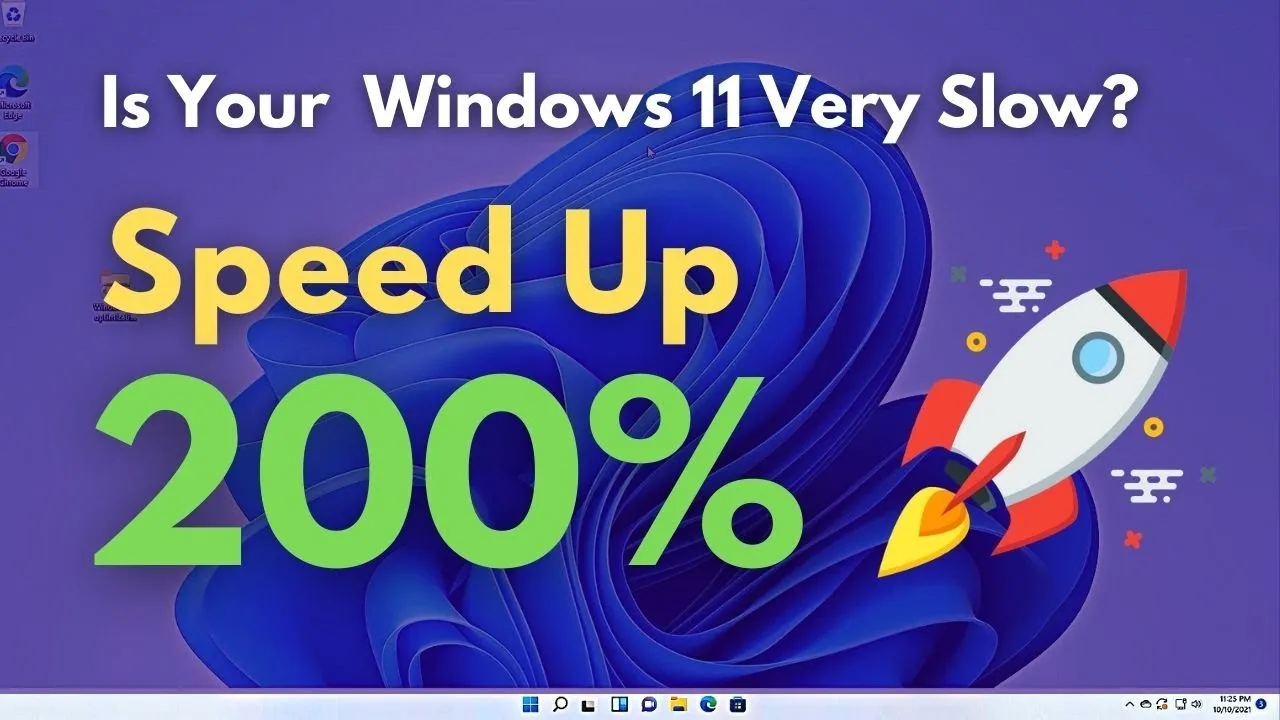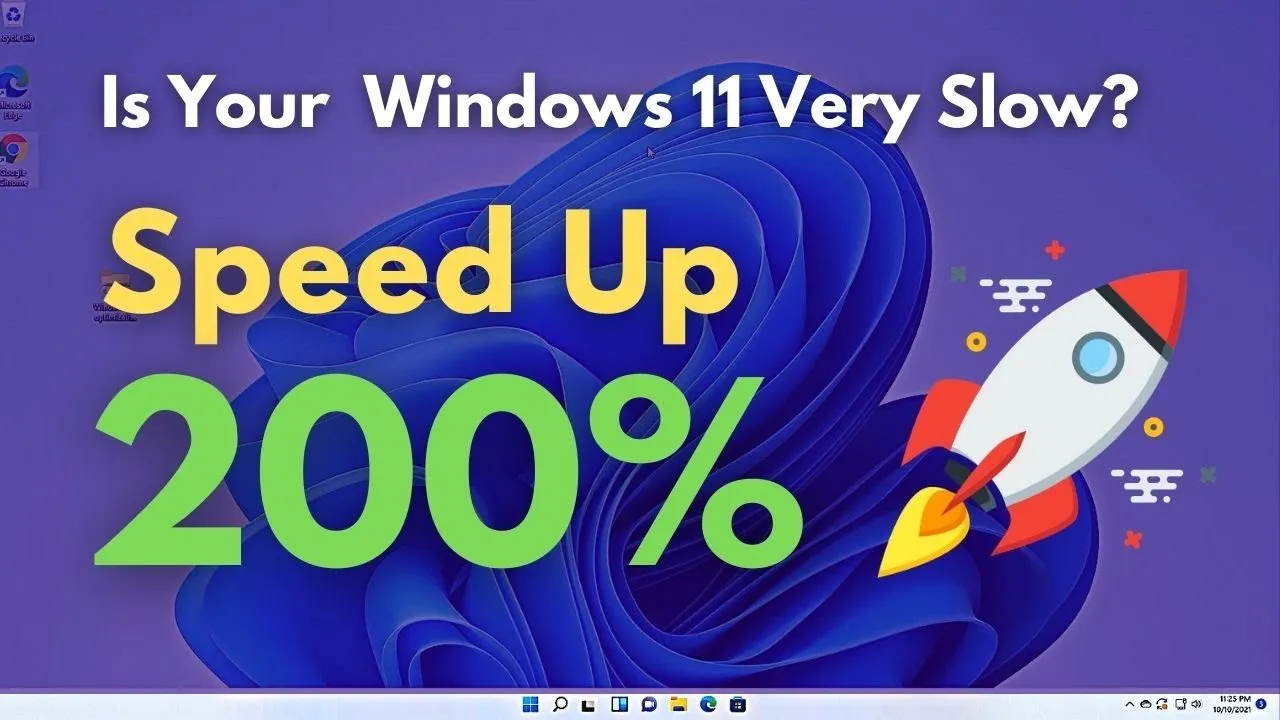
Why Is My Laptop Slow on Windows 11?
In today’s fast-paced digital world, a slow laptop can be a frustrating hindrance to productivity. If you’ve recently upgraded to Windows 11 and noticed a decline in your laptop’s performance, you’re not alone. There are several factors that could contribute to this slowdown, ranging from software issues to hardware limitations. In this comprehensive guide, we’ll explore the common reasons why your laptop may be running sluggish on Windows 11 and provide practical solutions to help you optimize its performance.
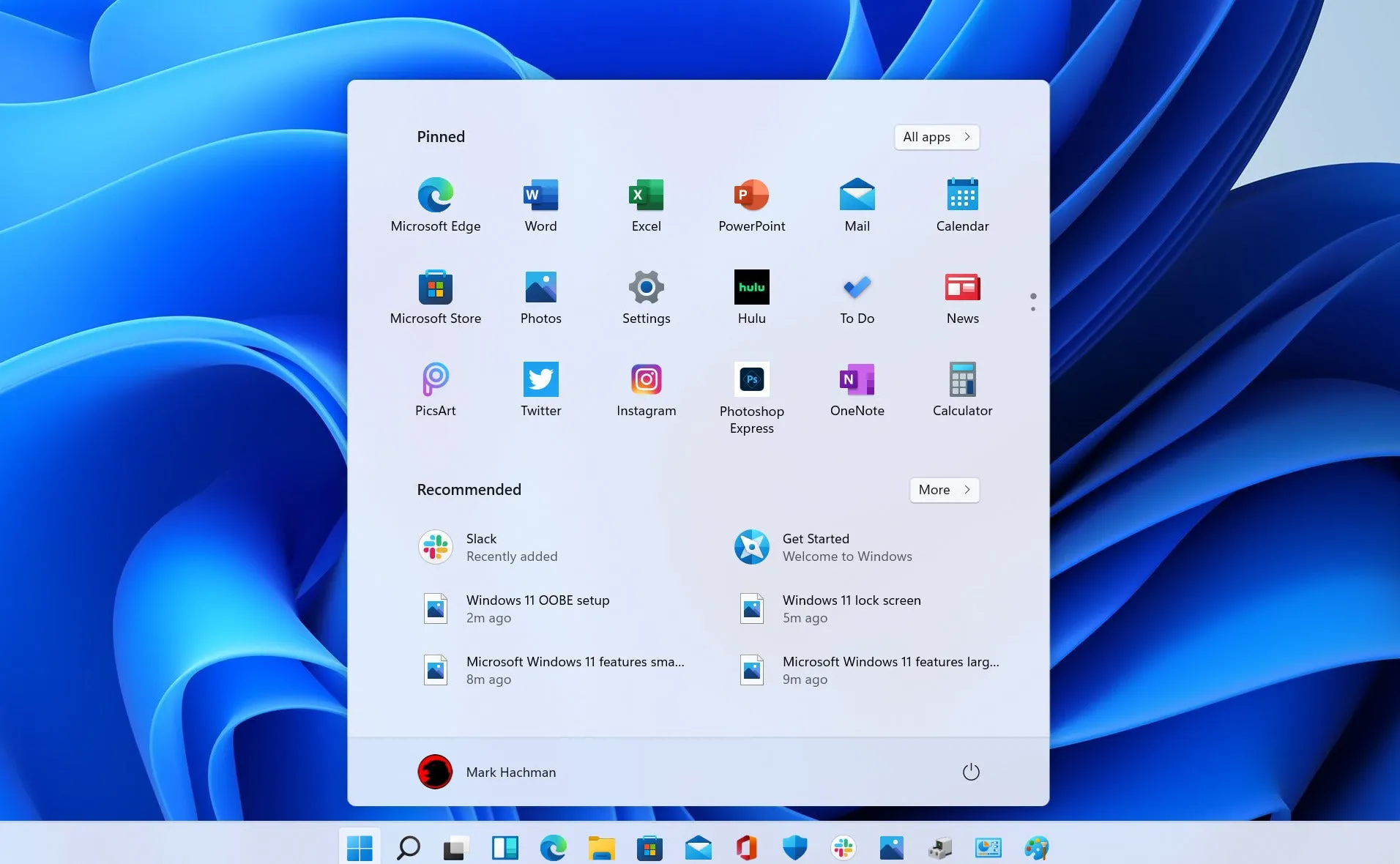
Check Out: Can You Connect Airpods To Laptops
Understanding the Impact of Windows 11 on Laptop Performance
With its sleek design and enhanced features, Windows 11 offers users an upgraded computing experience. However, the transition to a new operating system can sometimes lead to unexpected performance issues, especially on older hardware. Here are some key factors to consider:
-
System Requirements: Windows 11 has higher system requirements compared to its predecessor, Windows 10. While many modern laptops meet these requirements, older devices may struggle to keep up with the demands of the new OS.
Related Post: Why My Laptop Is Slow Windows 10
-
Resource Consumption: Windows 11 introduces new features and visual enhancements that may consume more system resources. This increased resource consumption can lead to slower performance, particularly on laptops with limited RAM and processing power.
-
Compatibility Issues: Some software and drivers may not be fully compatible with Windows 11, leading to compatibility issues that could impact your laptop’s performance.
Also Read: Can You Connect A Laptop To A Pc
Common Causes of Slow Laptop Performance on Windows 11
-
Insufficient RAM:
- Windows 11 requires a minimum of 4GB of RAM for smooth operation. If your laptop has less than this amount, you may experience performance issues, such as slowdowns and lag.
-
Outdated Hardware Drivers:
- Outdated or incompatible hardware drivers can cause various issues, including slow performance. Make sure to regularly update your drivers to ensure compatibility with Windows 11.
-
Background Processes:
- Background processes and unnecessary startup programs can consume valuable system resources, slowing down your laptop. Use Task Manager to identify and disable resource-intensive processes.
-
Disk Fragmentation:
- Over time, files on your hard drive can become fragmented, leading to slower read and write speeds. Use the built-in Disk Defragmenter tool or a third-party disk optimization tool to defragment your hard drive regularly.
-
Malware and Viruses:
- Malware and viruses can significantly impact your laptop’s performance. Use a reputable antivirus program to scan and remove any malicious software from your system.
Optimizing Your Laptop’s Performance on Windows 11
Now that we’ve identified some common causes of slow laptop performance on Windows 11, let’s explore some strategies to optimize your system:
-
Upgrade Your Hardware:
- If your laptop is struggling to meet the system requirements of Windows 11, consider upgrading your hardware, such as installing more RAM or upgrading to a faster SSD.
-
Clean Up Your Hard Drive:
- Delete unnecessary files and programs to free up disk space and improve overall system performance. Consider using disk cleanup tools to automate this process.
-
Disable Visual Effects:
- Windows 11 comes with various visual effects and animations that can consume system resources. Disable unnecessary visual effects in the Settings menu to improve performance.
-
Optimize Power Settings:
- Adjust your laptop’s power settings to prioritize performance over energy savings. This can help ensure that your system is utilizing its resources efficiently.
Frequently Asked Questions (FAQs)
Q: Will upgrading to Windows 11 improve my laptop’s performance?
A: While Windows 11 offers new features and enhancements, its impact on performance may vary depending on your laptop’s hardware specifications and compatibility.
Q: How can I check if my laptop meets the system requirements for Windows 11?
A: You can use Microsoft’s PC Health Check tool to determine if your laptop meets the minimum system requirements for Windows 11.
Q: Is it worth upgrading to Windows 11 if my laptop is running slow on Windows 10?
A: Upgrading to Windows 11 may offer performance improvements and new features, but it’s essential to ensure that your laptop meets the system requirements and is compatible with the new OS.
Q: What should I do if my laptop continues to run slow after trying these optimization techniques?
A: If your laptop remains slow despite optimization efforts, consider seeking professional assistance or consulting with technical support for further troubleshooting and assistance.
By implementing these optimization techniques and addressing common performance issues, you can help ensure that your laptop runs smoothly and efficiently on Windows 11, enhancing your overall computing experience.
Check Out: Why My Laptop Is Not Turning On
Recommended: Can You Connect A Computer To A Laptop