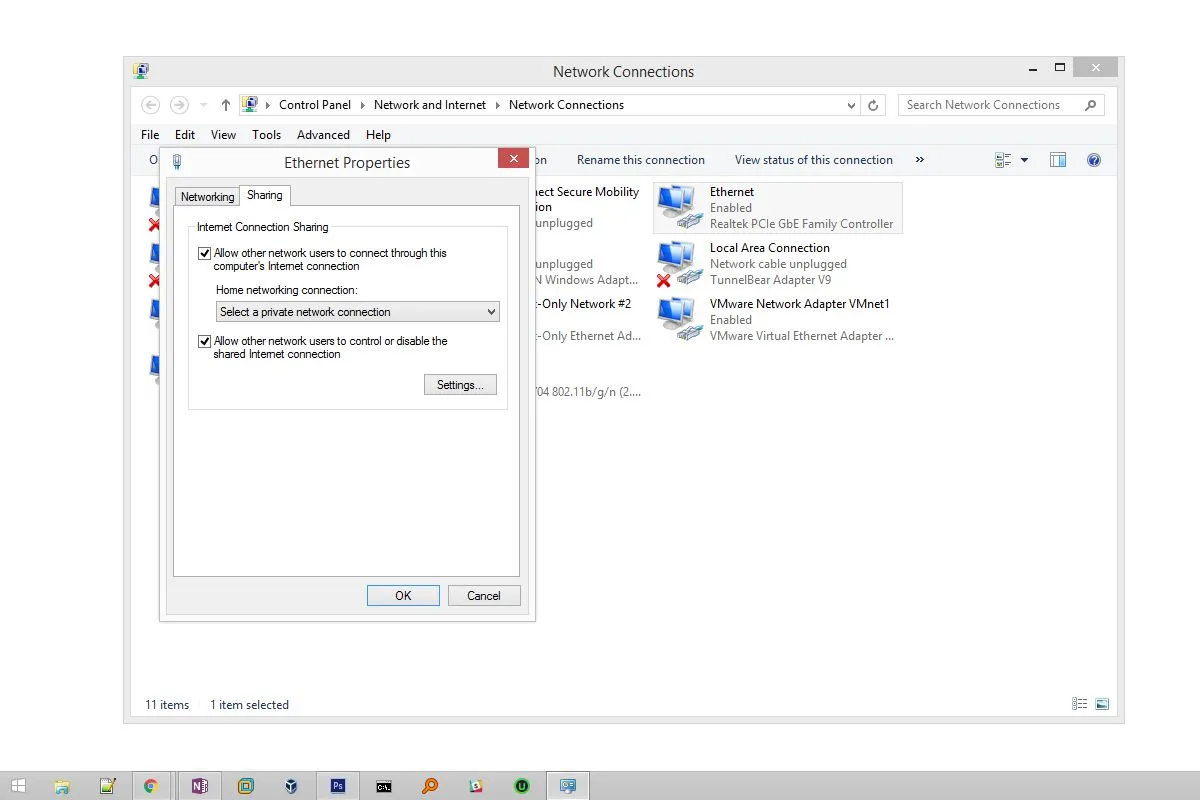How to Share Internet from Phone to Laptop: A Comprehensive Guide
In today’s interconnected world, the ability to share internet from your phone to your laptop has become increasingly essential. Whether you’re on the go, experiencing connectivity issues, or simply prefer the convenience of your mobile data, knowing how to tether your phone’s internet connection to your laptop can be a valuable skill. In this guide, we’ll explore various methods and steps to seamlessly share your phone’s internet with your laptop.
Understanding Mobile Tethering
Before diving into the specifics of sharing internet from your phone to your laptop, it’s important to understand the concept of mobile tethering. Tethering allows you to use your smartphone’s cellular data connection to access the internet on another device, such as a laptop or tablet. There are several methods to accomplish this, each with its own advantages and limitations.
Also Read: How To Take Screenshots On Acer Laptop
Method 1: USB Tethering
USB tethering involves connecting your phone to your laptop via a USB cable to share its internet connection. Here’s how to do it:
- Connect Your Phone to Your Laptop: Use a USB cable to connect your phone to your laptop.
- Enable USB Tethering: On your phone, navigate to the Settings menu and look for the “Tethering & mobile hotspot” or similar option. Enable USB tethering.
- Configure Network Settings (if necessary): In some cases, you may need to configure network settings on your laptop to recognize the tethered connection.
USB tethering offers a reliable and secure connection, making it suitable for situations where Wi-Fi or Bluetooth may not be available.
Also Read: What Are The 10 Advantages Of Laptop
Method 2: Wi-Fi Hotspot
Another popular method for sharing internet from your phone to your laptop is through a Wi-Fi hotspot. Here’s how to set it up:
- Enable Hotspot on Your Phone: Go to your phone’s Settings menu and select the “Hotspot & tethering” option. Enable the Wi-Fi hotspot feature.
- Connect Your Laptop to the Hotspot: On your laptop, search for available Wi-Fi networks and select your phone’s hotspot from the list. Enter the password if prompted.
- Confirm Connection: Once connected, your laptop should be able to access the internet through your phone’s data connection.
Wi-Fi hotspot functionality is convenient for connecting multiple devices simultaneously, making it ideal for situations where you need to share internet with multiple laptops or tablets.
Recommended: How To Reformat Laptop Windows 10
Method 3: Bluetooth Tethering
Bluetooth tethering allows you to share your phone’s internet connection with your laptop using Bluetooth technology. Here’s how to do it:
- Pair Your Devices: Ensure that Bluetooth is enabled on both your phone and your laptop. Pair the two devices if they haven’t been paired before.
- Enable Bluetooth Tethering: On your phone, navigate to the Bluetooth settings and enable the tethering option.
- Connect Your Laptop: On your laptop, search for available Bluetooth devices and select your phone from the list. Follow any on-screen prompts to establish the connection.
Bluetooth tethering is a convenient option for sharing internet over short distances, though it may not offer the same speed and reliability as USB or Wi-Fi tethering.
FAQ: Frequently Asked Questions
Q1: Is tethering my phone’s internet connection secure?
- A: Generally, tethering your phone’s internet connection is secure. However, it’s advisable to use secure passwords and encryption methods to protect your data.
Q2: Can I tether my phone’s internet connection without using a cable?
- A: Yes, you can tether your phone’s internet connection wirelessly using methods such as Wi-Fi hotspot or Bluetooth tethering.
Q3: Are there any limitations to tethering my phone’s internet connection?
- A: Some mobile carriers may impose data limits or additional charges for tethering. It’s important to check your carrier’s terms and conditions regarding tethering.
Q4: Can I tether my phone’s internet connection to devices other than laptops?
- A: Yes, you can tether your phone’s internet connection to various devices, including tablets, gaming consoles, and other smartphones.
In conclusion, sharing internet from your phone to your laptop offers flexibility and convenience in various situations. Whether you prefer USB tethering, Wi-Fi hotspot, or Bluetooth tethering, understanding the methods outlined in this guide will empower you to stay connected wherever you go. Experiment with different tethering options to find the one that best suits your needs and preferences.
Further Reading: How To Take Screenshot On Laptop Windows
Recommended: How To Reformat Asus Laptop