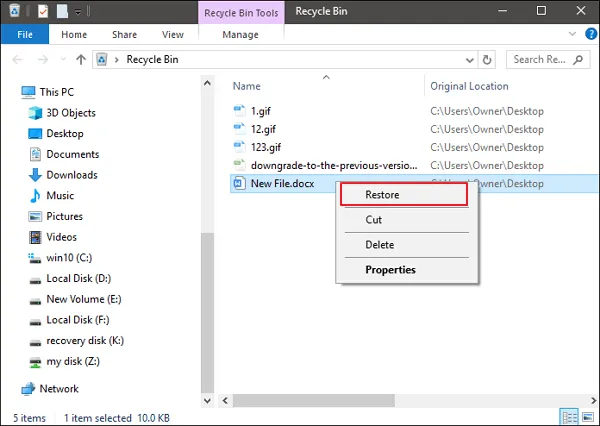Title: Comprehensive Guide on How to Recover Deleted Files from Your Laptop
Introduction: Understanding Data Loss and the Need for Recovery
In the fast-paced digital age, accidental file deletions are an unfortunate reality. Whether it’s an important document, cherished photos, or crucial work files, losing data can be a distressing experience. In this guide, we’ll delve into the methods and tools available to recover deleted files from your laptop, ensuring you can regain access to your valuable information.
Related Post: What Size Laptop For College
Section 1: Immediate Steps After Accidental Deletion
Heading: Quick Response for File Recovery
Related Post: How To Connect A Laptop To A Pc
-
Check the Recycle Bin: Many users overlook the Recycle Bin as a potential savior. Files deleted from your laptop are often moved to the Recycle Bin, allowing for easy recovery.
-
Undo Shortcut (Ctrl + Z): In some cases, a simple keyboard shortcut can undo your last action, restoring the deleted file.
Further Reading: How To Turn On Subtitles On Apple Tv On Laptop
Section 2: File Recovery Software – Your Next Best Option
Heading: Introduction to File Recovery Software
When the Recycle Bin fails to yield results, turning to specialized file recovery software is the logical next step. These programs are designed to scan your laptop’s storage and locate recoverable files.
-
Popular File Recovery Tools: Explore well-regarded tools like Recuva, EaseUS Data Recovery Wizard, and Disk Drill, which offer user-friendly interfaces and effective recovery capabilities.
-
Step-by-Step Recovery Process: Install the chosen software, initiate a scan, and preview the recoverable files before restoring them to their original location.
Section 3: Deep Dive into Advanced Recovery Techniques
Heading: Advanced Methods for Complex Data Loss Scenarios
For more intricate situations, advanced recovery techniques may be necessary.
-
Check Shadow Copies: Windows users can benefit from Shadow Copies, which are snapshots of files saved periodically. Restore previous versions of files directly from the ‘Properties’ menu.
-
Use File History (Windows) or Time Machine (Mac): Leverage built-in backup solutions to recover files from an earlier point in time.
Section 4: Employing Command-Line for Technical Users
Heading: Harnessing the Power of Command-Line for Recovery
Advanced users comfortable with command-line interfaces can employ powerful built-in tools for recovery.
-
Windows: Utilizing Command Prompt and PowerShell: Commands like
chkdskandsfccan help repair and recover files on Windows systems. -
Mac: Terminal Commands for Recovery: Terminal commands such as
diskutilandtmutiloffer similar capabilities on macOS.
Section 5: Prevention Tips for Future Data Loss
Heading: Safeguarding Your Data Against Deletion
While recovery options are essential, preventing data loss in the first place is equally crucial.
-
Regular Backups: Implement a robust backup strategy using external drives, cloud services, or dedicated backup software.
-
Caution with Deleting Files: Exercise caution when deleting files, double-checking before confirming the deletion.
FAQ Section: Answering Common Queries About File Recovery
Heading: Frequently Asked Questions
-
Can I recover files from a formatted drive?
- Yes, specialized recovery tools often support formatted drive recovery.
-
Are free file recovery tools effective?
- Some free tools are effective, but paid options often offer more advanced features and support.
-
What’s the difference between file recovery and file repair?
- File recovery focuses on retrieving deleted files, while file repair addresses corrupted files.
-
Can I recover files deleted a long time ago?
- Recovery chances decrease over time, but some tools can retrieve files deleted months ago.
Conclusion: Empowering Users to Reclaim Their Data
By following the steps outlined in this guide, you can navigate the challenging terrain of file recovery with confidence. Remember, the key is swift action and the right tools, ensuring you can recover deleted files from your laptop and minimize the impact of accidental data loss.
Related Post: How To Replace Laptop Hard Disk
Recommended: What Size Laptop Fits In Kanken