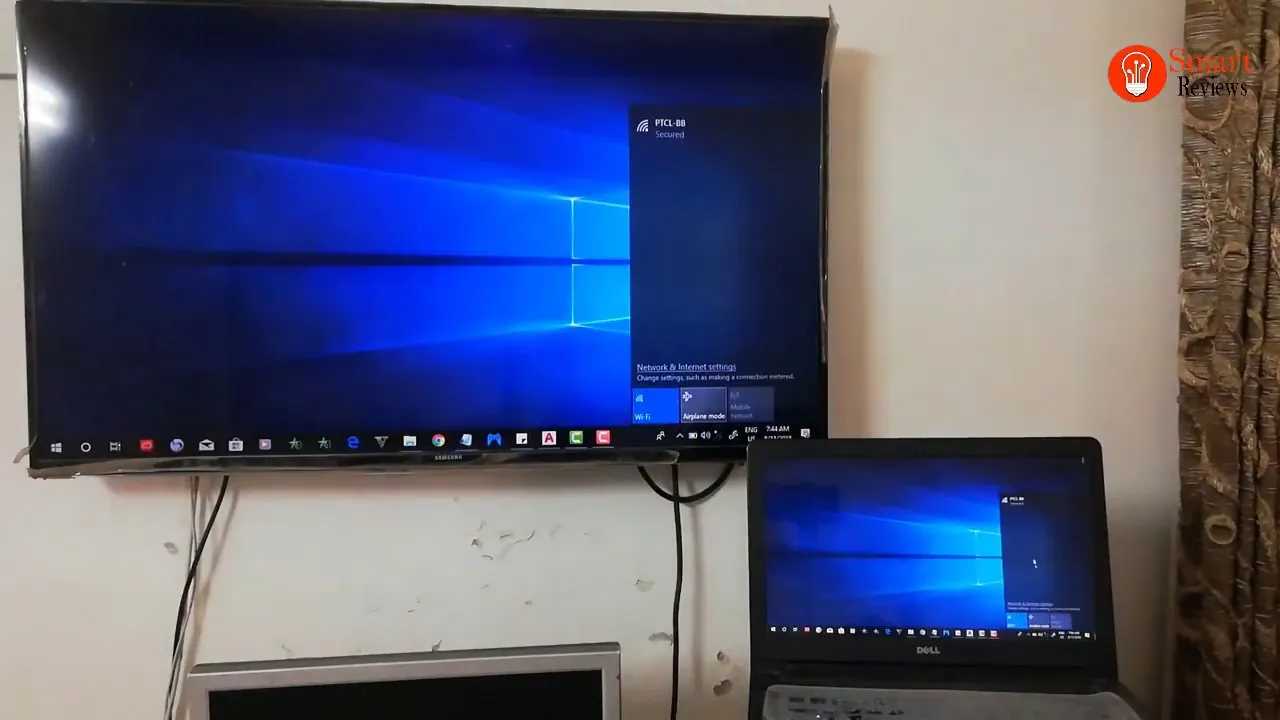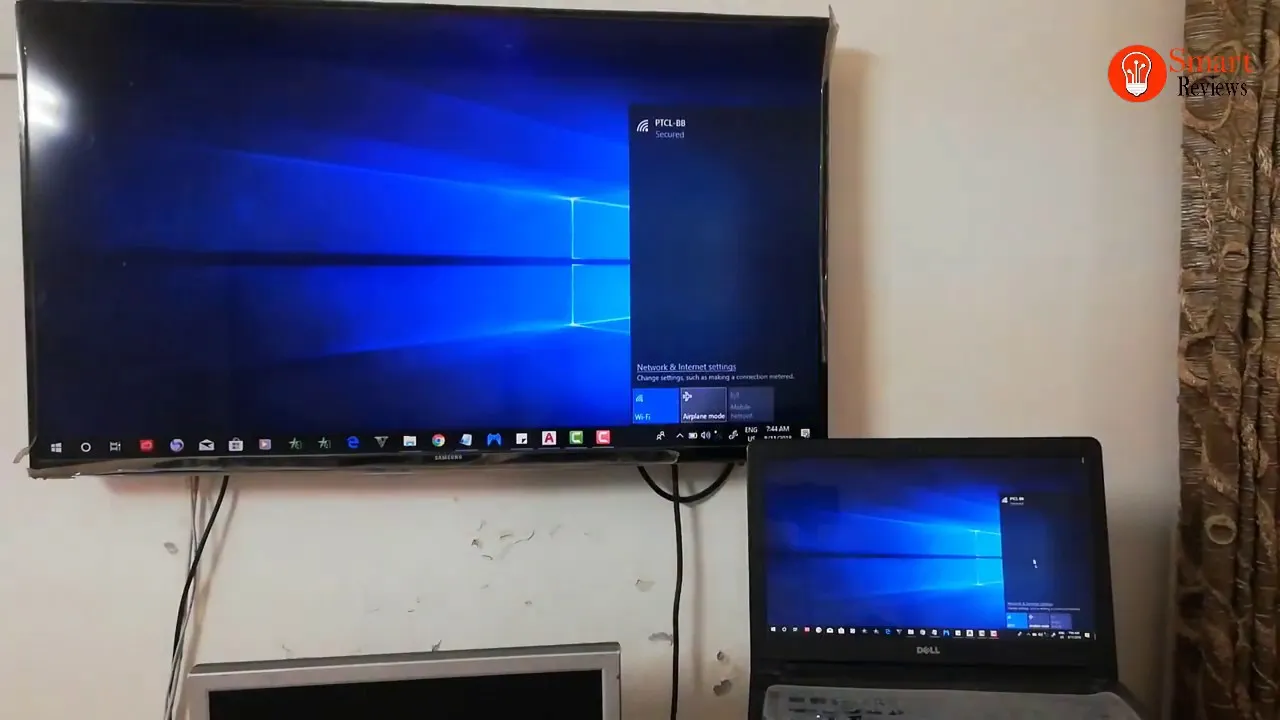
How to Connect Your Laptop to a Samsung TV Wirelessly: A Complete Guide
In an era where streaming content and sharing media across devices are commonplace, connecting your laptop to your Samsung TV wirelessly offers convenience and versatility. Whether you’re streaming movies, giving presentations, or sharing family photos, wireless connectivity enhances your entertainment and productivity experience. This guide will walk you through the steps to seamlessly connect your laptop to your Samsung TV without the hassle of cables.
Understanding Wireless Connectivity Options
Before diving into the connection process, it’s essential to understand the wireless connectivity options available for your Samsung TV. Samsung TVs typically support multiple wireless standards, including:
Recommended: Where Is Insert Key On Laptop
- Wi-Fi Direct: Enables direct communication between devices without the need for a wireless router.
- Screen Mirroring (Samsung Smart View): Allows you to mirror your laptop’s screen wirelessly on your Samsung TV.
- Bluetooth: Some Samsung TVs feature Bluetooth connectivity, which can be used for audio streaming and peripheral device connection.
Requirements for Wireless Connection
Before proceeding, ensure you have the following:
- A compatible Samsung TV with wireless connectivity features.
- A laptop with compatible wireless capabilities (Wi-Fi or Bluetooth).
- Both devices connected to the same Wi-Fi network for optimal performance.
- Latest software updates installed on your laptop and Samsung TV for compatibility and security enhancements.
Steps to Connect Your Laptop to a Samsung TV Wirelessly
-
Enable Wireless Connectivity on Your Samsung TV:
Further Reading: How To Get Into Bios On Dell Laptop
- Power on your Samsung TV and navigate to the settings menu.
- Select the ‘Network’ or ‘Wireless’ option.
- Enable Wi-Fi Direct or Screen Mirroring based on your TV model.
-
Prepare Your Laptop for Connection:
- Ensure your laptop’s wireless connectivity (Wi-Fi or Bluetooth) is turned on.
- Verify that your laptop supports screen mirroring or wireless display functionality.
-
Initiate Connection from Your Laptop:
Check Out: How To Use Dell Laptop Function Keys
- On your laptop, navigate to the ‘Settings’ menu.
- Look for options related to screen mirroring, wireless display, or Bluetooth connectivity.
- Select your Samsung TV from the list of available devices for screen mirroring or wireless display.
-
Confirm Connection on Your Samsung TV:
- Once you initiate the connection from your laptop, your Samsung TV should detect the incoming connection.
- Follow on-screen prompts on your TV to confirm the connection request.
-
Enjoy Wireless Connectivity:

- Once the connection is established, your laptop screen should be mirrored on your Samsung TV.
- You can now stream content, share presentations, or browse the web wirelessly with ease.
Troubleshooting Tips
- If you encounter issues during the connection process, ensure both devices are within close proximity and not obstructed by physical barriers.
- Restarting both your laptop and Samsung TV can resolve temporary connectivity issues.
- Update your device drivers and firmware to the latest versions for improved compatibility and performance.
FAQ: Answering Your Common Queries
Q: Can I connect any laptop to a Samsung TV wirelessly?
A: Most modern laptops with Wi-Fi or Bluetooth capabilities can establish a wireless connection with compatible Samsung TVs.
Q: Do I need an internet connection to connect my laptop to a Samsung TV wirelessly?
A: While an internet connection is required for certain streaming services, establishing a wireless connection between your laptop and Samsung TV typically does not require internet access.
Q: Can I stream audio from my laptop to my Samsung TV wirelessly?
A: If your Samsung TV supports Bluetooth connectivity, you can stream audio from your laptop wirelessly to your TV.
Q: Are there any apps or software required for wireless connection?
A: In most cases, your laptop and Samsung TV come with built-in features for wireless connectivity, eliminating the need for additional apps or software.
Q: Can I extend my laptop’s display to my Samsung TV wirelessly?
A: Yes, many laptops support extending the display to a secondary screen, including Samsung TVs, via wireless display or screen mirroring options.
By following these steps and troubleshooting tips, you can effortlessly connect your laptop to your Samsung TV wirelessly, enhancing your multimedia and productivity experience with seamless connectivity. Whether you’re streaming your favorite content or delivering captivating presentations, wireless connection opens up a world of possibilities for entertainment and collaboration.
Also Read: How To Connect Laptop To Samsung Tv Wirelessly
Also Read: How To Get Into A Locked Laptop