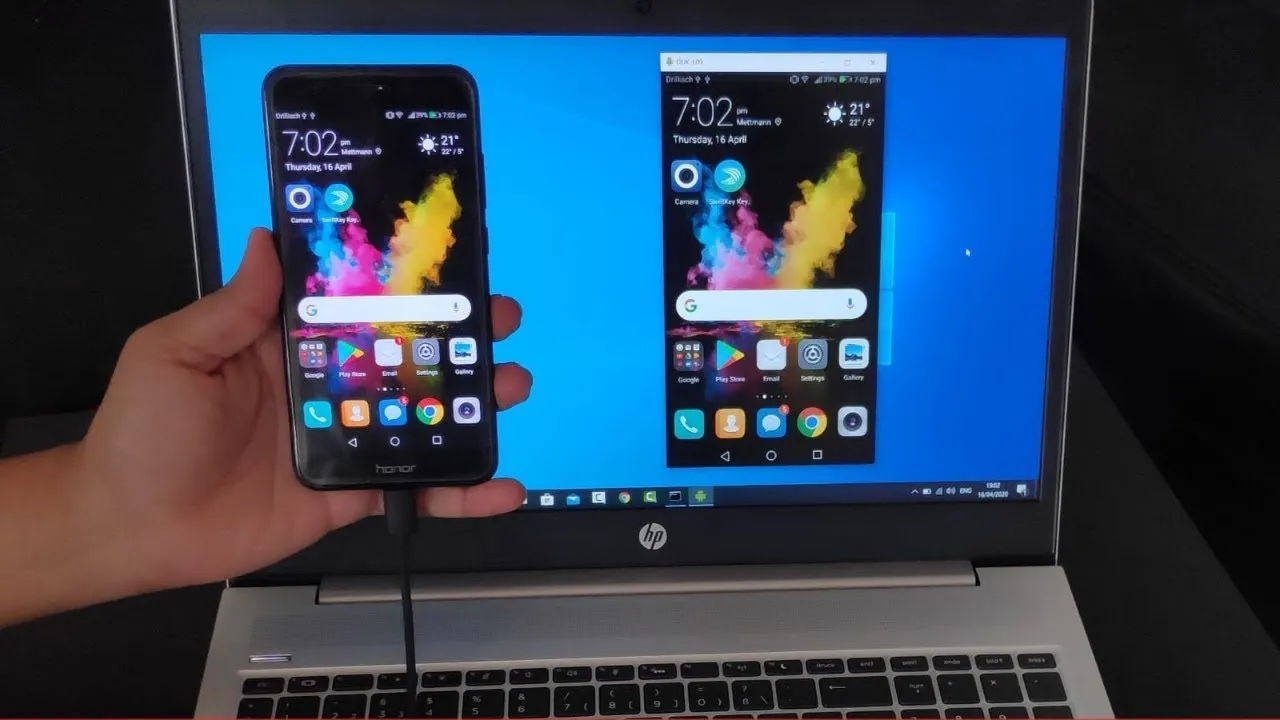Title: How to Connect Your Android Phone with Your Laptop: A Comprehensive Guide
Introduction
In today’s digital age, the seamless connection between devices is paramount. Whether you want to transfer files, share internet, or simply manage your Android phone from your laptop, knowing how to connect the two can significantly enhance your productivity and convenience. In this guide, we’ll walk you through the various methods to connect your Android phone with your laptop effortlessly.
Also Read: How To Delete Passwords From Laptop
1. Using a USB Cable for Direct Connection
One of the most straightforward methods to connect your Android phone with your laptop is through a USB cable. Here’s how to do it:
Related Post: How To Find The Serial Number On Dell Laptop
- Connect your Android phone to your laptop using a compatible USB cable.
- On your Android phone, swipe down from the top of the screen to access the notification panel.
- Tap on the USB option and select “File Transfer” or “MTP” mode.
- Your laptop should recognize your Android phone as a storage device, allowing you to access its files and folders.
2. Wireless Connection via Bluetooth
For those who prefer a wireless approach, Bluetooth connectivity offers a convenient option:
Recommended: How To Connect An Iphone To A Laptop
- Enable Bluetooth on both your Android phone and your laptop.
- Pair your Android phone with your laptop by following the on-screen prompts.
- Once paired, you can easily transfer files wirelessly between the two devices.
3. Using Third-Party Apps for Enhanced Functionality
Several third-party apps offer advanced features for connecting your Android phone with your laptop:
- AirDroid: Allows you to wirelessly transfer files, manage notifications, and even mirror your Android screen on your laptop.
- Pushbullet: Enables seamless file sharing, notification syncing, and messaging between devices.
- Join by JoaoApps: Offers cross-device notifications, file sharing, and remote access capabilities.
FAQ Section
Q1. Can I connect my Android phone to my laptop without a USB cable?
A1. Yes, you can connect your Android phone to your laptop using Bluetooth or third-party apps like AirDroid, Pushbullet, or Join.
Q2. How do I transfer files between my Android phone and laptop?
A2. You can transfer files via USB cable, Bluetooth, or using third-party apps specifically designed for file sharing.
Q3. Can I mirror my Android phone screen on my laptop?
A3. Yes, apps like AirDroid and certain manufacturer-specific software allow you to mirror your Android phone screen on your laptop for enhanced visibility and control.
Conclusion
Connecting your Android phone with your laptop opens up a world of possibilities, from seamless file transfer to enhanced device management. By following the methods outlined in this guide, you can effortlessly bridge the gap between your devices and enjoy a more integrated digital experience. Whether you prefer the simplicity of a USB cable or the flexibility of wireless connectivity, connecting your Android phone with your laptop has never been easier.
Further Reading: How To Delete Password On Laptop
Check Out: How To Connect An Ipad To Laptop