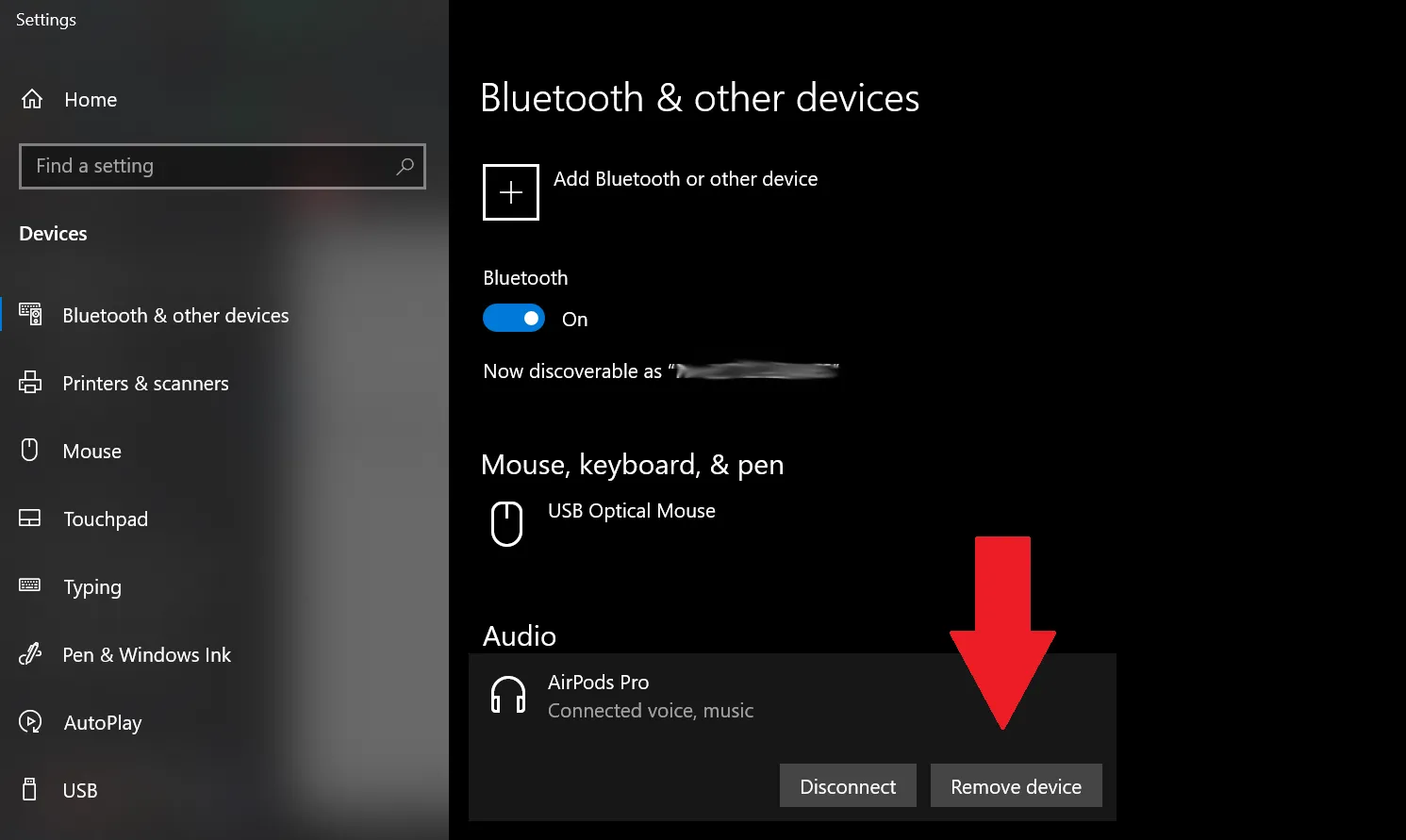
How to Connect AirPods to Your Laptop: A Complete Guide
In the age of wireless connectivity, pairing your AirPods with your laptop opens up a world of convenience and seamless audio experiences. Whether you’re using Windows or macOS, connecting your AirPods to your laptop is a straightforward process that enhances your productivity and entertainment. Follow this comprehensive guide to effortlessly pair your AirPods with your laptop and unlock the power of wireless audio.

Recommended: What Was In Hunter Bidens Laptop
1. Understanding AirPods Compatibility
Before diving into the pairing process, it’s essential to ensure compatibility between your AirPods and your laptop’s operating system. AirPods are designed to work seamlessly with a variety of devices, including laptops running Windows or macOS.
2. Pairing AirPods with a Windows Laptop
Step 1: Enable Bluetooth on Your Windows Laptop
- Navigate to the Settings menu.
- Select “Devices” and then “Bluetooth & other devices.”
- Toggle the Bluetooth switch to enable it.
Step 2: Put Your AirPods in Pairing Mode
- Open the AirPods case.
- Press and hold the setup button on the back of the case until the status light starts flashing white.
Step 3: Pair Your AirPods with Your Laptop
- In the Bluetooth settings on your laptop, click on “Add Bluetooth or other device.”
- Select “Bluetooth” and wait for your AirPods to appear in the list of available devices.
- Click on your AirPods to complete the pairing process.
3. Connecting AirPods to a MacBook
Step 1: Open System Preferences
- Click on the Apple logo in the top-left corner of your screen.
- Select “System Preferences” from the dropdown menu.
Step 2: Access Bluetooth Settings
- In the System Preferences window, click on “Bluetooth.”
Step 3: Pair Your AirPods
- Open the AirPods case near your MacBook.
- Wait for your AirPods to appear in the list of available devices.
- Click on your AirPods to connect them to your MacBook.
4. Troubleshooting Tips
Encountering issues during the pairing process is not uncommon. Here are some troubleshooting tips to help you overcome common challenges:
Check Out: How To Reset Laptop Hp Pavilion
- Ensure that your AirPods are charged and in close proximity to your laptop.
- Restart your laptop and AirPods to reset any connection issues.
- Check for software updates on both your laptop and AirPods to ensure compatibility.
FAQ
Q: Can I use AirPods with non-Apple laptops?
A: Yes, AirPods can be paired with Windows laptops and other non-Apple devices that support Bluetooth connectivity.
Q: Do I need to install special drivers to use AirPods with my laptop?
A: No, AirPods connect via Bluetooth, so no additional drivers are required for most laptops.
Recommended: How To Type Ñ In Laptop Windows 10 Without Numpad
Q: Can I use AirPods with multiple devices simultaneously?
A: Yes, AirPods support seamless switching between paired devices, allowing you to effortlessly switch between your laptop, smartphone, and other compatible devices.
Q: How do I know if my AirPods are successfully connected to my laptop?
A: Check the Bluetooth settings on your laptop or the menu bar on macOS to see if your AirPods are listed as a connected device. Additionally, you should hear a confirmation chime in your AirPods when they successfully connect.
Q: Can I adjust the volume and playback controls of my laptop using AirPods?
A: Yes, once connected, you can use the controls on your AirPods to adjust volume, play/pause audio, skip tracks, and activate voice assistants, providing a seamless audio experience.
By following these steps and troubleshooting tips, you can effortlessly connect your AirPods to your laptop, enhancing your audio experience and productivity across various devices. Whether you’re working, studying, or enjoying your favorite music and podcasts, wireless connectivity offers unparalleled convenience and freedom.
Check Out: How To Fix Broken Laptop Hinge
Further Reading: How To Connect Airpods To Laptop Macbook
