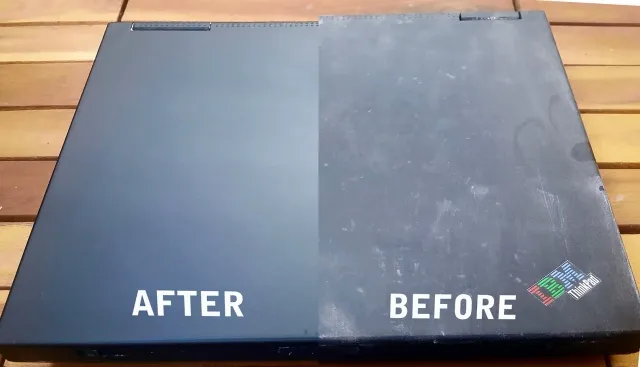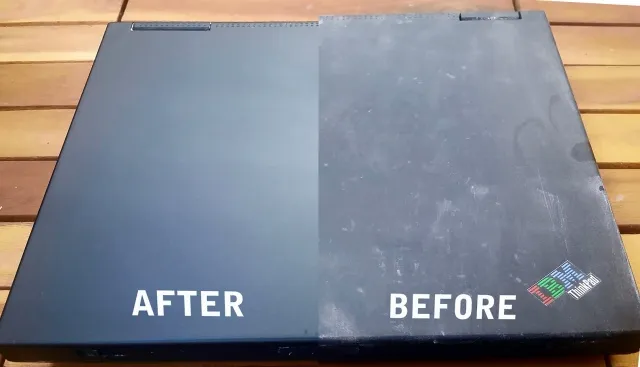
How to Clean Your Lenovo Laptop: A Comprehensive Guide
In today’s digital age, our laptops are essential tools for work, communication, and entertainment. Keeping your Lenovo laptop clean not only ensures its longevity but also helps maintain optimal performance. In this guide, we’ll walk you through the steps to clean your Lenovo laptop effectively and safely.
Why Cleaning Your Lenovo Laptop Matters
Regular cleaning of your Lenovo laptop is crucial for several reasons:
Related Post: How To Turn On The Keyboard Light On Asus Laptop
- Preventing Dust Buildup: Dust accumulation can obstruct airflow, leading to overheating and potential hardware damage.
- Maintaining Performance: A clean laptop runs more efficiently, with improved airflow and cooling.
- Enhancing Aesthetics: A tidy laptop not only looks better but also reflects professionalism and care for your device.
Preparing for Cleaning
Before you begin cleaning your Lenovo laptop, gather the following items:

Also Read: How To Turn On The Camera On A Dell Laptop
- Soft, lint-free cloths
- Isopropyl alcohol (at least 70% concentration)
- Cotton swabs
- Compressed air canister
- Screwdriver (if required for accessing internal components)
Cleaning the Exterior
1. Power Off and Unplug
Before cleaning, power off your laptop and unplug it from any power source to avoid electrical hazards.
2. Wipe Down the Exterior
- Dampen a soft cloth with a mixture of water and isopropyl alcohol (70% concentration).
- Gently wipe the exterior surfaces, including the lid, keyboard, and touchpad.
- Avoid using excess liquid to prevent moisture damage.
3. Clean the Keyboard
- Use compressed air to blow away dust and debris from between the keys.
- For stubborn grime, lightly dampen a cotton swab with isopropyl alcohol and carefully clean between the keys.
4. Address the Screen
- Use a microfiber cloth to gently wipe the screen in a circular motion, removing fingerprints and smudges.
- Avoid using harsh chemicals or abrasive materials that may scratch the screen.
Cleaning the Interior
1. Removing Dust from Vents
- Use compressed air to blow out dust from the ventilation ports and fan openings.
- Hold the canister upright to prevent moisture from spraying onto internal components.
2. Cleaning Internal Components
- If comfortable, open the laptop casing using a screwdriver.
- Use compressed air to remove dust from internal components such as the motherboard, fan, and heat sinks.
- Be cautious not to touch sensitive electronic parts directly.
3. Reassemble the Laptop
- Carefully reattach the casing and ensure all screws are securely fastened.
FAQ: Frequently Asked Questions
Q1: How often should I clean my Lenovo laptop?
A1: Aim to clean your Lenovo laptop at least once every 2-3 months, or more frequently if you notice significant dust buildup.
Check Out: How To Reset A Laptop Password
Q2: Can I use household cleaners to clean my laptop?
A2: It’s best to avoid household cleaners as they may contain abrasive or corrosive ingredients that can damage your laptop’s finish and components. Stick to isopropyl alcohol and water mixture for safe cleaning.
Q3: Is it necessary to clean the interior of my laptop?
A3: While cleaning the exterior is essential for maintenance, cleaning the interior is recommended for optimal performance, especially if you notice overheating or loud fan noise.
Q4: Can I use a vacuum cleaner to remove dust from my laptop?
A4: It’s not recommended to use a vacuum cleaner as it can generate static electricity, potentially damaging sensitive electronic components.
By following these simple steps, you can keep your Lenovo laptop clean and running smoothly for years to come. Regular maintenance not only preserves the lifespan of your device but also ensures a pleasant user experience every time you use it.
Also Read: How To Reset A Laptop Computer
Further Reading: How To Reset A Inspiron Dell Laptop