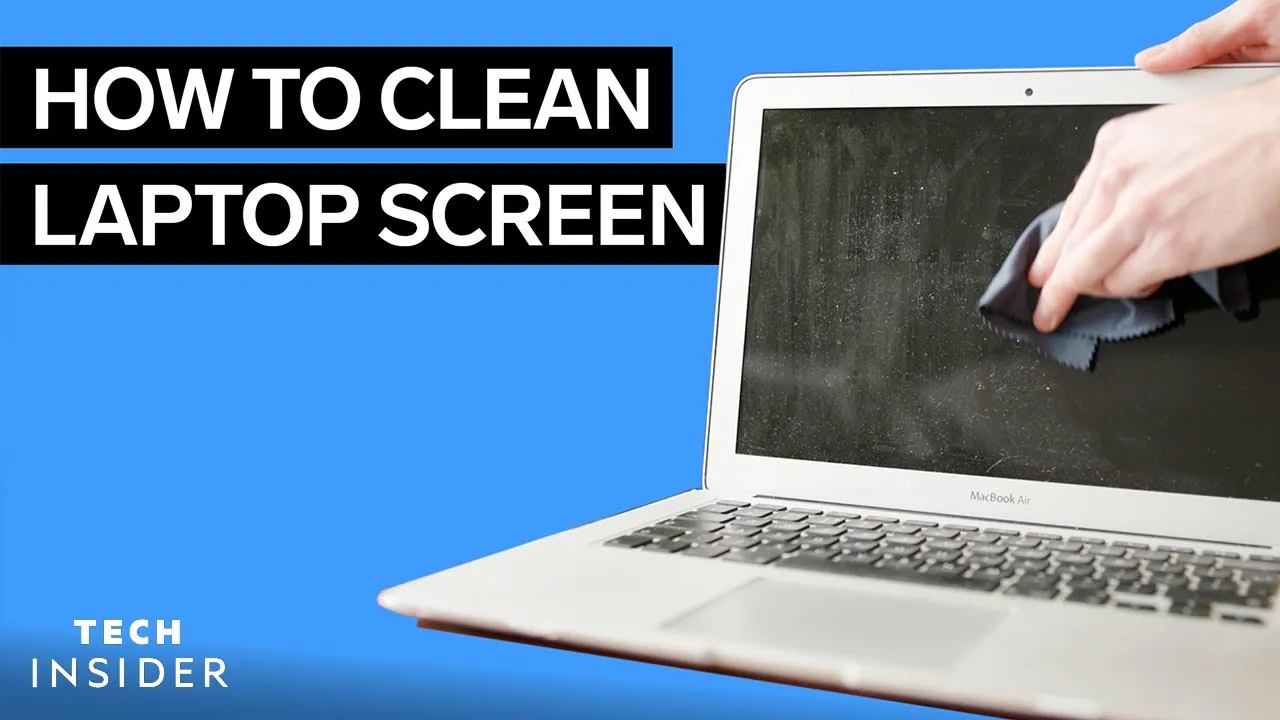Title: The Complete Guide: How to Wipe Your Laptop Clean Safely and Effectively
Introduction:
In today’s digital age, maintaining the security and performance of your laptop is paramount. Whether you’re preparing to sell your laptop, recycle it, or simply want to start fresh, knowing how to wipe your laptop clean is essential. In this comprehensive guide, we’ll walk you through the step-by-step process of securely wiping your laptop, ensuring your data is protected and your device is ready for its next chapter.
Why Wipe Your Laptop Clean?
Before diving into the process, let’s understand why wiping your laptop clean is necessary:
Recommended: How Do I Wipe A Laptop Clean
- Protect your privacy: Wiping your laptop ensures that personal data, such as passwords, financial information, and personal files, are permanently removed.
- Enhance performance: Over time, laptops accumulate temporary files, cache, and unnecessary software that can slow down performance. Wiping your laptop can help restore it to its original speed.
- Prepare for resale or recycling: If you’re selling or recycling your laptop, wiping it clean prevents unauthorized access to your data and ensures a fresh start for the next user.
Preparation: Back Up Your Data
Before proceeding with the wipe, it’s crucial to back up any important data you want to keep. You can do this by transferring files to an external hard drive, using cloud storage services, or utilizing built-in backup features on your operating system.
Step 1: Choose the Right Method
There are several methods to wipe a laptop clean, each with its own level of security and complexity. Here are the most common methods:
Further Reading: How Do I Use Webcam On Laptop
- Factory Reset: This method restores your laptop to its original factory settings, erasing all data and installed applications. It’s a straightforward process but may not completely erase data, leaving it recoverable with specialized tools.
- Data Wiping Software: Utilizing specialized software like DBAN (Darik’s Boot and Nuke) or CCleaner provides more thorough data removal by overwriting existing data with random characters multiple times, making it nearly impossible to recover.
- Encryption and Secure Erase: Encrypting your hard drive and performing a secure erase ensures that data is virtually unrecoverable by overwriting it with random data multiple times, followed by encryption. This method offers the highest level of security but requires technical expertise.
Step 2: Perform the Wipe
Once you’ve chosen the method that best suits your needs, follow these general steps to wipe your laptop clean:
- Backup Your Data: Ensure all important data is backed up to avoid permanent loss.
- Disconnect External Devices: Remove any external hard drives, USB drives, or peripherals connected to your laptop.
- Access Recovery Mode: If performing a factory reset, access the recovery mode or recovery partition on your laptop. This usually involves pressing a specific key combination during startup.
- Follow On-Screen Instructions: Each method will have specific instructions to follow. For factory resets, you may be prompted to confirm the action and choose whether to keep or remove files.
- Wait for Completion: The wiping process may take some time, depending on the method and the size of your hard drive. Be patient and allow the process to complete uninterrupted.
Step 3: Verify the Wipe
After the wiping process is complete, it’s essential to verify that your data has been successfully erased. You can do this by attempting to recover files using data recovery software. If no recoverable files are found, your wipe was successful.
Further Reading: How Do I Use Laptop Camera
FAQs (Frequently Asked Questions)
Q1: Can I wipe my laptop without losing Windows?
A1: Yes, performing a factory reset typically allows you to keep your operating system intact while removing all personal files and applications.
Q2: How long does it take to wipe a laptop clean?
A2: The time it takes to wipe a laptop clean varies depending on the method used and the size of the hard drive. A factory reset usually takes less time than using data wiping software, which can take several hours.
Q3: Is it possible to recover data after wiping a laptop?
A3: While it’s theoretically possible to recover data after a wipe, it’s highly unlikely, especially if you’ve used a secure wiping method that overwrites data multiple times.
Conclusion:
Wiping your laptop clean is a crucial step in safeguarding your privacy, enhancing performance, and preparing your device for resale or recycling. By following the steps outlined in this guide, you can confidently wipe your laptop clean and enjoy peace of mind knowing your data is secure. Remember to back up your data before proceeding and choose the method that best suits your needs for a successful wipe.
Further Reading: How Do I Use F12 On My Laptop
Also Read: How Do I Update My Hp Laptop