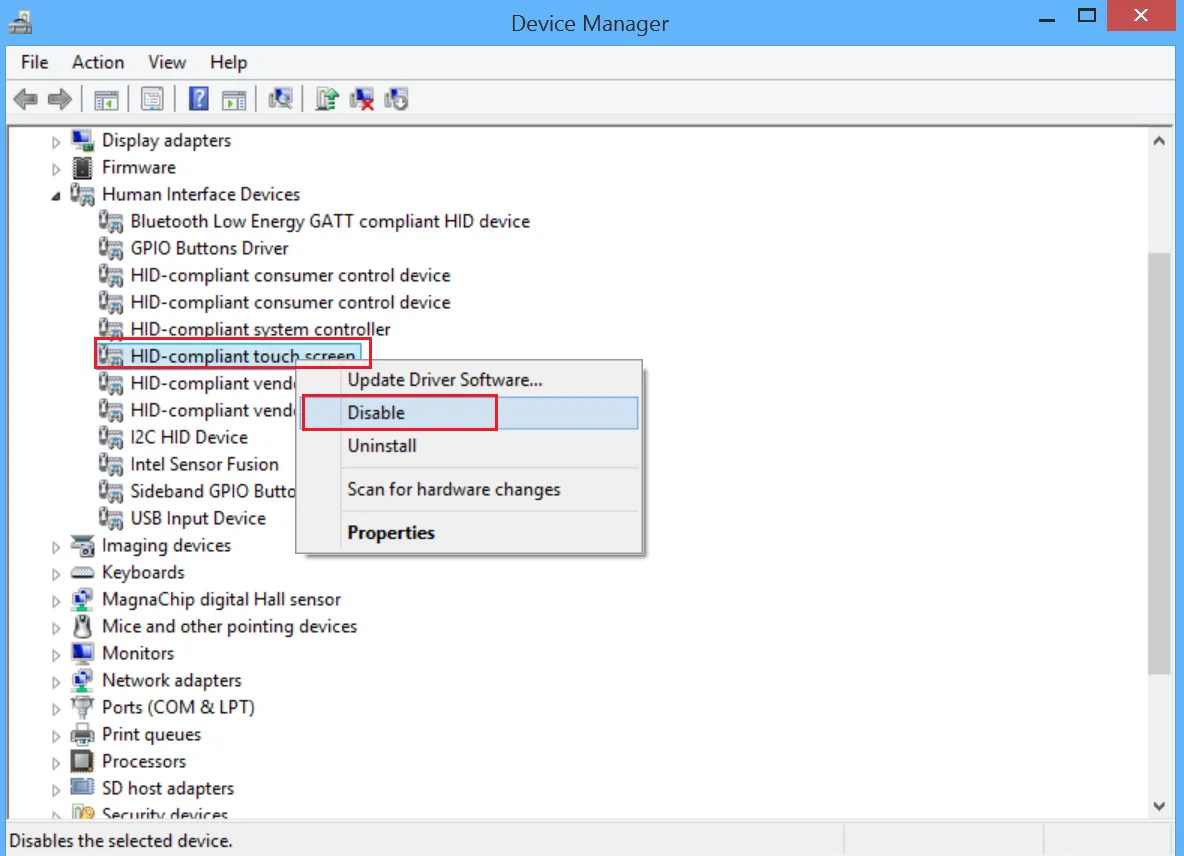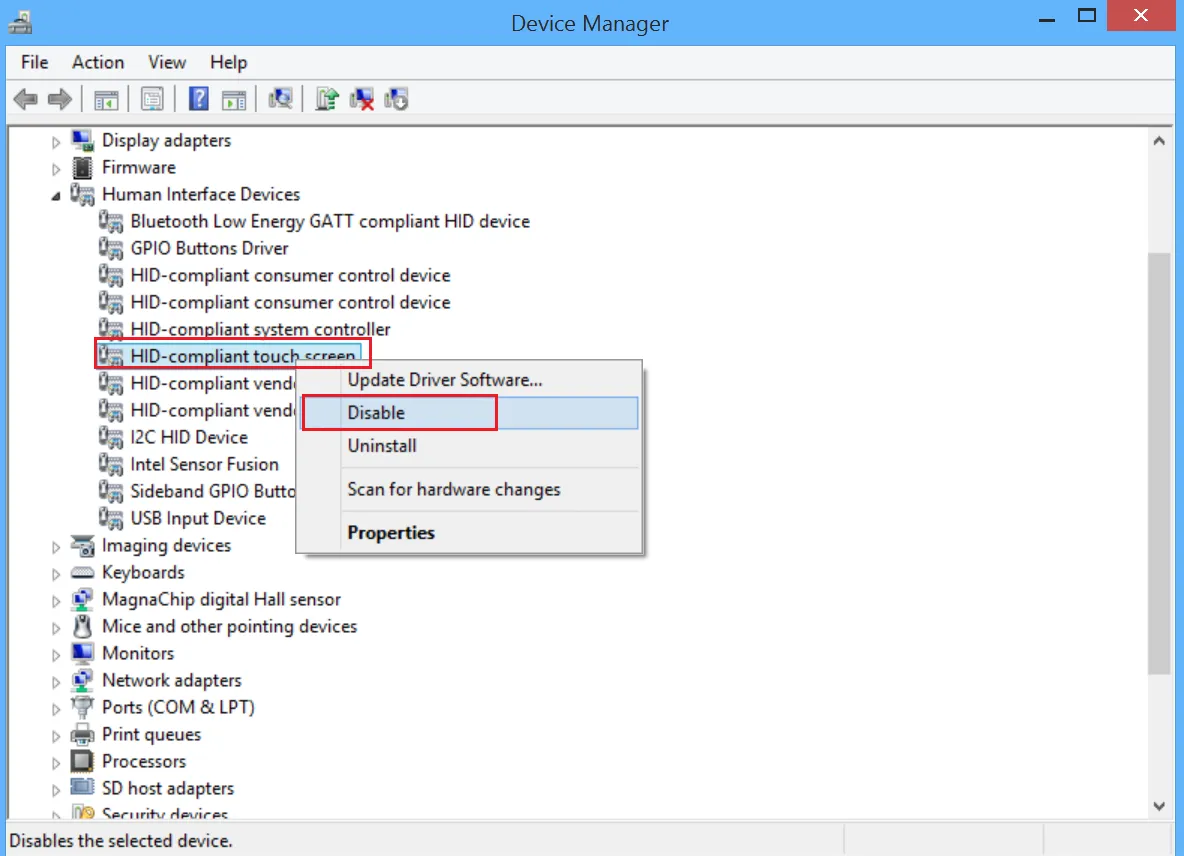
Can You Disable Touch Screen on Laptop?
In today’s digital age, laptops have become indispensable tools for work, study, and entertainment. However, not all users find touch screens essential or even desirable. Whether due to personal preference, specific use cases, or technical issues, many individuals seek to disable the touch screen functionality on their laptops. But can you really do that? Let’s delve into the details.
Understanding Touch Screen Technology
Before diving into the methods of disabling touch screen functionality, it’s crucial to understand how touch screens work. Touch screens are input devices that detect touch or pressure on the display surface, allowing users to interact directly with the content on the screen. They utilize various technologies such as capacitive, resistive, or infrared sensors to detect touch input accurately.
Also Read: Why My Laptop Screen Is Blinking
Reasons to Disable Touch Screen
Disabling the touch screen feature on a laptop can serve several purposes, including:
- Personal preference: Some users simply prefer traditional input methods like a mouse and keyboard.
- Battery conservation: Touch screens consume additional power, which may be a concern for users looking to maximize battery life.
- Accidental touches: In certain situations, accidental touches on the screen can disrupt workflow or gameplay.
- Screen calibration issues: Malfunctioning touch screens may register incorrect inputs, necessitating temporary or permanent disablement.
Methods for Disabling Touch Screen
Fortunately, there are several methods available to disable the touch screen functionality on laptops. The suitability of each method may vary depending on the laptop model and operating system.
Also Read: Can You Connect Two Monitors To A Laptop
-
Device Manager (Windows): Windows users can disable the touch screen via Device Manager by following these steps:
- Right-click on the Start button and select “Device Manager.”
- Expand the “Human Interface Devices” category.
- Look for the “HID-compliant touch screen” or similar entry.
- Right-click on the touch screen device and select “Disable device.”
Disabling the touch screen through Device Manager temporarily stops it from functioning until re-enabled.
Also Read: Why My Laptop Screen Is Black When I Turn On
-
Calibration Settings (Windows): Alternatively, Windows users can adjust touch screen settings to effectively disable it:
- Open the Control Panel and navigate to “Hardware and Sound” > “Tablet PC Settings.”
- In the “Display” tab, click on “Setup…” and follow the on-screen instructions to calibrate the touch screen.
- After calibration, uncheck the box labeled “Use your finger as an input device” to disable touch input.
This method allows users to toggle touch screen functionality easily.
-
BIOS/UEFI Settings: Some laptop models offer the option to disable the touch screen through the BIOS/UEFI settings. Users can access these settings by restarting the laptop and pressing the designated key (often F2 or Del) during startup to enter the BIOS/UEFI setup utility. From there, they can navigate to the “Advanced” or “Configuration” section to locate the touch screen option and disable it.
Disabling the touch screen at the BIOS/UEFI level ensures that it remains inactive regardless of the operating system in use.
-
Third-Party Software: Various third-party utilities are available for disabling touch screen functionality on laptops. These programs offer additional features such as hotkey toggles and system tray icons for convenient access.
However, users should exercise caution when downloading and installing third-party software, ensuring they choose reputable sources to avoid malware or compatibility issues.
FAQs: Frequently Asked Questions
Q1: Can I re-enable the touch screen after disabling it?
A: Yes, you can re-enable the touch screen using the same methods described for disabling it. Simply follow the instructions in reverse, such as enabling the device in Device Manager or checking the box for touch input in calibration settings.
Q2: Will disabling the touch screen affect other functions of my laptop?
A: Disabling the touch screen should not affect other functions of your laptop. However, it’s always a good idea to test your laptop’s performance after making any significant changes to ensure everything functions as expected.
Q3: Is it possible to disable the touch screen on a Mac laptop?
A: While Mac laptops do not typically feature touch screens, users can disable touch input on external touch screen displays connected to their Mac using accessibility settings.
Q4: Are there any drawbacks to disabling the touch screen?
A: Disabling the touch screen may limit certain touch-based interactions in apps or games designed specifically for touch input. Additionally, some users may find it less convenient to switch between touch and non-touch modes, depending on their workflow.
Conclusion
In conclusion, disabling the touch screen on a laptop is indeed possible and can be accomplished through various methods depending on the operating system and individual preferences. Whether for personal comfort, power conservation, or troubleshooting purposes, users have the flexibility to control their laptop’s touch screen functionality to suit their needs. By following the provided steps and considering the potential implications, users can make informed decisions regarding the use of touch input on their laptops.
Also Read: Can You Connect Ps4 To A Laptop
Related Post: Why My Laptop Mouse Not Working