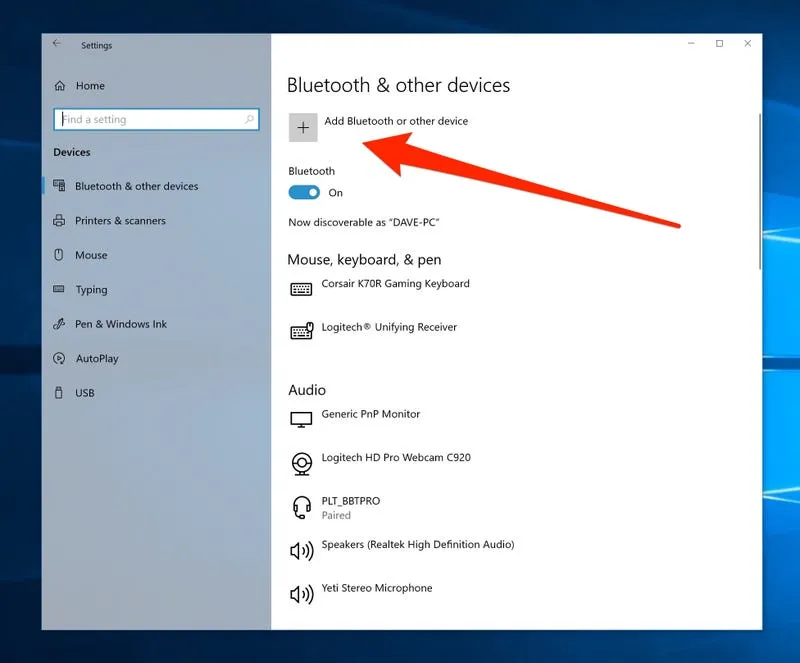Title: Can AirPods Pair with Laptop? A Comprehensive Guide
Introduction
In this digital age, where seamless connectivity is paramount, many users wonder if their AirPods can pair with their laptops. Whether you’re using your laptop for work, entertainment, or communication, the convenience of wireless headphones cannot be overstated. In this article, we delve into the compatibility of AirPods with laptops, exploring the setup process and addressing common queries to ensure a hassle-free experience.
Related Post: Can Baldurs Gate 3 Be Played On A Laptop
Understanding AirPods Compatibility
What are AirPods?
AirPods are wireless earbuds developed by Apple, offering a cord-free audio experience. They utilize Bluetooth technology to connect to various Apple devices, such as iPhones, iPads, and MacBooks.
Check Out: Where Can I Sell My Laptop For Money
Bluetooth Connectivity
AirPods rely on Bluetooth connectivity, enabling them to pair with a wide range of compatible devices, including laptops. Most modern laptops come equipped with Bluetooth functionality, making them compatible with AirPods.
Pairing AirPods with Your Laptop
Also Read: Can Airpods Pair With Laptop
Check Bluetooth Compatibility
Before attempting to pair your AirPods with your laptop, ensure that your laptop supports Bluetooth connectivity. You can verify this by checking your laptop’s specifications or consulting the manufacturer’s website.
Enable Bluetooth on Your Laptop
If Bluetooth is not already enabled on your laptop, navigate to the settings menu and turn it on. This process may vary slightly depending on your operating system (Windows, macOS, etc.).
Put AirPods in Pairing Mode
To pair your AirPods with your laptop, ensure that they are in pairing mode. Open the AirPods case and press the pairing button located on the back of the case until the status light flashes white.
Pair AirPods with Your Laptop
Once your AirPods are in pairing mode, they should appear in the list of available Bluetooth devices on your laptop. Select your AirPods from the list to initiate the pairing process.
Complete Pairing Process
Follow any on-screen prompts to complete the pairing process. Once successfully paired, you should be able to enjoy wireless audio from your laptop through your AirPods.
Using AirPods with Your Laptop
Audio Output Selection
After pairing your AirPods with your laptop, you may need to select them as the audio output device. This can typically be done through the sound settings menu on your laptop.
Managing AirPods Connection
Your laptop can remember your AirPods and automatically connect to them when they are in range and Bluetooth is enabled. This seamless connection ensures a hassle-free user experience.
FAQs: Common Questions About AirPods and Laptop Compatibility
Q: Can I use AirPods with a Windows laptop?
A: Yes, AirPods can be paired with Windows laptops that support Bluetooth connectivity. Follow the same pairing process outlined above for macOS.
Q: Do I need to install any drivers to use AirPods with my laptop?
A: No, AirPods utilize standard Bluetooth protocols and do not require any additional drivers for most operating systems.
Q: Can I use AirPods with older laptop models?
A: As long as your laptop supports Bluetooth connectivity, you should be able to pair AirPods with it, regardless of its age.
Q: Can I use AirPods for video calls on my laptop?
A: Yes, once paired with your laptop, AirPods can be used for audio input and output during video calls, providing a wireless and convenient communication solution.
Conclusion
In conclusion, AirPods can indeed pair with laptops, offering users a wireless audio solution for various tasks. By following the simple pairing process outlined in this article, you can enjoy the convenience of AirPods with your laptop, whether for work, entertainment, or communication. Embrace the seamless connectivity and enhanced user experience that AirPods bring to your laptop setup.
Related Post: Where Can I Sell Broken Laptops
Further Reading: Can A Laptop Travel In Checked Luggage