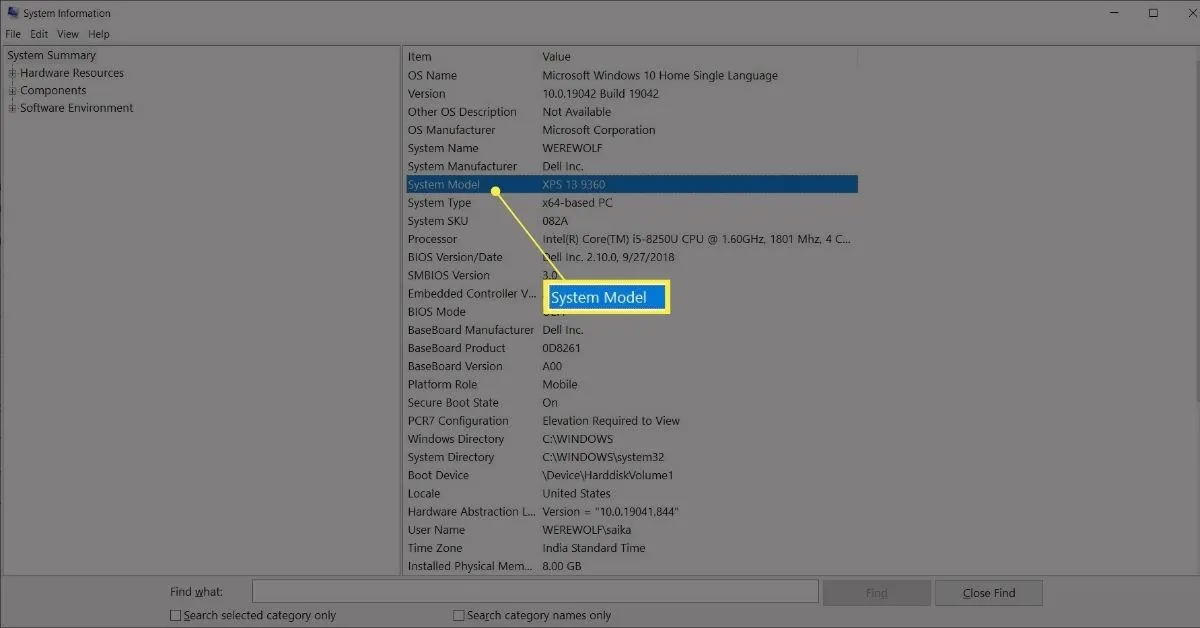Title: Unveiling the Mystery: How to Identify Your Laptop Model
Introduction:
Unlocking the secrets of your laptop’s model can empower you with valuable insights for upgrades, repairs, and compatibility checks. Whether you’re a tech enthusiast, a casual user, or troubleshooting an issue, knowing your laptop model is essential. In this comprehensive guide, we’ll walk you through simple yet effective methods to identify your laptop model with ease.
1. Check the Manufacturer’s Label:
Recommended: How To Connect Apple Earbuds To Hp Laptop
- Look for a sticker on the underside or back of your laptop.
- Note down information such as brand name, model number, and serial number.
- Keywords: laptop model, manufacturer’s label, brand name, model number.
2. Access System Information:
- On Windows: Press Win + R, type “msinfo32,” and hit Enter.
- On macOS: Go to the Apple menu > About This Mac.
- Find details like model name, version, and serial number.
- Keywords: system information, Windows, macOS, model name, serial number.
3. Use Command Line (Windows):
Further Reading: How To Delete The Os On A Laptop
- Open Command Prompt by pressing Win + R, typing “cmd,” and hitting Enter.
- Type “wmic csproduct get name” and press Enter.
- The displayed name is your laptop model.
- Keywords: command line, Windows, Command Prompt, laptop model.
4. Check BIOS/UEFI Settings:
- Restart your laptop and access BIOS/UEFI by pressing specific keys (e.g., F2, Del).
- Navigate to System Information or similar section to find model details.
- Keywords: BIOS, UEFI, system information, laptop model.
5. Refer to Original Packaging or Receipt:
Also Read: How To Find What Laptop I Have
- Retrieve the box or invoice from your laptop’s purchase.
- Look for model information printed on the packaging or receipt.
- Keywords: original packaging, receipt, purchase, laptop model.
6. Search Online Using Serial Number:
- Type your laptop’s serial number into search engines or manufacturer’s website.
- Explore search results or warranty registration portals for model details.
- Keywords: serial number, online search, manufacturer’s website, warranty registration.
FAQs:
Q1: Why is it important to know my laptop model?
- A: Knowing your laptop model aids in finding compatible accessories, drivers, and troubleshooting guides. It streamlines the process of seeking support and ensures accurate upgrades.
Q2: Can I find my laptop model without physically inspecting it?
- A: Yes, you can retrieve model information through system settings, command line, or online search using the serial number. These methods eliminate the need for physical access to the device.
Q3: What if I cannot find my laptop’s model number using the suggested methods?
- A: In rare cases, model information may be obscured or absent. In such instances, contacting the manufacturer’s support with your serial number can help retrieve accurate details.
Conclusion:
Discovering your laptop model doesn’t have to be a daunting task. By employing these straightforward techniques, you can swiftly unveil the identity of your device, empowering yourself with essential knowledge for various computing endeavors. Whether it’s for maintenance, upgrades, or simply satisfying your curiosity, understanding your laptop model lays the foundation for a seamless user experience.
Check Out: How To Connect Apple Airpods To Dell Laptop
Further Reading: How To Delete Search History On Wattpad Laptop