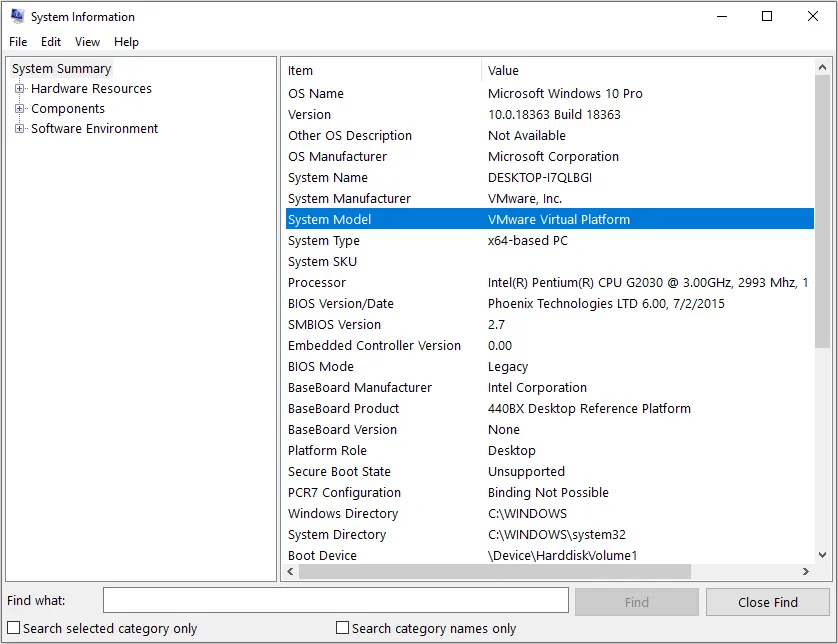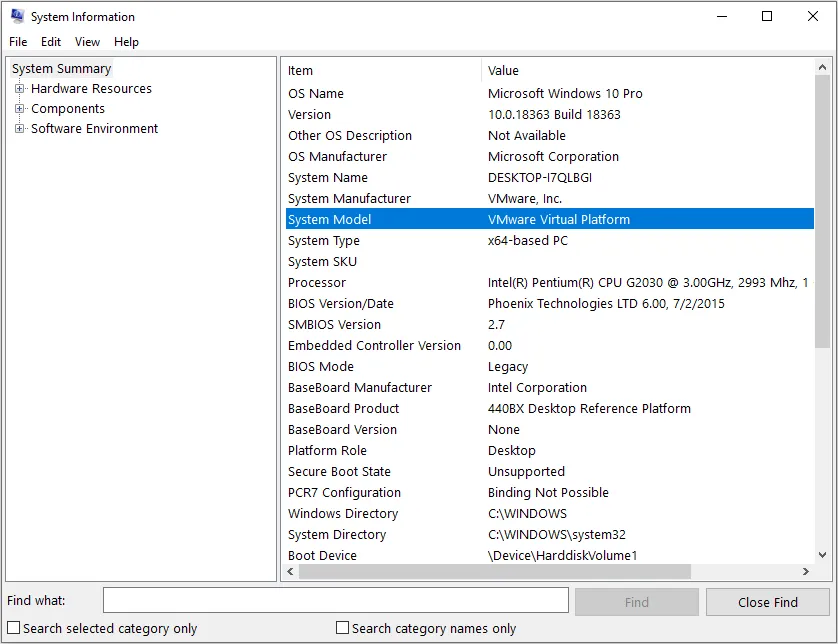
How to Identify Your Laptop Model: A Comprehensive Guide
In today’s tech-savvy world, knowing the specifics of your laptop model is essential for various reasons, whether it’s for troubleshooting, upgrading hardware, or simply satisfying your curiosity. However, with the plethora of laptop models available on the market, determining your laptop’s exact make and model might seem like a daunting task. Fear not, as we’ve compiled a comprehensive guide to help you effortlessly identify your laptop model.
1. Check the Manufacturer’s Label
- Look for a sticker on the bottom of your laptop.
- The label typically contains vital information such as the brand, model number, and serial number.
- Sometimes, the model number might be abbreviated, so look for terms like “model,” “m/n,” or “product.”
2. Access System Information
- On Windows:
- Press
Windows Key + Rto open the Run dialog. - Type “dxdiag” and press Enter.
- In the System tab, you’ll find details such as the manufacturer, model, and BIOS version.
- Press
- On macOS:
- Click on the Apple menu, then select “About This Mac.”
- The Overview tab displays the model name, such as “MacBook Air” or “MacBook Pro.”
3. Review Device Manager (Windows) or System Information (macOS)
- Device Manager (Windows):
- Right-click on the Start button and select “Device Manager.”
- Expand categories like “Network adapters” or “Display adapters” to view specific hardware models.
- System Information (macOS):
- Go to “Applications” > “Utilities” > “System Information.”
- Under “Hardware” in the sidebar, select “Model Identifier” to see your Mac’s model.
4. Consult the Original Packaging or Receipt
- If you still have the original packaging or purchase receipt, the laptop model should be listed there.
- Check emails for online purchases, as they often include detailed order information.
5. Use Manufacturer’s Website or Support Tools
- Visit the manufacturer’s website and navigate to the support section.
- Look for tools or resources specifically designed to help users identify their products.
- Input serial numbers or other relevant information to find your laptop model.
Frequently Asked Questions (FAQs)
Q: Why is knowing my laptop model important?
A: Understanding your laptop model helps with troubleshooting, finding compatible upgrades, and accessing specific support resources.
Also Read: How To Connect Android Phone With Laptop
Q: Can I find my laptop model without physically inspecting the device?
A: Yes, you can often find your laptop model through system information tools or the manufacturer’s support website.
Q: What if the label on my laptop is worn out or missing?
A: In such cases, you can still identify your laptop model using system information tools or the original packaging/receipt.
Also Read: How To Delete Passwords From Laptop
Q: Are there any third-party tools available for identifying laptop models?
A: Yes, several third-party software tools can assist in identifying your laptop model, but exercise caution and ensure they’re from reputable sources.
By following these steps, you can easily determine the make and model of your laptop, empowering you to make informed decisions regarding maintenance, upgrades, and support. Remember, knowing your laptop inside out enhances your overall computing experience and ensures smooth operation in the long run.
Related Post: How To Find The Serial Number On Dell Laptop
Also Read: How To Connect An Iphone To A Laptop
Recommended: How To Delete Password On Laptop