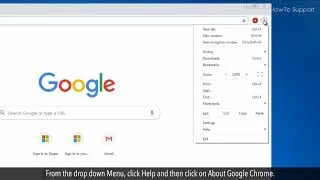Title: How to Update Chrome on Your Laptop: A Comprehensive Guide
Introduction:
In today’s digital age, web browsers play a crucial role in our daily lives, facilitating our access to the vast realm of information on the internet. Among the most popular browsers is Google Chrome, renowned for its speed, simplicity, and security features. Regular updates are essential to ensure optimal performance, security, and compatibility with evolving web standards. In this guide, we’ll walk you through the process of updating Chrome on your laptop, empowering you to keep your browsing experience seamless and secure.
1. Why Update Chrome?
Before delving into the update process, let’s understand why updating Chrome is vital:
Related Post: How Do I Unlock The Touchpad On My Laptop
- Security Enhancements: Updates often include patches for security vulnerabilities, safeguarding your browsing activity from potential threats such as malware and phishing attacks.
- Performance Improvements: Updates may include optimizations that enhance browser speed, stability, and efficiency.
- Compatibility: Newer versions of Chrome ensure compatibility with the latest web technologies and standards, enabling a smoother browsing experience.
- Feature Enhancements: Updates may introduce new features and functionalities, enriching your browsing experience.
2. Checking Your Current Version:
Before updating Chrome, it’s helpful to verify which version you’re currently using. Here’s how:
- Open Chrome on your laptop.
- Click on the three-dot menu icon at the top-right corner of the browser window.
- Navigate to “Help” and select “About Google Chrome.”
- A new tab will open, displaying the current version of Chrome. Make a note of it.
3. Updating Chrome:
Now that you know your current version, let’s proceed with updating Chrome:
Check Out: How Do I Unlock The Mouse On My Laptop
- Once again, click on the three-dot menu icon.
- Select “Settings” from the dropdown menu.
- In the Settings tab, click on “About Chrome” from the left-hand side menu.
- Chrome will automatically check for updates and install them if available. Follow any on-screen prompts if necessary.
- After the update is complete, restart Chrome to apply the changes.
4. Automatic Updates:
Chrome typically updates itself automatically in the background. However, if you’ve disabled automatic updates or want to ensure you’re on the latest version, you can manually trigger the update process following the steps outlined above.
5. Troubleshooting:
If you encounter any issues during the update process, such as errors or failed updates, try the following troubleshooting steps:
Related Post: How Do I Unlock A Lenovo Laptop
- Ensure you have a stable internet connection.
- Restart your laptop and try updating Chrome again.
- If the problem persists, you may need to troubleshoot further or seek assistance from Google support forums.
FAQs (Frequently Asked Questions):
Q1: Can I update Chrome on my laptop if I’m using a different operating system like macOS or Linux?
A1: Yes, the process for updating Chrome remains largely the same across different operating systems. Simply follow the steps outlined in this guide tailored to your specific OS.
Q2: Will updating Chrome delete my browsing history and saved passwords?
A2: No, updating Chrome should not affect your browsing history or saved passwords. However, it’s always a good practice to back up important data regularly.
Q3: How often should I update Chrome on my laptop?
A3: It’s recommended to update Chrome regularly to ensure you’re benefiting from the latest security patches, performance improvements, and features. Automatic updates can streamline this process for you.
Conclusion:
Keeping your web browser up to date is paramount for a secure, efficient, and enjoyable browsing experience. By following the steps outlined in this guide, you can effortlessly update Chrome on your laptop, staying ahead with the latest enhancements and features. Embrace the power of modern web technology while safeguarding your online activities.
Check Out: How Do I Unlock A Laptop Without The Password
Recommended: Can You Have Snapchat On A Laptop