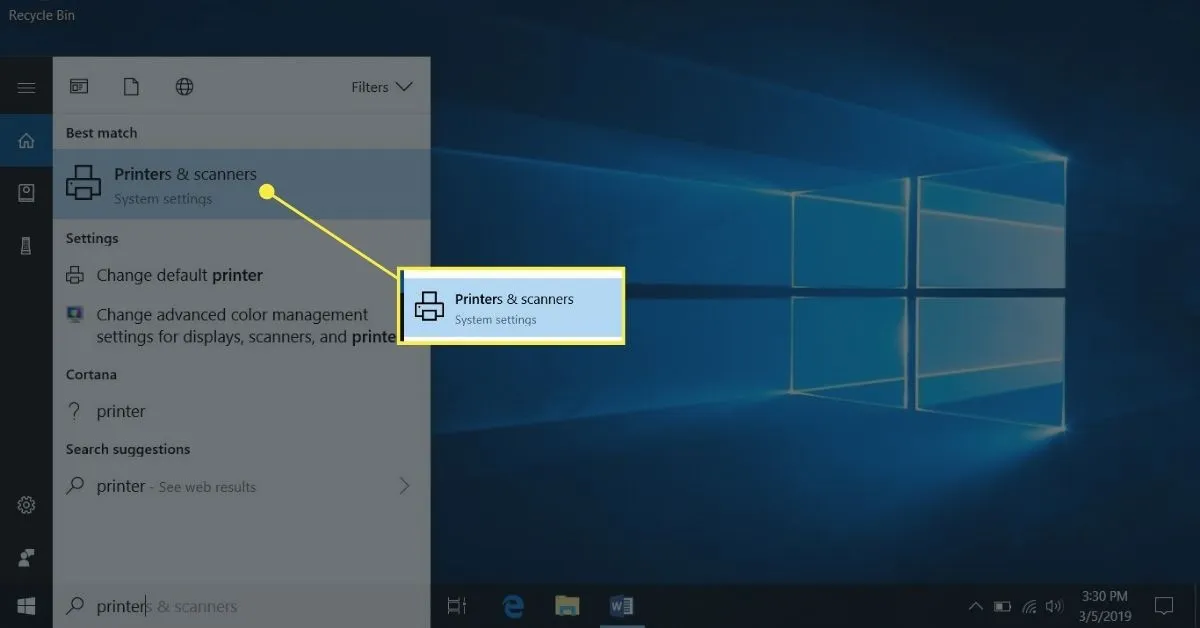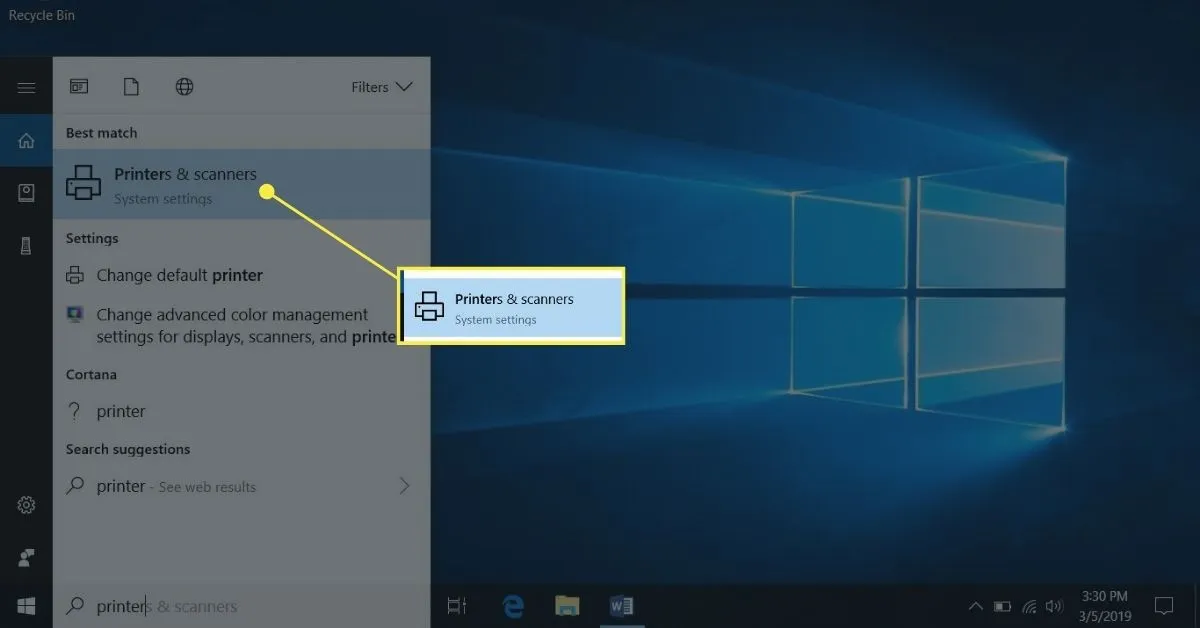
How to Connect Your Laptop to a Printer Wirelessly: A Comprehensive Guide
In today’s digital age, the ability to seamlessly connect your laptop to a printer wirelessly offers convenience and flexibility. Whether you’re working from home, in a small office, or simply prefer the freedom of a wireless setup, understanding the process is essential. This guide will walk you through the steps, from initial setup to troubleshooting common issues.
Understanding Wireless Printing: A Primer
Before delving into the specifics of connecting your laptop to a printer wirelessly, let’s briefly explore the fundamentals of wireless printing:
Recommended: How To Use A Projector With Laptop
- Wireless Printing Defined: Wireless printing enables you to send print jobs from your laptop to a printer without the need for physical cables.
- Types of Wireless Printing: There are several methods for achieving wireless printing, including Wi-Fi Direct, Bluetooth, and cloud-based printing solutions.
- Benefits of Wireless Printing: Wireless printing offers enhanced mobility, convenience, and the ability to connect multiple devices to a single printer.
Preparing Your Laptop and Printer
Before initiating the connection process, ensure that both your laptop and printer are adequately prepared:
- Compatibility Check: Verify that your laptop and printer support wireless connectivity. Consult the manufacturer’s documentation or website for compatibility information.
- Network Connectivity: Ensure that your laptop and printer are connected to the same Wi-Fi network for seamless communication.
- Driver Installation: Install the necessary printer drivers on your laptop if you haven’t already done so. Most printers come with installation CDs, but you can also download drivers from the manufacturer’s website.
Connecting Your Laptop to the Printer
Now that your devices are ready, it’s time to establish the wireless connection:
Related Post: How To Get Internet On My Laptop
- Access Printer Settings: Navigate to your printer’s settings menu using the control panel or touchscreen interface.
- Enable Wi-Fi: Locate the wireless settings option and enable Wi-Fi connectivity on your printer.
- Search for Available Networks: Your printer will scan for available Wi-Fi networks. Select your network from the list and enter the Wi-Fi password if prompted.
- Printer Configuration: Once connected to the Wi-Fi network, your printer will display a confirmation message or indicator light.
- Add Printer on Laptop: On your laptop, navigate to the Control Panel or System Preferences and select “Printers & Scanners.” Click the “+” icon to add a new printer.
- Detect Printer: Your laptop will search for available printers on the network. Select your printer from the list of detected devices.
- Complete Setup: Follow the on-screen instructions to complete the setup process. Your laptop is now connected to the printer wirelessly.
Troubleshooting Wireless Printing Issues
Despite your best efforts, you may encounter issues during the wireless printing setup. Here are some troubleshooting tips:
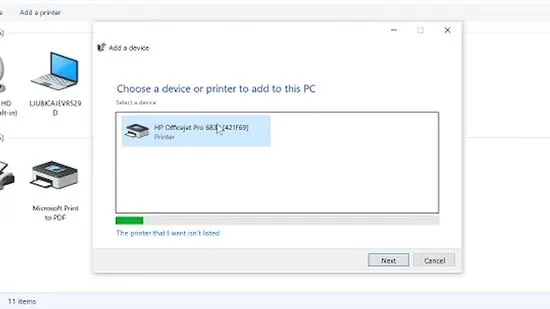
Recommended: How To Use A Docking Station With Laptop Closed
- Check Network Connection: Ensure that both your laptop and printer are connected to the same Wi-Fi network.
- Restart Devices: Sometimes, a simple restart of both your laptop and printer can resolve connectivity issues.
- Update Drivers: Verify that you have the latest printer drivers installed on your laptop. Outdated drivers can cause compatibility issues.
- Reset Printer Settings: If all else fails, you can reset your printer to its factory settings and repeat the setup process from scratch.
FAQ: Frequently Asked Questions
Q: Can I connect multiple laptops to the same wireless printer?
A: Yes, most wireless printers support multiple device connections, allowing multiple laptops to print to the same printer.
Q: Is it possible to print from a smartphone or tablet to a wireless printer?
A: Absolutely! Many modern wireless printers offer support for mobile printing via dedicated apps or built-in functionality.
Q: What should I do if my printer is not appearing in the list of available devices on my laptop?
A: Ensure that your printer is powered on, connected to the same Wi-Fi network as your laptop, and within range of the wireless signal. You may also need to manually add the printer using its IP address.
Q: Are there any security concerns associated with wireless printing?
A: While wireless printing offers convenience, it’s essential to secure your Wi-Fi network to prevent unauthorized access to your printer and sensitive documents. Enable encryption and password protection on your network to mitigate security risks.
Q: Can I print documents from anywhere using wireless printing?
A: With cloud-based printing solutions, you can print documents remotely from anywhere with an internet connection. Simply upload your documents to the cloud and send print commands to your printer, even when you’re away from home or the office.
In conclusion, connecting your laptop to a printer wirelessly opens up a world of convenience and efficiency. By following the steps outlined in this guide and troubleshooting common issues, you can enjoy seamless printing from your laptop to your wireless printer. Embrace the freedom of wireless connectivity and streamline your printing experience today!
Recommended: How To Connect Laptop To Lg Tv
Related Post: Where Is F7 On Laptop